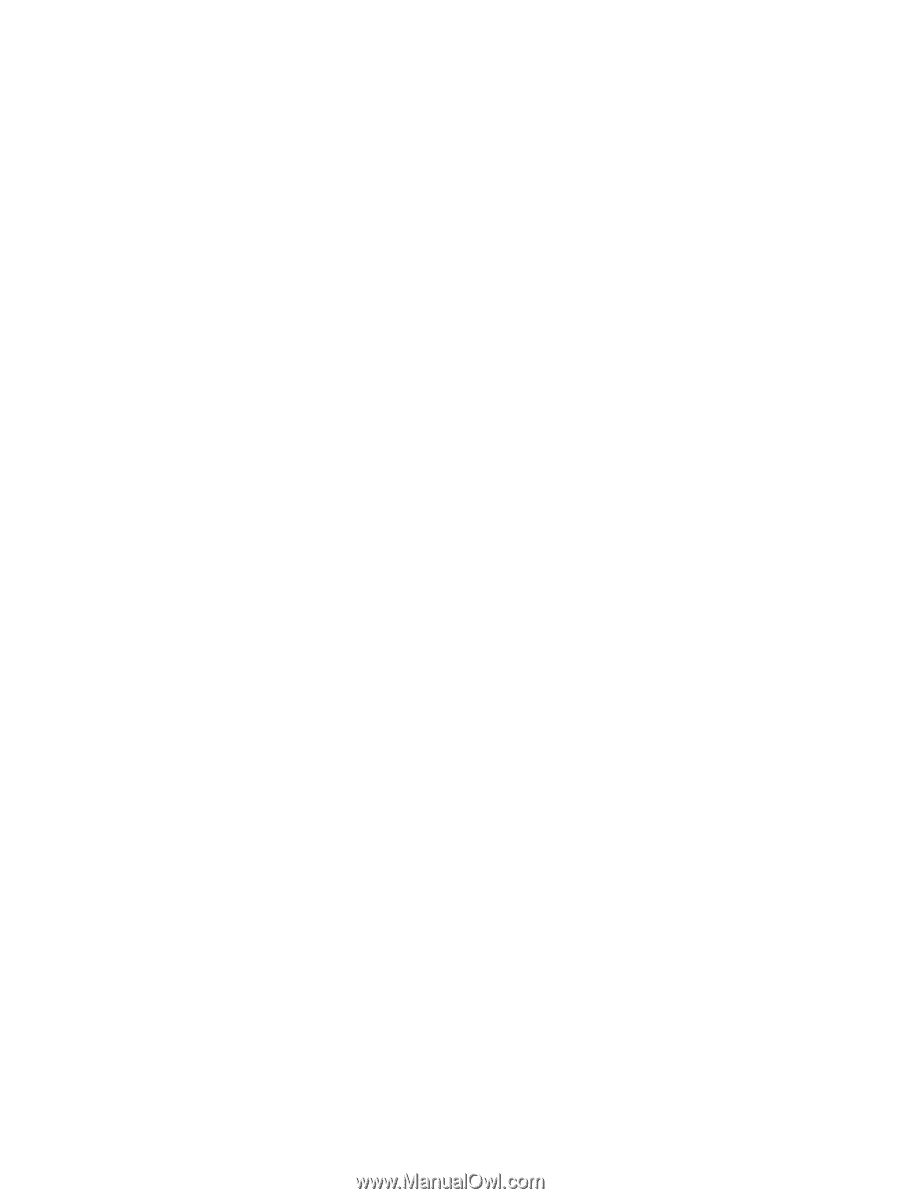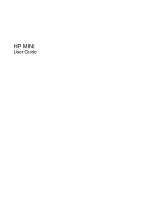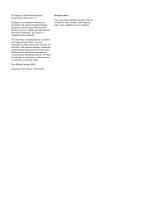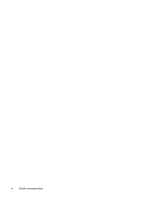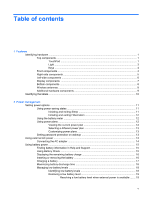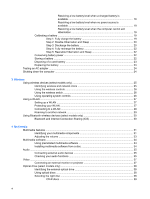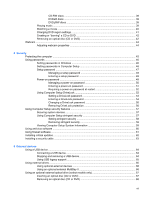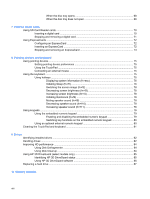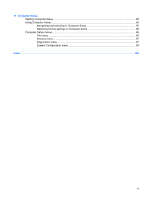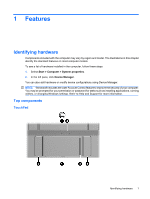Resolving a low battery level when a charged battery is
available
...........................................................................................
19
Resolving a low battery level when no power source is
available
...........................................................................................
19
Resolving a low battery level when the computer cannot exit
Hibernation
.......................................................................................
19
Calibrating a battery
...........................................................................................................
19
Step 1: Fully charge the battery
........................................................................
19
Step 2: Disable Hibernation and Sleep
.............................................................
20
Step 3: Discharge the battery
............................................................................
20
Step 4: Fully recharge the battery
.....................................................................
22
Step 5: Reenable Hibernation and Sleep
..........................................................
22
Conserving battery power
..................................................................................................
22
Storing a battery
................................................................................................................
22
Disposing of a used battery
...............................................................................................
23
Replacing the battery
........................................................................................................
23
Testing an AC adapter
.......................................................................................................................
24
Shutting down the computer
...............................................................................................................
24
3
Wireless
Using wireless devices (select models only)
......................................................................................
25
Identifying wireless and network icons
..............................................................................
25
Using the wireless controls
................................................................................................
26
Using the wireless switch
...................................................................................................
26
Using operating system controls
........................................................................................
26
Using a WLAN
....................................................................................................................................
27
Setting up a WLAN
............................................................................................................
27
Protecting your WLAN
.......................................................................................................
27
Connecting to a WLAN
......................................................................................................
29
Roaming to another network
..............................................................................................
29
Using Bluetooth wireless devices (select models only)
......................................................................
30
Bluetooth and Internet Connection Sharing (ICS)
.............................................................
30
4
Multimedia
Multimedia features
............................................................................................................................
31
Identifying your multimedia components
...........................................................................
31
Adjusting the volume
.........................................................................................................
33
Multimedia software
...........................................................................................................................
34
Using preinstalled multimedia software
.............................................................................
34
Installing multimedia software from a disc
.........................................................................
34
Audio
..................................................................................................................................................
35
Connecting external audio devices
....................................................................................
35
Checking your audio functions
...........................................................................................
35
Video
..................................................................................................................................................
37
Connecting an external monitor or projector
......................................................................
37
Optical drive (select models only)
......................................................................................................
38
Identifying the external optical drive
..................................................................................
38
Using optical discs
.............................................................................................................
38
Selecting the right disc
.......................................................................................................
38
CD-R discs
........................................................................................................
39
vi