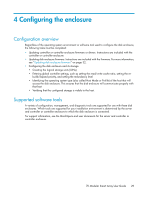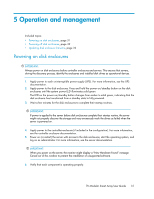HP 418800-B21 HP StorageWorks 70 Modular Smart Array Enclosure User Guide (434 - Page 34
Diagnostic steps, Are the power supply/fan module LEDs green?, Is the system power LED green?
 |
UPC - 882780564640
View all HP 418800-B21 manuals
Add to My Manuals
Save this manual to your list of manuals |
Page 34 highlights
Diagnostic steps Are the power supply/fan module LEDs green? Answer No Yes Possible Reasons Possible Solutions • The power cords are not connected or AC power is not available. • The power supply may not be inserted properly, it may have a damaged connector, or it may have failed. • The system midplane may need to be replaced. • Be sure that the power cord is connected to the power supply. • Be sure that the power supply is undamaged and is fully seated. • Be sure that all pins on connectors and components are straight. • Contact an authorized service provider for assistance. If the system power LED is off, do the following: 1. Press the Power On/Standby button and hold for approximately three seconds. 2. See Is the system power LED green? System is functioning properly. No action required Is the system power LED green? An- Possible Reasons swer Possible Solutions • Firmly press the Power On/Standby button and • The Power On/Standby button has not been hold for approximately three seconds. pressed firmly or held long enough. • Be sure that the power supply is undamaged • The power supply may not be inserted prop- and is fully seated. Be sure that all pins on erly, it may have a damaged connector, or connectors and components are straight. No it may have failed. • Be sure that all components are fully seated. • The system may have experienced a short. Controller firmware may be corrupted. • Flash the controller firmware (see Updating disk enclosure firmware). • The system midplane and/or power but- ton/LED assembly may need to be replaced. • Contact an authorized service provider for as- sistance. Recognizing disk drive failure In an HP enclosure, a steadily glowing fault LED indicates that a drive has failed. Other indications of failed disk drives are as follows: • ACU represents failed drives with a distinctive icon. • HP SIM can detect failed drives remotely across a network. (For more information about HP SIM, see the documentation on the Management CD.) • ADU lists all failed drives. 34 Troubleshooting