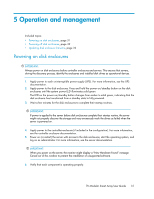HP 418800-B21 HP StorageWorks 70 Modular Smart Array Enclosure User Guide (434 - Page 36
Factors to consider before replacing disk drives, Automatic data recovery (rebuild), Management CD.
 |
UPC - 882780564640
View all HP 418800-B21 manuals
Add to My Manuals
Save this manual to your list of manuals |
Page 36 highlights
3. Power up the enclosure (see Powering on disk enclosures). NOTE: In some cases, a marginal drive is operational long enough to allow backups of important files. 4. Make copies of important data, if possible. 5. Replace any failed drives. Read Factors to consider before replacing hard drives before replacing the failed disk drives. Factors to consider before replacing disk drives In systems that use external data storage, be sure that the server is the first unit to be powered down and the last to be powered back up. Taking this precaution ensures that the system does not erroneously mark the drives as failed when the server is powered up. Before replacing a degraded drive: • Open HP SIM and inspect the Error Counter window for each physical drive in the same array to confirm that no other drives have any errors. For details, see the HP SIM documentation on the Management CD. • Be sure that the array has a current, valid backup. • Use replacement drives that have a capacity at least as great as that of the smallest drive in the array. The controller immediately fails drives that have insufficient capacity. To minimize the likelihood of fatal system errors, take these precautions when removing failed drives: • Do not remove a degraded drive if any other drive in the array is offline (the online LED is off). In this situation, no other drive in the array can be removed without data loss. Exceptions: • When RAID 1+0 is used, drives are mirrored in pairs. Several drives can be in a failed condition simultaneously (and they can all be replaced simultaneously) without data loss, as long as no two failed drives belong to the same mirrored pair. • When RAID 6 with ADG is used, two drives can fail simultaneously (and be replaced simultaneously) without data loss. • If the offline drive is a spare, the degraded drive can be replaced. • Do not remove a second drive from an array until the first failed or missing drive has been replaced and the rebuild process is complete. (The rebuild is complete when the Online LED on the front of the drive stops blinking.) Exceptions: • In RAID 6 with ADG configurations, any two drives in the array can be replaced simultaneously. • In RAID 1+0 configurations, any drives that are not mirrored to other removed or failed drives can be simultaneously replaced offline without data loss. Automatic data recovery (rebuild) When you replace a disk drive in an array, the controller uses the fault-tolerance information on the remaining drives in the array to reconstruct the missing data (the data that was originally on the replaced drive) and write it to the replacement drive. This process is called automatic data recovery, 36 Troubleshooting