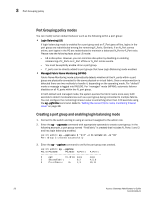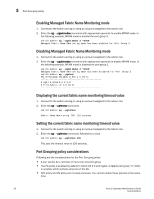HP 8/8 Brocade Access Gateway Administrator's Guide v6.3.0 (53-1001345-01, Jul - Page 51
Displaying device data, Clearing ALPA values, Persistent ALPA policy considerations
 |
View all HP 8/8 manuals
Add to My Manuals
Save this manual to your list of manuals |
Page 51 highlights
Persistent ALPA Policy 3 Displaying device data You can view the device data and the PWWN mapping with the ALPA of the host related to any ports you delete from the database. 1. Connect to the switch and log in using an account assigned to the admin role. 2. Enter the ag --printalpamap command with the appropriate operand to display a database entry for a specific F_Port. The following example will display an entry for F_Port 2. switch:admin> ag --printalpamap 2 Clearing ALPA values You can clear the ALPA values for a specific port. Clearing ALPA values removes the PWWN mapping with the ALPA value. The work online data is the only online device data kept intact. 1. Connect to the switch and log in using an account assigned to the admin role. 2. Enter the ag --clearalpamap command with the appropriate operand to remove the PWW-to-ALPA mapping for a specific port. In the following example, the mapping for port 2 is cleared from the database. switch:admin> ag --clearalpamap 2 NOTE All the data must be persistent in case of a reboot. During a reboot, the tables will be dumped to the persistent_NPIV_config file. Persistent ALPA policy considerations The Persistent ALPA feature is not supported in the following: • Shared ports of 48-port blades • CISCO fabrics Enable Persistent FCID mode on the Cisco switch to achieve the same functionality. Upgrade and downgrade considerations for Persistent ALPA Downgrading to Fabric OS v6.2.0 or earlier is supported. When downgrading to Fabric OS v6.2.0 or earlier, if the Persistent ALPA feature is enabled, clear all the data from the database, and then disable this feature before downgrading. For information on how to clear data from the database, see "Removing device data from the database" on page 30. Access Gateway Administrator's Guide 31 53-1001345-01