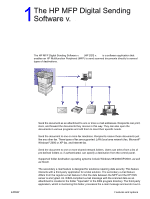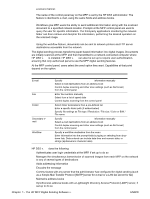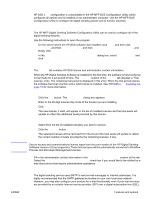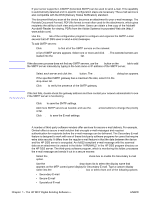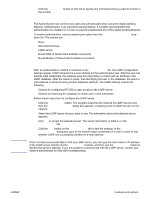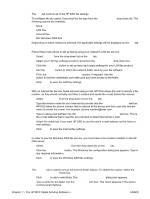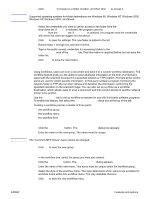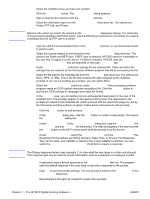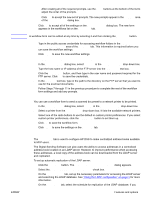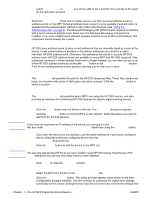HP 9040 HP MFP Digital Sending Software v. 4 - Support Guide - Page 11
Using the Authentication tab, Using the LDAP configuration, Authentication Method, Authentication
 |
UPC - 829160792927
View all HP 9040 manuals
Add to My Manuals
Save this manual to your list of manuals |
Page 11 highlights
Note 3 Click the Advanced... button on this tab to specify any X-Headers that you want to include in the e-mails. Using the Authentication tab The Authentication tab controls how users are authenticated when using the digital-sending features. Authentication is an important security feature. It is highly recommended that authentication be enabled on in order to prevent unauthorized use of the digital sending features. To enable authentication, start by selecting an option from the Authentication Method dropdown list. The options are: ● None ● Microsoft Windows ● LDAP server ● Novell NDS (if Novell client software is present) ● Novell Bindery (if Novell client software is present) Using the LDAP configuration After an authentication method is selected on the Authentication tab, the LDAP configuration settings appear. LDAP retrieves the e-mail address for the authenticated user. After the user has entered valid credentials, the software uses this information to match with an attribute in the LDAP database. After the match is made, thus identifying the user in the database, the user's email address is retrieved using another database attribute. The LDAP settings include the following: ● Options for configuring HP DSS to gain access to the LDAP server ● Options for searching the database to obtain user e-mail addresses Follow these instructions to configure the LDAP server. 1 Click the Find Servers button. The program searches the network for LDAP servers and then the Select LDAP Server dialog box appears, containing a list of LDAP servers on the network. 2 Select the LDAP server that you want to use. The information about the selected server appears. 3 Click OK to accept the selected server. The server information is filled in on the Authentication tab. 4 Click the Test button on the Authentication tab to test the settings. In the Test User Authentication dialog box, type in the network logon credentials of a user in order to test whether LDAP can successfully retrieve an e-mail address. If the Find Servers process fails to find any LDAP server, you can type the host name or IP address of the LDAP server directly into the LDAP Server text box, and then use the Find Settings button to retrieve the server's settings. If you are unable to communicate with the LDAP server, contact your network administrator for help with troubleshooting. ENWW Features and options 5