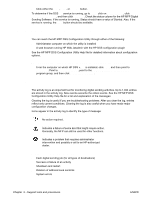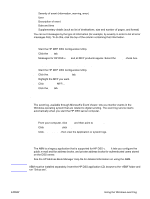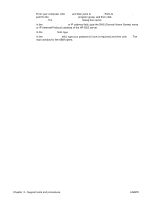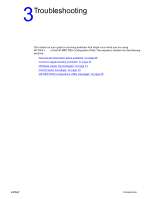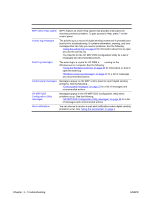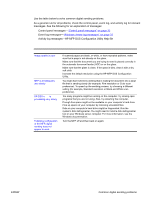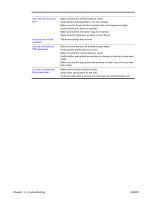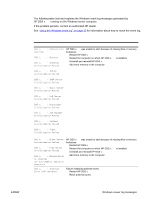HP 9040 HP MFP Digital Sending Software v. 4 - Support Guide - Page 33
Common digital sending problems, Activity log messages-HP MFP DSS Configuration Utility Help file - removing hard drive
 |
UPC - 829160792927
View all HP 9040 manuals
Add to My Manuals
Save this manual to your list of manuals |
Page 33 highlights
Common digital sending problems Use the table below to solve common digital sending problems. As a general rule for all problems, check the control panel, event log, and activity log for relevant messages. See the following for an explanation of messages: ● Control panel messages-"Control panel messages" on page 33 ● Event log messages-"Windows viewer log messages" on page 31 ● Activity log messages-HP MFP DSS Configuration Utility Help file Common digital sending problems Problem Description and actions Image quality is poor ● If scanned pages are blank, or white, or have repeated patterns, make sure that a page is not already on the glass. ● Make sure that the document you are trying to send is placed correctly in the automatic document feeder (ADF) or on the glass. ● Make sure that the glass is clean. If the glass is dirty, clean it with a dry, soft cloth. ● Increase the default resolution using the HP MFP DSS Configuration Utility. MFP is sending jobs very slowly ● You might have selected a setting that is making the document into a large file that is sending slowly (for example, Fine resolution or Color scan preference). To speed up the sending process, try choosing a different setting (for example, Standard resolution or Black and White scan preference). HP DSS v. 4 is processing very slowly ● Too many programs might be running on the computer. Try closing open programs that you are not using. Also, try restarting the computer. ● Enough free space might not be available on your computer's hard drive. Free up space on your computer by removing unneeded files. ● Data on your computer's hard drive might be fragmented. Run the system's disk defragmenter. You might need to install a disk defragmenter tool on your Windows server computer. For more information, see the Windows documentation. Following configuration ● Turn the MFP off and then back on again. of the MFP, digital sending does not appear to work ENWW Common digital sending problems 27