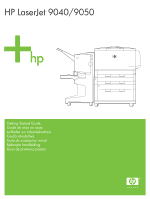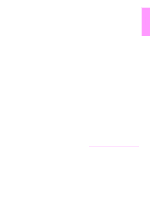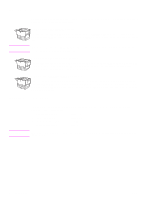HP 9040n HP LaserJet 9040/9050 - Getting Started Guide
HP 9040n - LaserJet B/W Laser Printer Manual
 |
UPC - 829160954967
View all HP 9040n manuals
Add to My Manuals
Save this manual to your list of manuals |
HP 9040n manual content summary:
- HP 9040n | HP LaserJet 9040/9050 - Getting Started Guide - Page 1
HP LaserJet 9040/9050 Getting Started Guide Guide de mise en route Leitfaden zur Inbetriebnahme Guida introduttiva Guía de instalación inicial Beknopte handleiding Guia de primeiros passos - HP 9040n | HP LaserJet 9040/9050 - Getting Started Guide - Page 2
- HP 9040n | HP LaserJet 9040/9050 - Getting Started Guide - Page 3
English HP LaserJet 9040/9050 printer Getting Started Guide - HP 9040n | HP LaserJet 9040/9050 - Getting Started Guide - Page 4
© 2005 Copyright Hewlett-Packard Development Company, L.P. Reproduction, services. Nothing herein should be construed as constituting an additional warranty. HP shall not be liable for technical or editorial errors or omissions contained herein. Trademark Credits Microsoft, Windows, and Windows - HP 9040n | HP LaserJet 9040/9050 - Getting Started Guide - Page 5
contents 9 Locate printer parts 10 Remove internal packaging 11 Install accessories 12 Install print cartridge 14 Connect printer cables 15 Connecting a parallel cable 16 Connecting to Ethernet 10/100TX network (for the HP LaserJet 9040n/9050n and the HP LaserJet 9040dn/9050dn 17 Change the - HP 9040n | HP LaserJet 9040/9050 - Getting Started Guide - Page 6
. HP LaserJet 9040dn/9050dn printer The HP LaserJet 9040dn/9050dn printer (product number Q7699A/Q3723A) comes standard with 128 MB of RAM, wide-format printing, two 500-sheet trays, a 100-sheet multipurpose tray (Tray 1), an embedded HP Jetdirect print server, and a duplex printing accessory (for - HP 9040n | HP LaserJet 9040/9050 - Getting Started Guide - Page 7
from the shipping box, and then lift the product off its shipping pallet. HP recommends at least 3.1 meters (10 feet) of space around the shipping box to remove all of the shipping materials. Removing the printer from the shipping box See the graphics on the shipping box for information about - HP 9040n | HP LaserJet 9040/9050 - Getting Started Guide - Page 8
inches) 633 mm (24.9 inches) 368 mm (17.8 inches) 600 mm (23.6 inches) 353 mm (13.9 inches) 638 mm (25.1 inches) 406 mm (16 inches) HP LaserJet 9040/9050 printer dimensions (top and side views - HP 9040n | HP LaserJet 9040/9050 - Getting Started Guide - Page 9
device from the product. The additional space allows enough clearance to remove the attachment bar from the latch under optional Tray 4. HP LaserJet 9040/9050 with typical output device, Tray 4, and Tray 1 installed (top and side views) to show maximum dimensions ENWW Prepare printer location 7 - HP 9040n | HP LaserJet 9040/9050 - Getting Started Guide - Page 10
or humidity changes ● Relative humidity 20% to 80% ● Room temperature 10°C to 32.5°C (50°F to 91°F) Printer weight (without print cartridge) ● HP LaserJet 9040/9050 printer: 63.5 kg (140 lb) ● HP LaserJet 9040n/9050n printer: 69.4 kg (153 lb) ● HP LaserJet 9040dn/9050dn printer: 76.2 kg (168 lb - HP 9040n | HP LaserJet 9040/9050 - Getting Started Guide - Page 11
guide) printer documentation (this manual) The HP LaserJet 9040n/9050n printer includes Tray 1 and an embedded HP Jetdirect print server (not shown). The HP LaserJet 9040dn/9050dn printer includes Tray 1, an embedded HP Jetdirect print server (not shown), and a duplex printing accessory (duplexer - HP 9040n | HP LaserJet 9040/9050 - Getting Started Guide - Page 12
10 Security lock port 5 Tray 1 11 Power cord 6 Standard output bin connector (face-down bin) 12 Local area network (LAN) connector (RJ-45) (for the HP LaserJet 9040n/9050n and 9040dn/9050dn) 13 Parallel B cable connector 14 HP Jet-Link connector (for paper-handling accessory) 10 Printer - HP 9040n | HP LaserJet 9040/9050 - Getting Started Guide - Page 13
display. 3 Open the left door and pull straight back on the shipping tape to remove the two fuser shipping locks (as shown by the diagram on the printer). Make sure that the fuser print cartridge. Close the front door. Save all packing material. You might need it to repack the printer at a later - HP 9040n | HP LaserJet 9040/9050 - Getting Started Guide - Page 14
purchased with the printer or separately. Use the installation instructions that are packaged with the accessories. The instructions might be on a CD-ROM. Install duplexer If you purchased an output device (the multifunction finisher, the 3,000-sheet stacker, the 3,000sheet stacker/stapler, or the - HP 9040n | HP LaserJet 9040/9050 - Getting Started Guide - Page 15
the device is installed, go to step 6. Refer to the installation instructions that are included with the output device. The instructions might be on a CD-ROM. . Multifunction finisher Output devices 3,000-sheet stacker/stapler or 3,000-sheet stacker 8-bin mailbox ENWW Install accessories 13 - HP 9040n | HP LaserJet 9040/9050 - Getting Started Guide - Page 16
as shown, with the arrow on the left side pointing toward the printer, and align the cartridge with the printing guides. Slide the cartridge into the printer as far as it will go. Note The print cartridge has an internal pull tab. The printer automatically 5 removes the pull tab after the print - HP 9040n | HP LaserJet 9040/9050 - Getting Started Guide - Page 17
provided through a 10/100TX (RJ-45) connector. The printer also has a connector for an HP Jet-Link Connector. Location of interface ports Local area network (LAN) connector (RJ-45) Parallel B connector (Parallel) HP Jet-Link connector (for paperhandling accessory) ENWW Connect printer cables 15 - HP 9040n | HP LaserJet 9040/9050 - Getting Started Guide - Page 18
1284 bidirectional B-type parallel cable. These cables are clearly marked with "IEEE-1284." Only IEEE-1284 cables support all of the advanced printer features. To connect a parallel cable 2 1 Make sure that the printer power cord is not connected to an outlet. 2 Connect the parallel cable to the - HP 9040n | HP LaserJet 9040/9050 - Getting Started Guide - Page 19
English Connecting to Ethernet 10/100TX network (for the HP LaserJet 9040n/9050n and the HP LaserJet 9040dn/9050dn) Use the RJ-45 connector if you want to connect the printer to an Ethernet 10/100TX network. 2 To connect to Ethernet 10/100TX network 1 Make sure that the printer power cord is not - HP 9040n | HP LaserJet 9040/9050 - Getting Started Guide - Page 20
or a thin, rigid object in back of the overlay and lift up. 2 Gently lift the overlay up and backward to move it away from the 2 printer. 3 Position the new overlay over the control panel. Align the ends of the overlay with the holes on the control panel and slide the overlay - HP 9040n | HP LaserJet 9040/9050 - Getting Started Guide - Page 21
is set as the language, and ENTER LANGUAGE appears on the graphical display each time the product is turned on until a language is selected. 3 If you have the optional 3,000-sheet stacker/stapler (or stacker or multifunction finisher), optional Tray 4, or both installed, check that the light - HP 9040n | HP LaserJet 9040/9050 - Getting Started Guide - Page 22
Step 10. Configure the control panel display language Note By default, the control panel on the printer displays messages in English. If you did not set the language in step 9, use the following procedure to set the printer to display messages and print configuration pages in another supported - HP 9040n | HP LaserJet 9040/9050 - Getting Started Guide - Page 23
/9050n and the HP LaserJet 9040dn/9050dn both come with Tray 1. An optional Tray 1 is available for the HP LaserJet 9040/9050. This section describes how to load A4- or letter-size paper. For instructions on loading and configuring other sizes and types of media, see the use guide that came on - HP 9040n | HP LaserJet 9040/9050 - Getting Started Guide - Page 24
3 This section describes how to load A4- or letter-size paper. For 1 instructions on loading and configuring other sizes and types of media, see the use guide. CAUTION To avoid a paper jam, never open a tray while the printer is printing from that tray. To load Tray 2 and Tray 3 2 1 Open the - HP 9040n | HP LaserJet 9040/9050 - Getting Started Guide - Page 25
to Print Configuration and press . The configuration page prints. If an HP Jetdirect print server is installed in the printer, an HP Jetdirect network configuration page also prints. If you have optional accessories such as a duplex printing accessory or Tray 4 installed, check the configuration - HP 9040n | HP LaserJet 9040/9050 - Getting Started Guide - Page 26
software on a CD-ROM. The printer drivers on this CD-ROM must be installed to take full advantage of the printer features. If you do not have access to a CD-ROM drive, you can download the printing software from the Internet at www.hp.com/support/lj9050_lj9040. Depending on the configuration of - HP 9040n | HP LaserJet 9040/9050 - Getting Started Guide - Page 27
install Macintosh printing software for Mac OS 10.1 and later 1 Connect the network cable between the HP Jetdirect print server and a network port. 2 Insert the CD icon for the English printer software. 3 Double-click the HP LaserJet Installers folder. 4 Follow the instructions on the computer screen - HP 9040n | HP LaserJet 9040/9050 - Getting Started Guide - Page 28
command. 3 Select the HP LaserJet 9040 or 9050 as your printer. 4 Make sure the correct printer name appears. 5 Print the document. If the document does not print correctly, check your setup and configuration. For additional information, see the use guide. Customer support For additional information - HP 9040n | HP LaserJet 9040/9050 - Getting Started Guide - Page 29
English Warranty and regulatory information Hewlett-Packard limited warranty statement HP PRODUCT HP LaserJet 9040/9050, 9040n/9050n, 9040dn/9050dn DURATION OF WARRANTY 1 year, on-site 1 HP warrants HP hardware, accessories, and supplies against defects in materials and workmanship for the - HP 9040n | HP LaserJet 9040/9050 - Getting Started Guide - Page 30
have an HP Maintenance Agreement or HP SupportPack, request service as specified in the agreement. ● If you do not have an HP Maintenance Agreement or HP SupportPack, contact an HP-authorized service or support provider. To ensure the longevity of your HP LaserJet printer, HP provides the following - HP 9040n | HP LaserJet 9040/9050 - Getting Started Guide - Page 31
environmental specifications for the printer product or (c) exhibit wear from ordinary use. To obtain warranty service, please return the product to place of purchase (with a written description of the problem and print samples) or contact HP customer support. At HP's option, HP will either - HP 9040n | HP LaserJet 9040/9050 - Getting Started Guide - Page 32
The transferee must accept these License Terms as a condition to the transfer. Termination HP may terminate your license upon notice for failure to comply with any of these the applicable FAR or DFARS clause or the HP standard software agreement for the product involved. 30 Printer Setup ENWW - HP 9040n | HP LaserJet 9040/9050 - Getting Started Guide - Page 33
used in accordance with the instructions, may cause harmful interference to or relocate the receiving antenna. ● Increase separation between equipment and receiver. ● Connect equipment to Any changes or modifications to the printer not expressly approved by HP could void the user's authority to - HP 9040n | HP LaserJet 9040/9050 - Getting Started Guide - Page 34
such as toner) can be obtained by contacting the HP LaserJet Supplies website at www.hp.com/go/msds or www.hp.com/hpinfo/community/environment/productinfo/safety. Laser Statement for Finland Luokan 1 laserlaite Klass 1 Laser Apparat HP LaserJet 9040/9050, 9040n/9050n, 9040dn/9050dn laserkirjoitin on - HP 9040n | HP LaserJet 9040/9050 - Getting Started Guide - Page 35
Power Cord Statement for Japan English ENWW Warranty and regulatory information 33 - HP 9040n | HP LaserJet 9040/9050 - Getting Started Guide - Page 36
to ISO/IEC Guide 22 and EN 45014 Manufacturer's Name: Hewlett-Packard Company Manufacturer's Address: 11311 Chinden Boulevard Boise, Idaho 83714-1021, USA declares, that the product Product Name: HP LaserJet 9040/9050 printer Including optional accessory 2000-sheet input tray (C8531A - HP 9040n | HP LaserJet 9040/9050 - Getting Started Guide - Page 37
according to ISO/IEC Guide 22 and EN 45014 Manufacturer's Name: Hewlett-Packard Company Manufacturer's Address: Montemorelos 299 Guadalajara Jalisco, 45060 Mexico declares, that the product Product Name: Finishing accessories for HP LaserJet 9040/9050 series printer Model Numbers: C8084A - HP 9040n | HP LaserJet 9040/9050 - Getting Started Guide - Page 38
36 Printer Setup ENWW - HP 9040n | HP LaserJet 9040/9050 - Getting Started Guide - Page 39
Français Imprimante HP LaserJet 9040/9050 Guide de mise en route - HP 9040n | HP LaserJet 9040/9050 - Getting Started Guide - Page 40
Copyright Hewlett-Packard Development services. Rien en ceci ne devra être interprété comme constituant une garantie supplémentaire. HP ne pourra être tenue pour responsable des erreurs techniques et rédactionnelles ou des omissions présentes dans ce document. Marques Microsoft Windows et Windows - HP 9040n | HP LaserJet 9040/9050 - Getting Started Guide - Page 41
bac 1 57 Chargement des bacs 2 et 3 58 Impression d'une page de configuration 59 Installation du logiciel d'impression 60 Installation du logiciel d'impression Windows 60 Installation du logiciel d'impression Macintosh 60 Vérification de l'installation de l'imprimante 62 Assistance clientèle - HP 9040n | HP LaserJet 9040/9050 - Getting Started Guide - Page 42
de 100 feuilles (bac 1) et d'un serveur d'impression HP Jetdirect intégré. Imprimante HP LaserJet 9040dn/9050dn L'imprimante HP LaserJet 9040dn/9050dn (numéro de référence Q7699A/Q3723A) standard est dotée de 128 Mo de RAM, de la fonction d'impression sur support de grand format, de deux bacs de 500 - HP 9040n | HP LaserJet 9040/9050 - Getting Started Guide - Page 43
d'une entrée assez grandes pour recevoir le carton de l'imprimante. Les dimensions approximatives du carton d'expédition sont les suivantes : 911 x 790 puis soulevez le produit pour le retirer de sa palette d'expédition. HP vous recommande de disposer d'au moins 3,1 mètres d'espace autour du carton - HP 9040n | HP LaserJet 9040/9050 - Getting Started Guide - Page 44
réponde aux exigences physiques et environnementales suivantes : 353 mm 638 mm 406 mm 633 mm 368 mm 353 mm 638 mm 406 mm 600 mm Dimensions de l'imprimante HP LaserJet 9040/9050 (vues de dessus et de côté) 42 Installation de l'imprimante FRWW - HP 9040n | HP LaserJet 9040/9050 - Getting Started Guide - Page 45
de retirer la barre de fixation du loquet situé en dessous du bac 4 optionnel. Imprimante HP LaserJet 9040/9050 avec périphérique de sortie standard, bac 4 et bac 1 installés (vues de dessus et de côté) pour illustrer les dimensions maximales. FRWW Préparation de l'emplacement de l'imprimante 43 - HP 9040n | HP LaserJet 9040/9050 - Getting Started Guide - Page 46
é ● Humidité relative de 10 à 80 % ● Une température ambiante comprise entre 10°C et 32,5°C Poids de l'imprimante (sans la cartouche d'encre) ● Imprimante HP LaserJet 9040/9050 : 63,5 kg ● Imprimante HP LaserJet 9040n/9050n : 69,4 kg ● Imprimante HP LaserJet 9040dn/9050dn : 76,2 kg 44 Installation - HP 9040n | HP LaserJet 9040/9050 - Getting Started Guide - Page 47
d'utilisation) documentation de l'imprimante (ce guide) L'imprimante HP LaserJet 9040n/9050n comprend le bac 1, ainsi qu'un serveur d'impression HP Jetdirect intégré (non illustré ici). L'imprimante HP LaserJet 9040dn/9050dn comprend le bac 1, un serveur d'impression HP Jetdirect intégré, ainsi qu - HP 9040n | HP LaserJet 9040/9050 - Getting Started Guide - Page 48
RJ-45 LAN vers le haut 2. Panneau de commande 3. Bac 2 8. Bac 3 9. Logements EIO (2) 10. Port du verrou de sécurité (réseau local) (pour les imprimantes HP LaserJet 9040n/9050n et 9040dn/9050dn) 13. Connecteur de câble 4. Bouton marche-arrêt 11. Connecteur du parallèle B 5. Bac 1 cordon - HP 9040n | HP LaserJet 9040/9050 - Getting Started Guide - Page 49
Français Etape 4. Retrait des éléments d'emballage ATTENTION L'imprimante contient du ruban adhésif de couleur orange, ainsi qu'un emballage interne pour empêcher tout endommagement lors de l'expédition. Vous devez retirer tout le matériel d'expédition et l'emballage interne pour faire - HP 9040n | HP LaserJet 9040/9050 - Getting Started Guide - Page 50
toute blessure corporelle et tout dégât matériel, HP recommande de faire intervenir quatre personnes pour déplacer instructions peuvent être disponibles sur un CD-ROM. Remarque Unité d'impression recto verso Après avoir installé l'unité d'impression recto verso, reportez-vous de nouveau à ce guide - HP 9040n | HP LaserJet 9040/9050 - Getting Started Guide - Page 51
installation qui accompagnent le(s) périphérique(s) d'entrée. Les instructions peuvent être disponibles sur un CD-ROM. Remarque Bacs 1 et 4 Après avoir installé le(s) périphérique(s) d'entrée, reportez-vous de nouveau à ce guide pour terminer l'installation de l'imprimante. Installation du périph - HP 9040n | HP LaserJet 9040/9050 - Getting Started Guide - Page 52
la cartouche de l'avant vers l'arrière afin de répartir de façon égale le toner dans la cartouche. Vous n'aurez plus à la secouer ensuite. 3 Ouvrez la trappe avant de vers l'imprimante et placez la cartouche dans l'axe des guides. Enfoncez au maximum la cartouche dans l'imprimante. 5 Remarque - HP 9040n | HP LaserJet 9040/9050 - Getting Started Guide - Page 53
à l'aide d'un câble parallèle ou au réseau à l'aide du serveur d'impression HP Jetdirect optionnel. Les imprimantes équipées d'un serveur d'impression HP Jetdirect intégré disposent d'une connexion par câble réseau via un connecteur 10/100TX (RJ-45). De plus, l'imprimante dispose d'un connecteur - HP 9040n | HP LaserJet 9040/9050 - Getting Started Guide - Page 54
Connexion d'un câble parallèle Utilisez un câble parallèle si vous souhaitez connecter l'imprimante directement à un ordinateur. Pour une plus grande fiabilité, utilisez un câble parallèle bidirectionnel de type B conforme à la norme IEEE-1284. Ces câbles portent clairement la mention « IEEE-1284 ». - HP 9040n | HP LaserJet 9040/9050 - Getting Started Guide - Page 55
Connexion au réseau Ethernet 10/100TX (pour les imprimantes HP LaserJet 9040n/9050n et 9040dn/9050dn) Utilisez le connecteur RJ-45 pour relier l'imprimante à un réseau Ethernet 10/100TX. 2 Pour connecter l'imprimante à un réseau Ethernet 10/100TX 1 Assurez-vous que le câble d'alimentation de l' - HP 9040n | HP LaserJet 9040/9050 - Getting Started Guide - Page 56
Etape 8. Changement du cache (plastique) du panneau de commande Le panneau de commande est équipé d'un cache (plastique) en anglais. 1 Si nécessaire, procédez comme suit pour remplacer le cache (plastique) du panneau de commande par l'un de ceux inclus dans la boîte. Pour changer le cache ( - HP 9040n | HP LaserJet 9040/9050 - Getting Started Guide - Page 57
à l'imprimante et à une prise secteur CA. ATTENTION HP vous recommande d'utiliser une prise secteur CA dédiée de . A la fin du préchauffage de l'imprimante, le message PRET apparaît sur l'écran du panneau 3 de commande. Remarque guide d'utilisation. FRWW Connexion du cordon d'alimentation 55 - HP 9040n | HP LaserJet 9040/9050 - Getting Started Guide - Page 58
Etape 10. Configuration de la langue de l'écran du panneau de commande Remarque Par défaut, le panneau de commande affiche les messages en anglais. Si aucune langue n'a été définie lors de l'étape 9, utilisez la procédure suivante pour afficher les messages et imprimer les pages de configuration - HP 9040n | HP LaserJet 9040/9050 - Getting Started Guide - Page 59
optionnel est disponible pour l'imprimante HP LaserJet 9040/9050. Cette section décrit le chargement du papier au format A4 ou Lettre. Pour obtenir des instructions sur le chargement et la configuration d'autres formats et types de support, 2 reportez-vous au guide d'utilisation fourni sur le - HP 9040n | HP LaserJet 9040/9050 - Getting Started Guide - Page 60
Cette section décrit le chargement du papier au format A4 ou Lettre. 1 Pour obtenir des instructions sur le chargement et la configuration d'autres formats et types de support, reportez-vous au guide d'utilisation. ATTENTION Afin d'éviter les bourrages papier, n'ouvrez jamais un bac utilisé par - HP 9040n | HP LaserJet 9040/9050 - Getting Started Guide - Page 61
sur ou pour accéder à l'option Imprimer configuration, puis appuyez sur . La page de configuration est imprimée. Si un serveur d'impression HP Jetdirect est installé sur votre imprimante, une page de configuration réseau HP Jetdirect est également imprimée. Si des accessoires en option tels qu'un - HP 9040n | HP LaserJet 9040/9050 - Getting Started Guide - Page 62
brochure d'assistance HP. Installation du logiciel d'impression Windows Cette section décrit l'installation du logiciel d'impression Windows. Le logiciel est pris en charge sous Microsoft® Windows® 9X, Windows® NT 4.0, Windows 2000, Windows Millennium (Me), Windows XP et Windows les instructions qui - HP 9040n | HP LaserJet 9040/9050 - Getting Started Guide - Page 63
les pilotes d'impression Macintosh sous Mac OS 10.1 et supérieur 1 Connectez le câble réseau entre le serveur d'impression HP Jetdirect et un port réseau. Double-cliquez sur le dossier des programmes d'installation HP LaserJet. 4 Suivez les instructions qui apparaissent. 5 Double-cliquez sur l'ic - HP 9040n | HP LaserJet 9040/9050 - Getting Started Guide - Page 64
lectionnez l'imprimante HP LaserJet 9040 ou 9050 comme votre guide d'utilisation. Assistance clientèle Pour plus d'informations, reportez-vous au guide d'utilisation fourni sur le CD-ROM. Pour obtenir des informations de la part de l'assistance clientèle HP, reportez-vous à la brochure d'assistance - HP 9040n | HP LaserJet 9040/9050 - Getting Started Guide - Page 65
les réglementations et la garantie Déclaration de garantie limitée de Hewlett-Packard PRODUIT HP HP LaserJet 9040/9050, 9040n/9050n, 9040dn/9050dn DUREE DE LA GARANTIE 1 an, sur site 1 HP garantit que le matériel, les accessoires et les fournitures HP seront exempts de défauts de matériaux et de - HP 9040n | HP LaserJet 9040/9050 - Getting Started Guide - Page 66
HP ou à HP SupportPack, suivez les instructions fournies dans le contrat pour requérir une assistance. ● Si vous n'avez pas souscrit à un contrat de maintenance HP ou à HP SupportPack, contactez un bureau de service ou d'assistance agréé HP. Pour assurer la longévité de votre imprimante HP LaserJet - HP 9040n | HP LaserJet 9040/9050 - Getting Started Guide - Page 67
service de garantie, veuillez renvoyer le produit au lieu d'achat (accompagné d'une description écrite du problème et des exemples d'impression) ou contactez l'assistance clientèle HP. Suivant le choix de HP, HP sur le Logiciel. Les fournisseurs tiers de HP peuvent protéger leurs droits en cas de - HP 9040n | HP LaserJet 9040/9050 - Getting Started Guide - Page 68
és, au bénéficiaire du transfert. Le bénéficiaire du transfert doit accepter les termes de cette licence comme condition imposée au transfert. Rupture de contrat HP peut révoquer votre licence d'utilisation sur préavis en cas de non-respect des termes de cette licence. A la rupture du contrat, vous - HP 9040n | HP LaserJet 9040/9050 - Getting Started Guide - Page 69
changement ou toute modification de cette imprimante, non expressément approuvé par HP, peut annuler le droit de l'utilisateur à exploiter cet équipement. Un é près d'un poste radio ou d'un téléviseur. Consultez les instructions pour une exécution correcte. Déclaration coréenne sur les interférences - HP 9040n | HP LaserJet 9040/9050 - Getting Started Guide - Page 70
le site Web sur les fournitures LaserJet HP à l'adresse : www.hp.com/go/msds ou www.hp.com/hpinfo/community/environment/productinfo/safety. Déclarations relatives au laser en Finlande Luokan 1 laserlaite Klass 1 Laser Apparat HP LaserJet 9040/9050, 9040n/9050n, 9040dn/9050dn laserkirjoitin on käytt - HP 9040n | HP LaserJet 9040/9050 - Getting Started Guide - Page 71
Déclaration sur le cordon d'alimentation pour le Japon Français FRWW Informations sur les réglementations et la garantie 69 - HP 9040n | HP LaserJet 9040/9050 - Getting Started Guide - Page 72
é en vertu du guide 22 de l'ISO/IEC et de la norme EN45014 Nom du fabricant : Hewlett-Packard Company Adresse du fabricant : 11311 Chinden Boulevard Boise, Idaho 83714-1021, Etats-Unis déclare que le produit Nom du produit : Imprimante HP LaserJet 9040/9050 Bac d'alimentation optionnel - HP 9040n | HP LaserJet 9040/9050 - Getting Started Guide - Page 73
Nom du fabricant : Hewlett-Packard Company Adresse du fabricant : Montemorelos 299 Guadalajara Jalisco, 45060 Mexico déclare que le produit Nom du produit : Numéro de référence : Options du produit : Accessoires de finition pour l'imprimante HP LaserJet série 9040/9050 C8084A, C8085A, C8088A - HP 9040n | HP LaserJet 9040/9050 - Getting Started Guide - Page 74
72 Installation de l'imprimante FRWW - HP 9040n | HP LaserJet 9040/9050 - Getting Started Guide - Page 75
HP LaserJet 9040/9050 Drucker Leitfaden zur Inbetriebnahme Deutsch - HP 9040n | HP LaserJet 9040/9050 - Getting Started Guide - Page 76
© 2005 Copyright Hewlett-Packard Development Company, L.P. Vervielfältigung, Adaption oder Übersetzung sind ohne keine weiteren Gewährleistungen. HP haftet nicht für technische oder redaktionelle Fehler oder Auslassungen in diesem Dokument. Marken Microsoft, Windows und Windows NT sind in den - HP 9040n | HP LaserJet 9040/9050 - Getting Started Guide - Page 77
86 Anschließen der Druckerkabel 87 Anschließen eines Parallelkabels 88 Anschluss an ein Ethernet 10/100TX-Netzwerk (für HP LaserJet 9040n/9050n und HP LaserJet 9040dn/9050dn 89 Auswechseln der Bedienfeldschablone 90 Anschließen des Netzkabels 91 Konfigurieren der Sprache der Bedienfeldanzeige - HP 9040n | HP LaserJet 9040/9050 - Getting Started Guide - Page 78
HP LaserJet 9040/9050. Diese Modellserie ist in den folgenden Ausführungen erhältlich. HP LaserJet 9040/9050 Der HP LaserJet 9040/9050 und einem integrierten HP Jetdirect-Druckserver ausgeliefert. HP LaserJet 9040dn/9050dn Der HP LaserJet 9040dn/9050dn Drucker (Produktnummer Q7699A/Q3723A) wird in - HP 9040n | HP LaserJet 9040/9050 - Getting Started Guide - Page 79
sicher, dass genügend Platz vorhanden ist, um den Inhalt des Kartons zu entnehmen und das Produkt von der Versandpalette zu heben. HP empfiehlt, dass im Umkreis des Kartons mindestens 3,1 Meter Freiraum zur Verfügung stehen, damit alle Versandmaterialien entfernt werden können. Entnahme des Druckers - HP 9040n | HP LaserJet 9040/9050 - Getting Started Guide - Page 80
Größe des Druckers Bereiten Sie für den Drucker einen Aufstellort vor, der die folgenden Anforderungen erfüllt: 353 mm 638 mm 406 mm 633 mm 368 mm 600 mm 353 mm 638 mm 406 mm HP LaserJet 9040/9050 Druckerabmessungen (Draufsicht und Seitenansicht) 78 Druckereinrichtung DEWW - HP 9040n | HP LaserJet 9040/9050 - Getting Started Guide - Page 81
Der zusätzliche Platz ermöglicht es, die Befestigungsschiene aus der Verriegelung unterhalb des optionalen Fachs 4 zu lösen. Maximale Platzanforderungen (Draufsicht und Seitenansicht) des HP LaserJet 9040/9050 mit gängigem Ausgabegerät, Fach 4 und Fach 1. DEWW Vorbereiten des Drucker-Standorts 79 - HP 9040n | HP LaserJet 9040/9050 - Getting Started Guide - Page 82
ausgesetzt werden ● Eine relative Luftfeuchtigkeit zwischen 20 % und 80 % ● Eine Raumtemperatur zwischen 10 °C und 32,5 °C Gewicht des Druckers (ohne Druckpatrone) ● HP LaserJet 9040/9050: 63,5 kg ● HP LaserJet 9040n/9050n: 69,4 kg ● HP LaserJet 9040dn/9050dn: 76,2 kg 80 Druckereinrichtung DEWW - HP 9040n | HP LaserJet 9040/9050 - Getting Started Guide - Page 83
gehören Fach 1 und ein integrierter HP Jetdirect-Druckserver (nicht abgebildet). Zum Lieferumfang des HP LaserJet 9040dn/9050dn gehören Fach 1, ein integrierter HP Jetdirect-Druckserver (nicht abgebildet) und Zubehör für den beidseitigen Druck (Duplexer; nicht abgebildet). Deutsch DEWW Überprüfen - HP 9040n | HP LaserJet 9040/9050 - Getting Started Guide - Page 84
nach oben) 8. Fach 3 2. Bedienfeld 9. EIO-Steckplätze (2) 3. Fach 2 10. Anschluss für (für HP LaserJet 9040n/ 9050n und 9040dn/9050dn) 13. Anschluss für Parallel B-Kabel 4. Netzschalter Sicherheitsverriegelung 14. HP Jet-Link-Anschluss 5. Fach 1 11. Netzkabel- (für Papierzufuhrzubeh - HP 9040n | HP LaserJet 9040/9050 - Getting Started Guide - Page 85
Schritt 4. Entfernen der inneren Verpackungselemente ACHTUNG Zur Vermeidung von Transportschäden ist der Drucker mit orangefarbenem Klebeband und Verpackungsmaterial im Innern gesichert. Alle Versand- und internen Verpackungsmaterialien müssen entfernt werden, damit der Drucker einwandfrei - HP 9040n | HP LaserJet 9040/9050 - Getting Started Guide - Page 86
. Die Anleitungen befinden sich möglicherweise auf einer CD-ROM. Installation des Duplexers Wenn Sie ein Ausgabegerät (Mehrzweck-Abschlussgerät, 3.000-Blatt-Stapler, 3.000-BlattHefter/Stapler oder Mailbox mit 8 Fächern) sowie einen Duplexer und ein Zufuhrgerät (Fach 4 und/oder Fach 1) erworben haben - HP 9040n | HP LaserJet 9040/9050 - Getting Started Guide - Page 87
Hinweis Konsultieren Sie nach der Installation des Duplexers wieder dieses Handbuch, um mit der Druckereinrichtung fortzufahren. einer CD-ROM. MehrzweckAbschlussgerät Ausgabegeräte 3.000-Blatt-Stapler/Hefter bzw. 3.000-Blatt-Stapler Mailbox mit 8 Fächern Deutsch DEWW Installieren des Zubehö - HP 9040n | HP LaserJet 9040/9050 - Getting Started Guide - Page 88
Sie die Druckpatrone ab, sobald Sie sie aus dem Drucker entnommen haben. 2 Schütteln Sie die Druckerpatrone leicht hin und her, damit sich der Toner gleichmäßig im Innern verteilt. Die Patrone muss nur zu diesem Zeitpunkt der Installation geschüttelt werden. 3 Öffnen Sie die vordere Klappe des - HP 9040n | HP LaserJet 9040/9050 - Getting Started Guide - Page 89
werden. Bei Druckern mit integriertem HP Jetdirect-Druckserver ist die Netzwerkverbindung über einen 10/100TX (RJ-45)-Anschluss möglich. Auch ein HP Jet-Link-Anschluss kann mit dem Drucker verbunden werden. Position der Schnittstellenanschlüsse Local Area Network (LAN)-Anschluss (RJ-45) Parallel - HP 9040n | HP LaserJet 9040/9050 - Getting Started Guide - Page 90
Anschließen eines Parallelkabels Verwenden Sie zum direkten Anschluss des Druckers an einen Computer ein Parallelkabel. Um einen zuverlässigen Betrieb zu gewährleisten, verwenden Sie ein bidirektionales IEEE-1284-Kabel mit B-Anschluss. Solche Kabel sind deutlich mit „IEEE-1284" beschriftet. Nur mit - HP 9040n | HP LaserJet 9040/9050 - Getting Started Guide - Page 91
Anschluss an ein Ethernet 10/100TX-Netzwerk (für HP LaserJet 9040n/9050n und HP LaserJet 9040dn/9050dn) Verwenden Sie den RJ-45-Anschluss, wenn Sie den Drucker mit einem Ethernet-10/100TX-Netzwerk verbinden möchten. 2 So stellen Sie die Verbindung zu einem Ethernet 10/100TX-Netzwerk her 1 - HP 9040n | HP LaserJet 9040/9050 - Getting Started Guide - Page 92
Schritt 8. Auswechseln der Bedienfeldschablone Das Bedienfeld wird mit einer installierten Schablone in englischer 1 Sprache ausgeliefert. Falls notwendig, können Sie über die unten angegebenen Schritte die Bedienfeldschablone durch eine andere im Lieferumfang enthaltene austauschen. So - HP 9040n | HP LaserJet 9040/9050 - Getting Started Guide - Page 93
en Sie das Netzkabel an den Drucker und an eine Steckdose an. VORSICHT HP empfiehlt einen eigenen 15 A-Stromkreis für 110 V-Modelle und einen eigenen 15 3 Wenn Sie den optionalen 3.000-Blatt-Hefter/Stapler (oder den 3.000-Blatt-Stapler oder das Mehrzweck-Abschlussgerät), das optionale Papierfach - HP 9040n | HP LaserJet 9040/9050 - Getting Started Guide - Page 94
Schritt 10. Konfigurieren der Sprache der Bedienfeldanzeige Hinweis Als Standardeinstellung werden die Meldungen des Druckers auf dem Bedienfeld in englischer Sprache angezeigt. Wenn Sie in Schritt 9 keine - HP 9040n | HP LaserJet 9040/9050 - Getting Started Guide - Page 95
1 Hinweis HP LaserJet 9040n/9050n und HP LaserJet 9040dn/9050dn sind beide mit Fach 1 ausgestattet. Für den HP LaserJet 9040/9050 ist optional ein einem 3 Fassungsvermögen von bis zu 100 Blatt Papier im Standardformat oder 10 Briefumschlägen. Fach 1 ist das Standardfach, d.h. das Gerät zieht - HP 9040n | HP LaserJet 9040/9050 - Getting Started Guide - Page 96
Schritt 12. Einlegen von Papier in die Fächer 2 und 3 In diesem Abschnitt wird erläutert, wie Papier im A4- oder Letter-Format 1 eingelegt wird. Anleitungen zum Einlegen und zur Konfiguration anderer Papierformate und anderer Medien finden Sie im Benutzerhandbuch. VORSICHT Um Papierstau zu - HP 9040n | HP LaserJet 9040/9050 - Getting Started Guide - Page 97
, um zu Konfiguration drucken zu wechseln, und drücken Die Konfigurationsseite wird gedruckt. Wenn ein HP Jetdirect-Druckserver installiert ist, wird auch eine HP Jetdirect-Netzwerkkonfigurationsseite gedruckt. Falls Sie optionales Zubehör wie etwa die Erweiterung für beidseitiges Drucken oder das - HP 9040n | HP LaserJet 9040/9050 - Getting Started Guide - Page 98
dem HP Flyer mit Support-Informationen. Installieren der Windows-Druckersoftware In diesem Abschnitt wird die Installation von Druckersoftware unter Windows beschrieben. Die Software wird unterstützt von Microsoft Windows 9X, Windows NT 4.0, Windows 2000, Windows Millennium (Me), Windows XP und - HP 9040n | HP LaserJet 9040/9050 - Getting Started Guide - Page 99
So installieren Sie die Macintosh-Druckersoftware für Mac OS 10.1 und höher 1 Schließen Sie das Netzwerkkabel an den HP Jetdirect-Druckserver und einen Netzwerkanschluss an. 2 3 Doppelklicken Sie auf den Installationsordner für den HP LaserJet-Drucker. 4 Befolgen Sie die eingeblendeten Anweisungen. - HP 9040n | HP LaserJet 9040/9050 - Getting Started Guide - Page 100
Dokument. 2 Wählen Sie im Programm den Befehl Drucken. 3 Wählen Sie HP LaserJet 9040 oder 9050 als Drucker. 4 Vergewissern Sie sich, dass der richtige Druckername angezeigt wird. der CD-ROM. Informationen zum HP Kundendienst finden Sie auf dem Flyer mit Support-Informationen, der im Lieferumfang des - HP 9040n | HP LaserJet 9040/9050 - Getting Started Guide - Page 101
und Zulassungsbestimmungen Beschränkte Garantie von Hewlett-Packard HP PRODUKT HP LaserJet 9040/9050, 9040n/9050n, 9040dn/9050dn GARANTIEDAUER 1 Jahr, vor Ort 1 HP garantiert für die oben angegebene Dauer, dass die HP Hardware, das HP Zubehör und HP Ausrüstungsteile frei von Material- und - HP 9040n | HP LaserJet 9040/9050 - Getting Started Guide - Page 102
. 10 BEI HP PRODUKTEN AN DIESE KUNDEN BESTEHEN. Service HP Wartungsvertrag oder ein HP SupportPack verfügen, wenden Sie sich an einen HP Kundendienstanbieter. Um eine lange Lebensdauer Ihres HP LaserJet-Druckers zu gewährleisten, bietet HP Folgendes: Verlängerung Mit dem HP SupportPack ist das HP - HP 9040n | HP LaserJet 9040/9050 - Getting Started Guide - Page 103
ODER MÜNDLICH, VERTRAGLICH ODER GESETZLICH. INSBESONDERE GIBT HP KEINERLEI GESETZLICHE GEWÄHRLEISTUNGEN IN BEZUG AUF MARKTGÄNGIGE QUALITÄT ODER EIGNUNG FÜR EINEN BESTIMMTEN ZWECK. IN DEM GESETZLICH ZULÄSSIGEN RAHMEN HAFTEN HEWLETT-PACKARD ODER SEINE LIEFERANTEN IN KEINEM FALL FÜR UNMITTELBARE - HP 9040n | HP LaserJet 9040/9050 - Getting Started Guide - Page 104
Lizenz überträgt Ihnen kein Besitzrecht an der Software und stellt keinen Verkauf von Rechten an der Software dar. Die Lieferfirmen von HP können im Falle einer Verletzung der Lizenzbestimmungen ihre Rechte geltend machen. Kopien und Softwareanpassungen Sie dürfen Kopien und Anpassungen der Software - HP 9040n | HP LaserJet 9040/9050 - Getting Started Guide - Page 105
gegebenenfalls an einen Fachhändler oder einen erfahrenen Funk- und Fernsehtechniker. Alle Änderungen oder Modifikationen am Drucker, die nicht ausdrücklich durch HP genehmigt wurden, können zur Folge haben, dass der Betrieb des Druckers durch den Benutzer nicht mehr zulässig ist. Zur Einhaltung der - HP 9040n | HP LaserJet 9040/9050 - Getting Started Guide - Page 106
/environment/productinfo/safety erhältlich. Erklärung zur Lasersicherheit für Finnland Luokan 1 laserlaite Klass 1 Laser Apparat HP LaserJet 9040/9050, 9040n/9050n, 9040dn/9050dn laserkirjoitin on käyttäjän kannalta turvallinen luokan 1 laserlaite. Normaalissa käytössä kirjoittimen suojakotelointi - HP 9040n | HP LaserJet 9040/9050 - Getting Started Guide - Page 107
Netzkabel-Erklärung (Japan) Deutsch DEWW Garantie und Zulassungsbestimmungen 105 - HP 9040n | HP LaserJet 9040/9050 - Getting Started Guide - Page 108
/IEC-Richtlinie 22 und EN 45014 Name des Herstellers: Hewlett-Packard Company Anschrift des Herstellers: 11311 Chinden Boulevard Boise, Idaho 83714-1021, USA erklärt, dass dieses Produkt Produktname: HP LaserJet 9040/9050-Drucker Einschließlich optionales Zufuhrfach für 2.000 Blatt (C8531A - HP 9040n | HP LaserJet 9040/9050 - Getting Started Guide - Page 109
EN 45014 Name des Herstellers: Hewlett-Packard Company Anschrift des Herstellers: Montemorelos 299 Guadalajara Jalisco, 45060 Mexico erklärt, dass dieses Produkt Produktname: Modellnummern: Produktoptionen: Ergänzendes Zubehör für Drucker HP LaserJet 9040/9050 C8084A, C8085A, C8088A, C8088B - HP 9040n | HP LaserJet 9040/9050 - Getting Started Guide - Page 110
108 Druckereinrichtung DEWW - HP 9040n | HP LaserJet 9040/9050 - Getting Started Guide - Page 111
Stampante HP LaserJet 9040/9050 Guida introduttiva Italiano - HP 9040n | HP LaserJet 9040/9050 - Getting Started Guide - Page 112
© 2005 Copyright Hewlett-Packard Development Company, L.P. Sono vietati la riproduzione, l'adattamento e la traduzione senza garanzia aggiuntiva. HP non sarà responsabile per omissioni o errori tecnici ed editoriali contenuti nel presente documento. Marchi Microsoft, Windows e Windows NT sono - HP 9040n | HP LaserJet 9040/9050 - Getting Started Guide - Page 113
119 Installazione degli accessori 120 Installazione della cartuccia di stampa 122 Collegamento dei cavi della stampante 123 Collegamento del cavo parallelo 124 Collegamento a una rete Ethernet 10/100TX (per le stampanti HP LaserJet 9040n/9050n e HP LaserJet 9040dn/9050dn 125 Sostituzione della - HP 9040n | HP LaserJet 9040/9050 - Getting Started Guide - Page 114
HP LaserJet 9040/9050. Questa serie di stampanti è disponibile nelle seguenti configurazioni. Stampante HP LaserJet 9040/9050 La stampante HP LaserJet 9040/9050 incorporato HP Jetdirect. Stampante HP LaserJet 9040dn/9050dn La stampante HP LaserJet 9040dn/9050dn (numero prodotto Q7699A/Q3723A) è - HP 9040n | HP LaserJet 9040/9050 - Getting Started Guide - Page 115
la plastica di rivestimento, accertarsi di disporre dello spazio sufficiente per estrarre il prodotto dalla confezione e sollevarlo dal pallet. HP consiglia di disporre di almeno 3,1 metri di spazio per estrarre il materiale dalla confezione. Rimozione della stampante dalla confezione Fare - HP 9040n | HP LaserJet 9040/9050 - Getting Started Guide - Page 116
) 633 mm (63,25 pollici) 368 mm (17,8 pollici) 353 mm 638 mm (35,31 pollici) (63,75 pollici) 406 mm (16 pollici) 600 mm (59,94 pollici) Dimensioni della stampante HP LaserJet 9040/9050 (viste superiore e laterale) 114 Impostazione della stampante ITWW - HP 9040n | HP LaserJet 9040/9050 - Getting Started Guide - Page 117
consente di rimuovere la barra di collegamento dal gancio situato sotto il vassoio 4 opzionale. Dimensioni massime della stampante HP LaserJet 9040/9050 con periferica di output tipica, vassoio 4 e vassoio 1 standard installati (viste superiore e laterale) ITWW Preparazione dell'ambiente operativo - HP 9040n | HP LaserJet 9040/9050 - Getting Started Guide - Page 118
80% ● Temperatura ambientale compresa tra 10° e 32,5°C (50° e 91°F) Peso della stampante (senza cartuccia di stampa) ● Stampante HP LaserJet 9040/9050: 63,5 kg (63,50 kg pollici) ● Stampante HP LaserJet 9040n/9050n: 69,4 kg (69,40 kg pollici) ● Stampante HP LaserJet 9040dn/9050dn: 76,2 kg (76,20 kg - HP 9040n | HP LaserJet 9040/9050 - Getting Started Guide - Page 119
) documentazione della di stampa stampante (il presente manuale) Contenuto della confezione La stampante HP LaserJet 9040n/9050n include il vassoio 1 e un server di stampa incorporato HP Jetdirect (non indicato). La stampante HP LaserJet 9040dn/9050dn include il vassoio 1, un server di stampa - HP 9040n | HP LaserJet 9040/9050 - Getting Started Guide - Page 120
Pannello di controllo 9. Alloggiamenti di 3. Vassoio 2 EIO (2) 12. Connettore RJ-45 LAN (Local Area Network) per stampanti HP LaserJet 9040n/9050n e 9040dn/9050dn 4. Interruttore di accensione 10. Porta del blocco di 13. Connettore B del cavo sicurezza parallelo 5. Vassoio 1 6. Scomparto di - HP 9040n | HP LaserJet 9040/9050 - Getting Started Guide - Page 121
di qualsiasi colore. 2 Rimuovere tutto il materiale d'imballaggio arancione all'interno dello scomparto di uscita standard e la pellicola protettiva dal display del pannello di controllo. 3 Aprire lo sportello sinistro e rimuovere il nastro dai blocchi di imballaggio del fusore (come indicato dalla - HP 9040n | HP LaserJet 9040/9050 - Getting Started Guide - Page 122
kg (140 lb); Per evitare lesioni personali o danni alla stampante, è opportuno che questa venga spostata da quattro persone. Installare gli eventuali accessori per la gestione della carta in dotazione con la stampante o acquistati separatamente. Attenersi alle istruzioni d'installazione accluse agli - HP 9040n | HP LaserJet 9040/9050 - Getting Started Guide - Page 123
CD-ROM. Unità di finitura multifunzione cassetta postale a 8 scomparti Periferiche di output Raccoglitore da 3.000 fogli o raccoglitore/cucitrice da 3.000 fogli Italiano ITWW Installazione degli accessori 121 - HP 9040n | HP LaserJet 9040/9050 - Getting Started Guide - Page 124
in acqua fredda. Non usare acqua calda, perché questa fissa il toner al tessuto. 1 Installazione della cartuccia di stampa 1 Prima di rimuovere sul lato sinistro rivolta verso la stampante, e allinearla alle guide della stampante. Inserire completamente la cartuccia nella stampante. Nota La - HP 9040n | HP LaserJet 9040/9050 - Getting Started Guide - Page 125
al cavo di rete tramite un connettore RJ-45 10/100TX. La stampante dispone anche di un connettore per HP Jet-Link. Ubicazione delle porte di interfaccia Connettore RJ-45 LAN (Local Area Network) Connettore B parallelo Connettore HP JetLink (per accessorio di gestione carta) Italiano ITWW - HP 9040n | HP LaserJet 9040/9050 - Getting Started Guide - Page 126
Collegamento del cavo parallelo Utilizzare un cavo parallelo per collegare direttamente la stampante a un computer. Per una maggiore affidabilità, utilizzare un cavo parallelo bidirezionale di tipo B IEEE-1284. Questi cavi sono contrassegnati dall'indicazione "IEEE-1284". Solo i cavi IEEE-1284 sono - HP 9040n | HP LaserJet 9040/9050 - Getting Started Guide - Page 127
Collegamento a una rete Ethernet 10/100TX (per le stampanti HP LaserJet 9040n/9050n e HP LaserJet 9040dn/9050dn) Utilizzare il connettore RJ-45 se si desidera collegare la stampante a una rete Ethernet 10/100TX. 2 Collegamento a una rete Ethernet 10/100TX 1 Accertarsi che il cavo di alimentazione - HP 9040n | HP LaserJet 9040/9050 - Getting Started Guide - Page 128
Punto 8. Sostituzione della mascherina del pannello di controllo Il pannello di controllo viene fornito con una mascherina in inglese. 1 Se necessario, attenersi alla seguente procedura per sostituire la mascherina del pannello di controllo con quella disponibile nella confezione. Sostituzione - HP 9040n | HP LaserJet 9040/9050 - Getting Started Guide - Page 129
di alimentazione alla stampante e a una presa di corrente alternata (CA). ATTENZIONE HP consiglia di utilizzare una presa CA dedicata da 15 A per i modelli da la stampante. Se il messaggio Immetti lingua viene visualizzato sul display del pannello di controllo, usare o per scegliere la lingua - HP 9040n | HP LaserJet 9040/9050 - Getting Started Guide - Page 130
Punto 10. Configurazione della lingua del pannello di controllo Nota Come impostazione predefinita, il pannello di controllo visualizza i messaggi in inglese. Se non è stata impostata alcuna lingua - HP 9040n | HP LaserJet 9040/9050 - Getting Started Guide - Page 131
HP LaserJet 9040n/9050n e HP LaserJet 9040dn/9050dn vengono fornite con il vassoio 1. La stampante HP LaserJet 9040/9050 fogli di carta di formato standard o 10 buste. La stampante preleva 3 la carta stampa rivolto verso l'alto. 3 Regolare le guide della carta in modo che aderiscano alla risma - HP 9040n | HP LaserJet 9040/9050 - Getting Started Guide - Page 132
informazioni sulla stampa su supporti speciali, consultare la guida uso. 5 Impostare la leva della carta su Standard se entrambe le guide 4 sono impostate sullo stesso formato, ad esempio Lettera o A4. Altrimenti, impostare la leva sulla posizione relativa al formato personalizzato. 6 Chiudere - HP 9040n | HP LaserJet 9040/9050 - Getting Started Guide - Page 133
stampata la pagina di configurazione. Se nella stampante è installato un server di stampa HP Jetdirect, viene stampata anche una pagina di configurazione di rete HP Jetdirect. Se si dispone di accessori opzionali quali l'accessorio per la stampa fronte/retro o il vassoio 4, controllare la pagina - HP 9040n | HP LaserJet 9040/9050 - Getting Started Guide - Page 134
funzioni della stampante, è necessario installare i driver per stampante presenti su questo CD-ROM. Se hp.com/support/lj9050_lj9040. A seconda della configurazione dei computer basati su Windows stampa Macintosh da Mac OS 8.6 a 9.2 1 Collegare il cavo di rete dal server di stampa HP Jetdirect a una - HP 9040n | HP LaserJet 9040/9050 - Getting Started Guide - Page 135
installare il software di stampa Macintosh per Mac OS 10.1 e versione successiva 1 Collegare il cavo di rete dal server di stampa HP Jetdirect a una porta di rete. stampante in inglese. 3 Fare doppio clic sulla cartella HP LaserJet Installers. 4 Attenersi alle istruzioni visualizzate sullo schermo. 5 - HP 9040n | HP LaserJet 9040/9050 - Getting Started Guide - Page 136
1 Attivare un programma qualsiasi per aprire o creare un documento semplice. 2 Nel programma, selezionare il comando Stampa. 3 Selezionare HP LaserJet 9040 o 9050 come stampante. 4 Accertarsi che venga visualizzato il nome della stampante corretta. 5 Stampare il documento. Se il documento non viene - HP 9040n | HP LaserJet 9040/9050 - Getting Started Guide - Page 137
Garanzia e informazioni sulle normative Garanzia limitata Hewlett Packard PRODOTTO HP HP LaserJet 9040/9050, 9040n/9050n, 9040dn/9050dn DURATA DELLA GARANZIA 1 anno, in loco 1 HP garantisce l'hardware, gli accessori e le forniture HP da difetti di materiale e di manodopera per il periodo - HP 9040n | HP LaserJet 9040/9050 - Getting Started Guide - Page 138
PER QUANTO SOPRA INDICATO, LA HEWLETT-PACKARD E I SUOI FORNITORI NON specificate in tale contratto. ● Se non si dispone di un contratto di manutenzione o di HP SupportPack, contattare un Centro Assistenza autorizzato HP. Per ottimizzare la durata della stampante HP LaserJet, HP offre: Estensione HP - HP 9040n | HP LaserJet 9040/9050 - Getting Started Guide - Page 139
termini di licenza regolano l'uso del software accluso, salvo nei casi che l'utente possegga un altro contratto firmato con la HP. Conferimento della licenza La HP concede all'utente una licenza d'Uso per una copia del Software. Per "Uso" si intende la memorizzazione, il caricamento, l'installazione - HP 9040n | HP LaserJet 9040/9050 - Getting Started Guide - Page 140
eventuali copie e la documentazione relativa. Come condizione del trasferimento, il nuovo proprietario deve accettare i termini della presente licenza. Rescissione La HP si riserva il diritto di rescindere la licenza in caso di inadempimento a uno dei termini in essa contenuti. Al momento della - HP 9040n | HP LaserJet 9040/9050 - Getting Started Guide - Page 141
. ● Consultare il fornitore o un tecnico radiotelevisivo qualificato. Qualsiasi variazione o modifica apportata alla stampante e non espressamente approvata da HP può interferire con il corretto funzionamento dell'apparecchiatura. Per garantire la conformità alle normative FCC, è necessario usare un - HP 9040n | HP LaserJet 9040/9050 - Getting Started Guide - Page 142
ad esempio il toner) sono disponibili presso il sito Web www.hp.com/go/msds o www.hp.com/hpinfo/community/environment/productinfo/safety. Dichiarazione sulla sicurezza per la Finlandia Luokan 1 laserlaite Klass 1 Laser Apparat HP LaserJet 9040/9050, 9040n/9050n, 9040dn/9050dn laserkirjoitin on käytt - HP 9040n | HP LaserJet 9040/9050 - Getting Started Guide - Page 143
Dichiarazione del cavo di alimentazione per il Giappone Italiano ITWW Garanzia e informazioni sulle normative 141 - HP 9040n | HP LaserJet 9040/9050 - Getting Started Guide - Page 144
Hewlett-Packard Company Indirizzo del produttore: 11311 Chinden Boulevard Boise, Idaho 83714-1021, USA dichiara che il prodotto Nome del prodotto: Stampante HP LaserJet 9040/9050 IEC 60825-1:1993+A1+A2 / EN 60825-1:1994+A11+A2 (Prodotto laser/LED di Classe 1) GB4943-2001 CISPR 22:1997 / EN 55022 - HP 9040n | HP LaserJet 9040/9050 - Getting Started Guide - Page 145
45014 Nome del produttore: Hewlett-Packard Company Indirizzo del produttore: Montemorelos 299 Guadalajara Jalisco, 45060 Messico dichiara che il prodotto Nome del prodotto: Numeri di modello: Opzioni del prodotto: Accessori di finitura per stampante HP LaserJet 9040/9050 C8084A, C8085A, C8088A - HP 9040n | HP LaserJet 9040/9050 - Getting Started Guide - Page 146
144 Impostazione della stampante ITWW - HP 9040n | HP LaserJet 9040/9050 - Getting Started Guide - Page 147
Impresora HP LaserJet 9040/9050 Guía de instalación inicial Español - HP 9040n | HP LaserJet 9040/9050 - Getting Started Guide - Page 148
© 2005 Copyright Hewlett-Packard Development Company, L.P. Prohibida la reproducción, adaptación o traducción sin garantía adicional. HP no será responsable de los errores u omisiones técnicos o editoriales aquí contenidos. Avisos de marcas comerciales Microsoft, Windows y Windows NT son - HP 9040n | HP LaserJet 9040/9050 - Getting Started Guide - Page 149
158 Conecte los cables de la impresora 159 Conexión de un cable paralelo 160 Conexión a una red Ethernet 10/100TX (para las impresoras HP LaserJet 9040n/9050n y HP LaserJet 9040dn/9050dn 161 Cambie la cubierta del panel de control 162 Conecte el cable de alimentación eléctrica 163 Configure el - HP 9040n | HP LaserJet 9040/9050 - Getting Started Guide - Page 150
HP LaserJet 9040/9050 necesita una tarjeta de entrada/salida ampliada (EIO) opcional. Impresora HP LaserJet 9040n/9050n La impresora HP LaserJet de impresión HP Jetdirect incorporado. Impresora HP LaserJet 9040dn/9050dn La impresora HP LaserJet 9040dn/9050dn (referencia Q7699A/Q3723A) se entrega - HP 9040n | HP LaserJet 9040/9050 - Getting Started Guide - Page 151
, asegúrese de que tiene bastante espacio para extraer el contenido de la caja y sacar el producto del pallet de transporte. HP recomienda dejar al menos 3,1 metros (10 pies) alrededor de la caja de transporte para extraer todos los materiales de transporte. Extracción de la impresora de la caja de - HP 9040n | HP LaserJet 9040/9050 - Getting Started Guide - Page 152
mm (24,9 pulgadas) (17,8 pulgadas) 353 mm 406 mm (13,9 pulgadas) 638 mm (25,1 pulgadas) (16 pulgadas) 600 mm (23,6 pulgadas) Dimensiones de la impresora HP LaserJet 9040/9050 (vistas lateral y superior) 150 Configuración de la impresora ESWW - HP 9040n | HP LaserJet 9040/9050 - Getting Started Guide - Page 153
permite tener espacio libre suficiente para extraer la barra de conexión del pestillo que hay debajo de la bandeja 4 opcional. HP LaserJet 9040/9050 con dispositivo de salida típico y las bandejas 4 y 1 instaladas (vistas lateral y superior) para mostrar las dimensiones máximas ESWW Prepare el - HP 9040n | HP LaserJet 9040/9050 - Getting Started Guide - Page 154
80% ● Temperatura de la habitación de 10°C a 32,5°C (50°F a 91°F) Peso de la impresora (sin cartucho de impresión) ● Impresora HP LaserJet 9040/9050: 63,5 kg (140 lb) ● Impresora HPLaserJet 9040n/9050n: 69,4 kg (153 lb) ● Impresora HP LaserJet 9040dn/9050dn: 76,2 kg (168 lb) 152 Configuración de - HP 9040n | HP LaserJet 9040/9050 - Getting Started Guide - Page 155
(incluye la guía de uso) documentación de la impresora (este manual) La impresora HP LaserJet 9040/9050 incluye la bandeja 1 y un servidor de impresión incorporado HP Jetdirect (no se muestra). La impresora HP LaserJet 9040dn/9050dn incluye la bandeja 1, un servidor de impresión incorporado - HP 9040n | HP LaserJet 9040/9050 - Getting Started Guide - Page 156
Ranuras EIO (2) 12. Conector (RJ-45) de red de área local (LAN) para las impresoras LaserJet 9040n/ 9050n y 9040dn/9050dn 10. Puerto de bloqueo de 13. Conector de cable paralelo B seguridad 14. Conector HP Jet-Link (para el 11. Conector del cable de accesorio para el manejo del alimentación el - HP 9040n | HP LaserJet 9040/9050 - Getting Started Guide - Page 157
Paso 4. Quite el embalaje interno PRECAUCIÓN La impresora contiene cinta de transporte de color naranja y un embalaje interno para evitar daños durante el transporte. Para que la impresora funcione correctamente, debe quitar todos los materiales de transporte y el embalaje interno. Para quitar el - HP 9040n | HP LaserJet 9040/9050 - Getting Started Guide - Page 158
Paso 5. Instale los accesorios ADVERTENCIA Esta impresora pesa aproximadamente 63,5 kg (140 lb). HP recomienda que la muevan entre 4 personas para evitar lesiones y daños a la impresora. Instale todos los accesorios para el manejo del papel que compró con - HP 9040n | HP LaserJet 9040/9050 - Getting Started Guide - Page 159
Nota Tras instalar los dispositivos de entrada, vuelva a esta guía para completar la instalación de la impresora. Instalación del dispositivo de salida Instale el dispositivo de salida que haya adquirido. Tras la instalación, vaya al paso 6. Consulte las instrucciones de instalación que se incluyen - HP 9040n | HP LaserJet 9040/9050 - Getting Started Guide - Page 160
Paso 6. Instale el cartucho de impresión Utilice este procedimiento para instalar el cartucho de impresión. Si el tóner cae en su ropa, límpielo con un paño seco y lave la ropa en agua fría. El agua caliente fija el tóner en el tejido. 1 Para instalar el cartucho de impresión 1 Antes de quitar - HP 9040n | HP LaserJet 9040/9050 - Getting Started Guide - Page 161
al PC mediante un cable paralelo o a la red mediante un servidor de impresión HP Jetdirect opcional. Para impresoras equipadas con el servidor de impresión HP Jetdirect incorporado, se proporciona un cable de red mediante un conector 10/100TX (RJ-45). La impresora también tiene un conector para el - HP 9040n | HP LaserJet 9040/9050 - Getting Started Guide - Page 162
Conexión de un cable paralelo Utilice un cable paralelo si desea conectar la impresora directamente al PC. Para garantizar una total fiabilidad, utilice un cable paralelo tipo B bidireccional IEEE-1284. Estos cables están claramente marcados como "IEEE-1284". Sólo los cables IEEE-1284 admiten todas - HP 9040n | HP LaserJet 9040/9050 - Getting Started Guide - Page 163
Conexión a una red Ethernet 10/100TX (para las impresoras HP LaserJet 9040n/9050n y HP LaserJet 9040dn/9050dn) Utilice el conector RJ-45 si desea conectar la impresora a una red Ethernet 10/100TX. 2 Para conectarse a la red Ethernet 10/100TX 1 Asegúrese de que el cable de alimentación eléctrica - HP 9040n | HP LaserJet 9040/9050 - Getting Started Guide - Page 164
Paso 8. Cambie la cubierta del panel de control El panel de control viene con una cubierta en inglés instalada. Si es 1 necesario, utilice el siguiente procedimiento para cambiar la cubierta del panel de control por una de las que se suministran en la caja. Para cambiar la cubierta 1 Inserte - HP 9040n | HP LaserJet 9040/9050 - Getting Started Guide - Page 165
Para conectar el cable de alimentación eléctrica 1 Conecte el cable de alimentación eléctrica a la impresora y a una toma de corriente alterna (CA). PRECAUCIÓN HP recomienda el uso de una toma de CA exclusiva de 15 amperios para los modelos de 110 V (15 amperios para los modelos de 220 V). No - HP 9040n | HP LaserJet 9040/9050 - Getting Started Guide - Page 166
Paso 10. Configure el idioma de la pantalla del panel de control Nota De manera predeterminada, el panel de control de la impresora muestra sus mensajes en - HP 9040n | HP LaserJet 9040/9050 - Getting Started Guide - Page 167
HP LaserJet 9040n/9050n y como la HP LaserJet 9040dn/9050dn incluyen la bandeja 1. Existe una bandeja 1 opcional para la impresora HP LaserJet 9040/9050. que puede contener hasta 3 100 hojas de papel de tamaño estándar o 10 sobres. La impresora extraerá primero el papel de la bandeja 1 (bandeja - HP 9040n | HP LaserJet 9040/9050 - Getting Started Guide - Page 168
Paso 12. Cargue las bandejas 2 y 3 Esta sección describe cómo cargar papel tamaño A4 o Carta. Para 1 obtener instrucciones sobre cómo cargar y configurar otros tamaños y tipos de soportes de impresión, consulte la guía de uso. PRECAUCIÓN Para evitar atascos de papel, no abra nunca la bandeja - HP 9040n | HP LaserJet 9040/9050 - Getting Started Guide - Page 169
ón y pulse . La página de configuración se imprimirá. Si tiene un servidor de impresión HP Jetdirect instalado en la impresora, se imprimirá también una página de configuración de red HP Jetdirect. Si tiene accesorios opcionales instalados, como un accesorio para imprimir a doble cara o la bandeja - HP 9040n | HP LaserJet 9040/9050 - Getting Started Guide - Page 170
desde la dirección de Internet www.hp.com/support/lj9050_lj9040. Según la configuración de los PC que ejecutan Windows, el programa de instalación del el software de impresión para Macintosh de Mac OS 8.6 a 9.2 1 Conecte el cable de red entre el servidor de impresión HP Jetdirect y un puerto de red. - HP 9040n | HP LaserJet 9040/9050 - Getting Started Guide - Page 171
instalar el software de impresión para Macintosh de Mac OS 10.1 y posterior 1 Conecte el cable de red entre el servidor de impresión HP Jetdirect y un puerto de red. 2 en inglés. 3 Efectúe una doble selección en la carpeta HP LaserJet Installers. 4 Siga las instrucciones de la pantalla del PC. 5 - HP 9040n | HP LaserJet 9040/9050 - Getting Started Guide - Page 172
de la impresora 1 Abra el programa que desee. Abra o cree un documento sencillo. 2 En el programa, seleccione el comando Imprimir. 3 Seleccione la HP LaserJet 9040 o 9050 como su impresora. 4 Asegúrese de que se muestre el nombre correcto de la impresora. 5 Imprima el documento. Si el documento no - HP 9040n | HP LaserJet 9040/9050 - Getting Started Guide - Page 173
Hewlett-Packard PRODUCTO DE HP HP LaserJet 9040/9050, 9040n/9050n, 9040dn/9050dn VIGENCIA DE LA GARANTÍA 1 año, in situ 1 HP garantiza que el hardware, los accesorios y los suministros de HP 3 HP no garantiza que el funcionamiento de sus productos será ininterrumpido o sin errores. Si HP no puede - HP 9040n | HP LaserJet 9040/9050 - Getting Started Guide - Page 174
Para asegurar una larga vida útil para la impresora HP LaserJet, HP proporciona: Garantía ampliada HP SupportPack proporciona cobertura para el equipo de hardware de HP y los componentes internos suministrados por HP. El mantenimiento del hardware abarca el periodo transcurrido entre la fecha de - HP 9040n | HP LaserJet 9040/9050 - Getting Started Guide - Page 175
póngase en contacto con el Centro de atención al cliente de HP. Hewlett-Packard, a su criterio, sustituirá los productos que sean defectuosos o reembolsará de uso del software al que acompañan. Otorgamiento de la licencia HP le concede una licencia de uso para una copia del software. Por - HP 9040n | HP LaserJet 9040/9050 - Getting Started Guide - Page 176
venta de ningún derecho en cuanto al software. Los terceros proveedores de HP podrán proteger sus derechos en la eventualidad de violaciones de los términos caso de incumplimiento con cualquiera de los términos de esta licencia, HP podrá rescindir la licencia, previa notificación al respecto. En caso - HP 9040n | HP LaserJet 9040/9050 - Getting Started Guide - Page 177
no se instala ni se utiliza según se indica en el manual de instrucciones. Sin embargo, no puede garantizarse que no se ón. Cualquier cambio o alteración en la impresora que no sea aprobado expresamente por HP puede anular el derecho del usuario a utilizar este equipo. Para el cumplimiento de - HP 9040n | HP LaserJet 9040/9050 - Getting Started Guide - Page 178
el sitio web de suministros de HP LaserJet en www.hp.com/go/msds o www.hp.com/hpinfo/community/environment/productinfo/safety. Declaración láser para Finlandia Luokan 1 laserlaite Klass 1 Laser Apparat HP LaserJet 9040/9050, 9040n/9050n, 9040dn/9050dn laserkirjoitin on käyttäjän kannalta turvallinen - HP 9040n | HP LaserJet 9040/9050 - Getting Started Guide - Page 179
Declaración de cable de alimentación eléctrica para Japón Español ESWW Garantía e información sobre normativas 177 - HP 9040n | HP LaserJet 9040/9050 - Getting Started Guide - Page 180
ISO/IEC Guía 22 y EN 45014 Nombre del fabricante: Hewlett-Packard Company Dirección del fabricante: 11311 Chinden Boulevard Boise, Idaho 83714-1021, EE.UU. Declara que el producto Nombre del producto: Impresora HPLaserJet 9040/9050 Incluyendo la bandeja de entrada de accesorio opcional para - HP 9040n | HP LaserJet 9040/9050 - Getting Started Guide - Page 181
Nombre del fabricante: Hewlett-Packard Company Dirección del fabricante: Montemorelos 299 Guadalajara Jalisco, 45060 México Declara que el producto Nombre del producto: Números de modelo: Opciones de producto: Accesorios de acabado para la impresora HP LaserJet serie 9040/9050 C8084A, C8085A - HP 9040n | HP LaserJet 9040/9050 - Getting Started Guide - Page 182
180 Configuración de la impresora ESWW - HP 9040n | HP LaserJet 9040/9050 - Getting Started Guide - Page 183
Nederlands HP LaserJet 9040/9050 printer Beknopte handleiding - HP 9040n | HP LaserJet 9040/9050 - Getting Started Guide - Page 184
© 2005 Copyright Hewlett-Packard Development Company, services wordt geleverd. Niets in deze verklaring mag worden opgevat als een aanvullende garantie. HP is niet aansprakelijk voor technische of redactionele fouten of weglatingen in deze verklaring. Handelsmerken Microsoft, Windows en Windows - HP 9040n | HP LaserJet 9040/9050 - Getting Started Guide - Page 185
Een parallelle kabel aansluiten 196 Op een Ethernet 10/100TX-netwerk aansluiten (voor de HP LaserJet 9040n/ 9050n en de HP LaserJet 9040dn/9050dn 197 De overlay van het bedieningspaneel wijzigen 198 Het netsnoer aansluiten 199 De taal op het display van het bedieningspaneel instellen 200 Lade - HP 9040n | HP LaserJet 9040/9050 - Getting Started Guide - Page 186
HP LaserJet 9040/9050 printer. De printers van deze serie zijn verkrijgbaar in de volgende uitvoeringen. HP LaserJet 9040/9050 printer HP LaserJet 9040/9050 printer HP Jetdirect-printserver. HP LaserJet 9040dn/9050dn printer De HP LaserJet 9040dn/9050dn printer (productnummer Q7699A/Q3723A) - HP 9040n | HP LaserJet 9040/9050 - Getting Started Guide - Page 187
Zie de afbeeldingen op de verpakking voor meer informatie over hoe u de printer uit de verpakking dient te halen. WAARSCHUWING! De printer is zwaar. Om persoonlijk letsel of beschadiging van de printer te voorkomen, adviseert HP het apparaat met vier personen op te tillen. NLWW Een plaats voor de - HP 9040n | HP LaserJet 9040/9050 - Getting Started Guide - Page 188
(24,9 inch) 368 mm (17,8 inch) 600 mm (23,6 inch) 353 mm (13,9 inch) 638 mm (25,1 inch) 406 mm (16 inch) Afmetingen van de HP LaserJet 9040/9050 printer (boven- en zijaanzicht) 186 Printerinstellingen NLWW - HP 9040n | HP LaserJet 9040/9050 - Getting Started Guide - Page 189
van het product te verwijderen. De extra ruimte is groot genoeg om de bevestigingsbalk van de hendel onder optionele lade 4 te verwijderen. HP LaserJet 9040/9050 met normaal uitvoerapparaat, lade 4 en lade 1 geïnstalleerd (boven- en zijaanzicht) voor maximale afmetingen NLWW Een plaats voor de - HP 9040n | HP LaserJet 9040/9050 - Getting Started Guide - Page 190
vochtigheid ● Relatieve vochtigheidsgraad tussen 20 en 80% ● Kamertemperatuur tussen 10 en 32,5 °C Printergewicht (zonder printcartridge) ● HP LaserJet 9040/9050 printer: 63,5 kg ● HP LaserJet 9040n/9050n printer: 69,4 kg ● HP LaserJet 9040dn/9050dn printer: 76,2 kg 188 Printerinstellingen NLWW - HP 9040n | HP LaserJet 9040/9050 - Getting Started Guide - Page 191
Inhoud van de doos printerdocumentatie (deze handleiding) De HP LaserJet 9040n/9050n printer wordt geleverd met lade 1 en een ingesloten HP Jetdirectprintserver (niet afgebeeld). De HP 9040dn/9050dn printer wordt geleverd met lade 1, een ingesloten HP Jetdirect-printserver (niet afgebeeld) en een - HP 9040n | HP LaserJet 9040/9050 - Getting Started Guide - Page 192
afdrukzijde 7 Voorklep 12 LAN-aansluiting (local area boven 2 Bedieningspaneel 8 Lade 3 9 EIO-sleuven (2) network) (RJ-45) (voor de HP LaserJet 9040n/9050n en 9040dn/9050dn) 3 Lade 2 10 Poort voor 13 Parallelle B-kabelaansluiting 4 AAN/UIT-schakelaar 5 Lade 1 beveiligingsvergrende ling 14 - HP 9040n | HP LaserJet 9040/9050 - Getting Started Guide - Page 193
uit de standaarduitvoerlade en verwijder de beschermfolie van het display van het bedieningspaneel. 3 Open de linkerklep en trek de twee transportvergrendelingen te verwijderen (zoals in het schema op de printer). Controleer of de fuserhendels vergrendeld zijn. Opmerking 4 Open de - HP 9040n | HP LaserJet 9040/9050 - Getting Started Guide - Page 194
printer te voorkomen, adviseert HP om het apparaat met vier personen op te tillen. Installeer de papierverwerkingsaccessoires die u samen met de printer hebt gekocht (de multifunctionele afwerkeenheid, de stapelaar voor 3000 vel, de nietmachine/stapelaar voor 3000 vel of de postbus met 8 bakken) in - HP 9040n | HP LaserJet 9040/9050 - Getting Started Guide - Page 195
de instructies in deze handleiding te volgen om het instellen van de printer te voltooien. Uitvoerapparaat installeren Installeer de door u gekochte uitvoerapparaten. Ga Postbus met 8 bakken Stapelaar voor 3000 vel of nietmachine/stapelaar voor 3000 vel NLWW Accessoires installeren 193 - HP 9040n | HP LaserJet 9040/9050 - Getting Started Guide - Page 196
bevindt. 2 Schud de printcartridge voorzichtig van voor naar achter om de toner in de printcartridge gelijk te verdelen. Dit is het enige moment waarop u met de cartridge moet schudden. 3 Open de voorklep van de printer. 4 4 Draai de groene hendel naar beneden zodat het apparaat zich in de - HP 9040n | HP LaserJet 9040/9050 - Getting Started Guide - Page 197
is een netwerkkabel beschikbaar via een 10/100TX(RJ-45)-aansluiting. De printer heeft ook een aansluiting voor een HP Jet-Link-aansluiting. Locatie van de interfacepoorten LAN-aansluiting (local area network) (RJ-45) Parallelle B-aansluiting (parallel) HP Jet-Linkaansluiting (voor accessoires voor - HP 9040n | HP LaserJet 9040/9050 - Getting Started Guide - Page 198
niet is aangesloten op een stopcontact. 2 Sluit de parallelle kabel aan op de parallelle poort van de printer. Houdt de ontgrendelingshendels ingedrukt terwijl u de kabel aansluit. Opmerking Als het aansluiten van de kabel niet soepel verloopt, controleert u of u 3 de juiste kabel probeert - HP 9040n | HP LaserJet 9040/9050 - Getting Started Guide - Page 199
Nederlands Op een Ethernet 10/100TX-netwerk aansluiten (voor de HP LaserJet 9040n/9050n en de HP LaserJet 9040dn/9050dn) Gebruik de RJ-45-aansluiting als u de printer op een Ethernet 10/100TX-netwerk wilt aansluiten. 2 De printer op een Ethernet 10/100TX-netwerk aansluiten 1 Controleer of het - HP 9040n | HP LaserJet 9040/9050 - Getting Started Guide - Page 200
de achterkant met uw vingernagel, of een ander smal hard voorwerp, omhoog. 2 Til de overlay voorzichtig omhoog en verwijder hem uit de printer. 2 3 Plaats de nieuwe overlay op het bedieningspaneel. Plaats de uiteinden van de overlay evenwijdig aan de gaatjes op het bedieningspaneel en schuif - HP 9040n | HP LaserJet 9040/9050 - Getting Started Guide - Page 201
drukt u op . Als de printer is opgewarmd, verschijnt in het display van het bedieningspaneel het bericht KLAAR. 3 Opmerking Als de printer voor de eerste keer wordt het display wanneer het apparaat wordt ingeschakeld tot u een taal selecteert. 3 Als de optionele stapelaar/nietmachine voor 3000 vel - HP 9040n | HP LaserJet 9040/9050 - Getting Started Guide - Page 202
Stap 10. De taal op het display van het bedieningspaneel instellen Opmerking De berichten op het bedieningspaneel van de printer worden standaard in het Engels weergegeven. Als u de taal niet hebt ingesteld bij stap 9, kunt u de volgende procedure volgen om een andere ondersteunde taal in - HP 9040n | HP LaserJet 9040/9050 - Getting Started Guide - Page 203
Nederlands Stap 11. Lade 1 vullen 1 Opmerking Zowel de HP LaserJet 9040n/9050n als de HP LaserJet 9040dn/9050dn zijn uitgerust met lade 1. Er is een optionele lade 1 verkrijgbaar voor de HP LaserJet 9040/9050. In dit gedeelte wordt beschreven hoe u papier van A4- of Letter-formaat laadt. Zie - HP 9040n | HP LaserJet 9040/9050 - Getting Started Guide - Page 204
andere afmetingen. VOORZICHTIG Open de lade nooit als de printer deze lade voor afdruktaken gebruikt. Dit kan papierstoringen veroorzaken. papierformaat en -type voor deze lade verschijnen op het bedieningspaneel van de printer. Druk op om te controleren of 6 zie de gebruikershandleiding als u - HP 9040n | HP LaserJet 9040/9050 - Getting Started Guide - Page 205
en druk op . De configuratiepagina wordt afgedrukt. Als er een HP Jetdirect-printserver in de printer is geïnstalleerd, wordt bovendien een configuratiepagina voor HP Jetdirect-netwerk afgedrukt. Als er optionele accessoires op de printer zijn geïnstalleerd, zoals een duplexeenheid voor dubbelzijdig - HP 9040n | HP LaserJet 9040/9050 - Getting Started Guide - Page 206
te kunnen profiteren van de functies van de printer. Als u geen toegang tot een cd-romstation hebt, kunt u de afdruksysteemsoftware downloaden van internet via www.hp.com/support/lj9050_lj9040. Afhankelijk van de configuratie van de Windows-computer, controleert het installatieprogramma voor de - HP 9040n | HP LaserJet 9040/9050 - Getting Started Guide - Page 207
Mac OS 10,1 en hoger 1 Sluit de netwerkkabel aan tussen de HP de map HP LaserJet Installers. 4 10.2. 9 Selecteer de printernaam. 10 Klik op Voeg toe. 11 Sluit Afdrukbeheer door te klikken op de afsluitknop in de linkerbovenhoek. Macintosh-computers kunnen niet direct worden aangesloten op de printer - HP 9040n | HP LaserJet 9040/9050 - Getting Started Guide - Page 208
naar keuze. Open een eenvoudig document of maak er een aan. 2 Selecteer in het programma opdracht Afdrukken. 3 Selecteer de HP LaserJet 9040 of 9050 als uw printer. 4 Controleer of de juiste printernaam wordt weergegeven. 5 Druk het document af. Als het document niet goed wordt afgedrukt, moet - HP 9040n | HP LaserJet 9040/9050 - Getting Started Guide - Page 209
Nederlands Garantie- en overheidsinformatie Hewlett-Packard beperkte garantieverklaring HP-PRODUCT HP LaserJet 9040/9050, 9040n/9050n, 9040dn/9050dn GARANTIETERMIJN 1 jaar, bij de klant op locatie 1 HP biedt garantie voor HP-hardware, HP-accessoires en HP-benodigdheden indien tijdens de - HP 9040n | HP LaserJet 9040/9050 - Getting Started Guide - Page 210
ANDERSZINS. 10 VOOR service in te dienen zoals in het contract is gespecificeerd. ● Als u geen HP-onderhoudscontract of HP-ondersteuningspakket hebt, neem dan contact op met een erkende HP-dealer of ondersteuningsdienst. Om een lange levensduur van uw HP LaserJet printer te verzekeren, biedt HP - HP 9040n | HP LaserJet 9040/9050 - Getting Started Guide - Page 211
(c) slijtage vertonen door dagelijks gebruik. Als u gedurende de garantieperiode service nodig hebt, wordt u verzocht het product terug te brengen naar afdrukvoorbeelden) of contact op te nemen met de klantenondersteuning van HP. HP zal, naar eigen goeddunken, producten die defect blijken, vervangen - HP 9040n | HP LaserJet 9040/9050 - Getting Started Guide - Page 212
bijbehorende documentatie, aan de cessionaris te leveren. De cessionaris moet deze Gebruiksrechtovereenkomst aanvaarden als voorwaarde voor de overdracht. Beëindiging HP mag uw licentie na kennisgeving beëindigen wegens nalatigheid in het voldoen aan één van deze Licentievoorwaarden. Bij beëindiging - HP 9040n | HP LaserJet 9040/9050 - Getting Started Guide - Page 213
used in accordance with the instructions, may cause harmful interference to or relocate the receiving antenna. ● Increase separation between equipment and receiver. ● Connect equipment to Any changes or modifications to the printer not expressly approved by HP could void the user's authority to - HP 9040n | HP LaserJet 9040/9050 - Getting Started Guide - Page 214
(zoals een toner) zijn te verkrijgen via de website van HP LaserJet op www.hp.com/go/msds of www.hp.com/hpinfo/community/environment/productinfo/safety. Laser statement for Finland Luokan 1 laserlaite Klass 1 Laser Apparat HP LaserJet 9040/9050, 9040n/9050n, 9040dn/9050dn laserkirjoitin on käytt - HP 9040n | HP LaserJet 9040/9050 - Getting Started Guide - Page 215
voor het faxgedeelte van het apparaat). Locatie van de batterij: De batterij wordt bij de fabricage/distributie van het product op de formatter gesoldeerd. Voorschriften: ● Richtlijn van de Europese Unie met betrekking tot batterijen: Deze batterij komt niet in aanmerking voor de richtlijnen - HP 9040n | HP LaserJet 9040/9050 - Getting Started Guide - Page 216
volgens ISO/IEC-richtlijn 22 en EN45014 Naam fabrikant Hewlett-Packard Company Adres fabrikant: 11311 Chinden Boulevard Boise, Idaho 83714-1021, VS verklaart dat het product Naam product: HP LaserJet 9040/9050 printer Inclusief optionele invoerlade voor 2000 vel (C8531A) Overheidsmodel - HP 9040n | HP LaserJet 9040/9050 - Getting Started Guide - Page 217
-richtlijn 22 en EN45014 Naam fabrikant Hewlett-Packard Company Adres fabrikant: Montemorelos 299 Guadalajara Jalisco, 45060 Mexico verklaart dat het product Naam product: Modellen: Productopties: Afwerkaccessoires voor HP LaserJet 9040/9050 serie printer C8084A, C8085A, C8088A, C8088B, Q5693A - HP 9040n | HP LaserJet 9040/9050 - Getting Started Guide - Page 218
216 Printerinstellingen NLWW - HP 9040n | HP LaserJet 9040/9050 - Getting Started Guide - Page 219
Português Impressora HP LaserJet 9040/9050 Guia de primeiros passos - HP 9040n | HP LaserJet 9040/9050 - Getting Started Guide - Page 220
Copyright © 2005 Hewlett-Packard Development Company, L.P. A reprodução, adaptação ou tradução sem permissão pré garantia adicional. A HP não se responsabiliza por erros ou omissões técnicas ou editoriais aqui contidas. Créditos de marcas registradas Microsoft, Windows e Windows NT são marcas - HP 9040n | HP LaserJet 9040/9050 - Getting Started Guide - Page 221
de impressão 230 Conexão dos cabos da impressora 231 Conexão do cabo paralelo 232 Conexão à rede Ethernet 10/100TX (para a HP LaserJet 9040n/9050n e a HP LaserJet 9040dn/9050dn 233 Alteração do decalque do painel de controle 234 Conexão do cabo de alimentação 235 Configuração do idioma - HP 9040n | HP LaserJet 9040/9050 - Getting Started Guide - Page 222
HP LaserJet 9040/9050. Esta série de impressoras está disponível em quatro configurações. Impressora HP LaserJet 9040/9050 Impressora HP LaserJet 9040/9050 impressão HP Jetdirect opcional. Impressora HP LaserJet 9040dn/9050dn A impressora HP LaserJet 9040dn/9050dn (número do produto Q7699A/Q3723A) - HP 9040n | HP LaserJet 9040/9050 - Getting Started Guide - Page 223
certifique-se de haverá espaço suficiente para remover o conteúdo da caixa e então erga o produto do pallet em que foi fornecido. A HP recomenda no mínimo 3,1 m (10 pés) de espaço ao redor da caixa para a remoção de todos os materiais de embalagem. Como remover a impressora da caixa Veja os desenhos - HP 9040n | HP LaserJet 9040/9050 - Getting Started Guide - Page 224
mm (24,9 polegadas) (17,8 polegadas) 600 mm (23,6 polegadas) 353 mm (13,9 polegadas) 638 mm (25,1 polegadas) 406 mm (16 polegadas) Dimensões da impressora HP LaserJet 9040/9050 (vistas superior e lateral) 222 Configuração da impressora PTWW - HP 9040n | HP LaserJet 9040/9050 - Getting Started Guide - Page 225
de saída do produto. O espaço adicional é suficiente para remover a barra de encaixe da trava que se encontra sob a bandeja opcional 4. HP LaserJet 9040/9050 com o dispositivo de saída típico, a Bandeja 4 e a Bandeja 1 instalados (vistas superior e lateral), para mostrar as dimensões máximas PTWW - HP 9040n | HP LaserJet 9040/9050 - Getting Started Guide - Page 226
20% a 80% ● Temperatura ambiente de 10°C a 32.5°C (50°F a 91°F) Peso da impressora (sem o cartucho de impressão) ● Impressora HP LaserJet 9040/9050: 63,5 kg (140 lb) ● Impressora HP LaserJet 9040n/9050n: 69,4 kg (153 lb) ● Impressora HP LaserJet 9040dn/9050dn: 76.2 kg (168 lb) 224 Configura - HP 9040n | HP LaserJet 9040/9050 - Getting Started Guide - Page 227
documentação da impressora (este manual) A impressora HP LaserJet 9040n/9050n inclui a Bandeja 1 e um servidor de impressão HP Jetdirect incorporado (não é ilustrado). A impressora HP LaserJet 9040dn/9050dn inclui a Bandeja 1, um servidor de impressão HP Jetdirect incorporado (não é ilustrado) e um - HP 9040n | HP LaserJet 9040/9050 - Getting Started Guide - Page 228
cima 8 Bandeja 3 2 Painel de controle 9 Slots EIO (2) 3 Bandeja 2 10 Porta com trava de 4 Chave liga/desliga segurança 12 Conector da Local area network (LAN, ou rede local) (RJ-45) (para a HP LaserJet 9040n/9050n e a 9040dn/ 9050dn) 13 Conector de cabo paralelo B 5 Bandeja 1 6 Bandeja de sa - HP 9040n | HP LaserJet 9040/9050 - Getting Started Guide - Page 229
Português Etapa 4. Remoção da embalagem interna CUIDADO A impressora contém uma fita alaranjada e embalagens internas para impedir danos durante o transporte. Você deve remover todos os materiais e embalagens internos, para que a impressora funcione corretamente. Para remover a embalagem interna - HP 9040n | HP LaserJet 9040/9050 - Getting Started Guide - Page 230
Etapa 5. Instalação dos acessórios ADVERTÊNCIA! A impressora pesa aproximadamente 63,5 kg (140 lb). Para evitar lesões pessoais ou danos à impressora, a HP recomenda que ela seja movida por quatro pessoas. Instale os acessórios de manuseio de papel adquiridos com a impressora ou à parte. Siga as - HP 9040n | HP LaserJet 9040/9050 - Getting Started Guide - Page 231
Português Nota Depois de instalar o(s) dispositivo(s) de entrada, volte a este guia para concluir a configuração da impressora. Instalação do dispositivo de entrada Instale todos os dispositivos de saída adquiridos. Após a instalação do dispositivo, vá para a etapa 6. Consulte as instruções sobre - HP 9040n | HP LaserJet 9040/9050 - Getting Started Guide - Page 232
Cubra o cartucho de impressão quando ele estiver fora da impressora. 2 Agite suavemente o cartucho de impressão para frente e para trás, para distribuir o toner uniformemente no seu interior. Esse é o único momento em que ele precisará ser agitado. 3 Abra a porta frontal da impressora. 4 4 Gire - HP 9040n | HP LaserJet 9040/9050 - Getting Started Guide - Page 233
Jetdirect. Para as impressoras equipadas com o servidor de impressão HP Jetdirect incorporado, é fornecida uma conexão para o cabo de rede através de um conector 10/100TX) (RJ-45). A impressora também possui um adaptador para o Conector HP Jet-Link. Localização das portas de interface Conector de - HP 9040n | HP LaserJet 9040/9050 - Getting Started Guide - Page 234
Conexão do cabo paralelo Utilize um cabo paralelo se não desejar conectar a impressora diretamente a um computador. Para garantir a confiabilidade, utilize um cabo paralelo bidirecional do tipo B compatível com a IEEE-1284. Esses cabos vêm marcados com "IEEE-1284" de forma legível. Somente os cabos - HP 9040n | HP LaserJet 9040/9050 - Getting Started Guide - Page 235
Conexão à rede Ethernet 10/100TX (para a HP LaserJet 9040n/ 9050n e a HP LaserJet 9040dn/9050dn) Utilize o conector RJ-45 se desejar conectar a impressora a uma rede Ethernet 10/100TX. 2 Para conectar-se a uma rede Ethernet 10/100TX 1 Certifique-se de que o cabo de alimentação da impressora não - HP 9040n | HP LaserJet 9040/9050 - Getting Started Guide - Page 236
Etapa 8. Alteração do decalque do painel de controle O painel de controle vem instalado com um decalque em inglês. Se 1 necessário, utilize o procedimento abaixo para alterar o decalque do painel de controle para o decalque da caixa. Para alterar o decalque 1 Insira a unha ou um objeto rígido - HP 9040n | HP LaserJet 9040/9050 - Getting Started Guide - Page 237
conectar o cabo de alimentação. 1 Para conectar o cabo de alimentação 1 Conecte o cabo de alimentação à impressora com uma tomada de corrente alternada (CA). CUIDADO A HP recomenda o uso de uma tomada dedicada de 15 A para os modelos de 110 V (15 A para os modelos de 220 V) Não conecte outros - HP 9040n | HP LaserJet 9040/9050 - Getting Started Guide - Page 238
Etapa 10. Configuração do idioma no visor do painel de controle Nota Por padrão, o painel de controle da impressora exibe mensagens em inglês. Se você não configurou o idioma - HP 9040n | HP LaserJet 9040/9050 - Getting Started Guide - Page 239
HP LaserJet 9040n/9050n e a HP LaserJet 9040dn/9050dn são fornecidas com a Bandeja 1. Uma bandeja 1 opcional está disponível para a HP LaserJet 9040/9050 ltiplas finalidades que suporta até 100 folhas de papel tamanho padrão ou 10 envelopes. O produto 3 puxará o papel primeiro da Bandeja 1 ( - HP 9040n | HP LaserJet 9040/9050 - Getting Started Guide - Page 240
Etapa 12. Carregamento das Bandejas 2 e 3 Esta seção descreve como carregar papel tamanho A4 ou Carta. Para 1 obter instruções sobre como carregar e configurar outros tamanhos e tipos de papel, consulte o guia do usuário. CUIDADO Para evitar atolamento de papel, nunca abra uma bandeja que - HP 9040n | HP LaserJet 9040/9050 - Getting Started Guide - Page 241
da Impressora e pressione . A página de configuração será impressa. Se você tiver um servidor de impressão HP Jetdirect instalado na impressora, também será impressa uma página de configuração da rede do HP Jetdirect. Se você tiver acessórios opcionais, como um acessório de impressão dúplex ou uma - HP 9040n | HP LaserJet 9040/9050 - Getting Started Guide - Page 242
HP-UX, Sun Solaris) está disponível para download em www.hp.com/support/net_printing. Consulte o folheto de suporte da HP para obter informações adicionais. Instalação do software de impressão para Windows Mac OS 8.6 a 9.2. 1 Conecte o cabo de rede entre o servidor de impressão HP Desktop Printer - HP 9040n | HP LaserJet 9040/9050 - Getting Started Guide - Page 243
software de impressão do Macintosh para o Mac 10.1 e superior. 1 Conecte o cabo de rede entre o servidor de impressão HP Jetdirect e uma porta de rede. 2 o software da impressora em inglês. 3 Clique duas vezes na pasta HP LaserJet Installers 4 Siga as instruções na tela do computador. 5 Clique - HP 9040n | HP LaserJet 9040/9050 - Getting Started Guide - Page 244
1 Abra um programa de sua escolha. Abra ou crie um documento simples. 2 No programa, selecione o comando Imprimir. 3 Escolha a HP LaserJet 9040 ou 9050 como sua impressora. 4 Verifique se o nome correto da impressora é exibido. 5 Imprima o documento. Se o documento não for impresso corretamente - HP 9040n | HP LaserJet 9040/9050 - Getting Started Guide - Page 245
sobre garantia e regulamentos Declaração de garantia limitada da Hewlett-Packard PRODUTO HP HP LaserJet 9040/9050, 9040n/9050n, 9040dn/9050dn DURAÇÃO DA GARANTIA 1 ano, no local 1 A HP garante que o hardware, os acessórios e os suprimentos HP têm garantia contra defeitos de fabricação pelo per - HP 9040n | HP LaserJet 9040/9050 - Getting Started Guide - Page 246
AÇÃO EXTRACONTRATUAL OU QUALQUER OUTRA TEORIA JURÍDICA. 10 PARA AS TRANSAÇÕES COMERCIAIS NA AUSTRÁLIA E HP ou o SupportPack HP, entre em contato com o atendimento e assistência ao cliente HP. Para garantir a longevidade da sua impressora HP LaserJet, a HP fornece o seguinte: Garantia estendida HP - HP 9040n | HP LaserJet 9040/9050 - Getting Started Guide - Page 247
amostras de impressão) ou entre em contato com a assistência ao cliente HP. Por opção da HP, a empresa substituirá os produtos comprovadamente com defeito ESCRITA OU VERBAL, ESTÁ EXPRESSA OU IMPLÍCITA, E A HP REJEITA EXPLICITAMENTE AS GARANTIAS IMPLÍCITAS OU CONDIÇÕES DE COMERCIALIZAÇÃO, QUALIDADE - HP 9040n | HP LaserJet 9040/9050 - Getting Started Guide - Page 248
e quaisquer cópias e documentação relacionada ao transferido. O transferido deverá aceitar estes Termos de Licença como uma condição para a transferência. Cancelamento A HP pode extinguir esta Licença em caso de infração a qualquer de seus termos. Na ocorrência do cancelamento da Licença, o Software - HP 9040n | HP LaserJet 9040/9050 - Getting Started Guide - Page 249
em rádio /TV. As alterações feitas na impressora não aprovadas expressamente pela HP podem invalidar a autoridade do usuário para operar esse equipamento. O uso de um when used near a radio or TV receiver. Read the instructions for correct operation. Declaração EMI da Coréia PTWW Informações - HP 9040n | HP LaserJet 9040/9050 - Getting Started Guide - Page 250
ímicas (como o toner) pode ser obtida no web-site HP LaserJet Supplies em www.hp.com/go/msds ou www.hp.com/hpinfo/community/environment/productinfo/safety. Laser statement for Finland Luokan 1 laserlaite Klass 1 Laser Apparat HP LaserJet 9040/9050, 9040n/9050n, 9040dn/9050dn laserkirjoitin on käytt - HP 9040n | HP LaserJet 9040/9050 - Getting Started Guide - Page 251
Declaração sobre Cabos de alimentação para o Japão Português PTWW Informações sobre garantia e regulamentos 249 - HP 9040n | HP LaserJet 9040/9050 - Getting Started Guide - Page 252
Hewlett-Packard Company Endereço do fabricante: 11311 Chinden Boulevard Boise, Idaho 83714-1021, USA declara que o produto Nome do produto: Impressora HP LaserJet 9040/9050 IEC 60825-1:1993+A1+A2 / EN 60825-1:1994+A11+A2 (Produto Laser/LED Classe 1) GB4943-2001 CISPR 22:1997 / EN 55022:1998 - HP 9040n | HP LaserJet 9040/9050 - Getting Started Guide - Page 253
Nome do fabricante: Hewlett-Packard Company Endereço do fabricante: Montemorelos 299 Guadalajara Jalisco, 45060 Mexico declara que o produto Nome do produto: Número do modelo: Opções do produto: Acessórios de acabamento para a impressora da série HP LaserJet 9040/9050 C8084A, C8085A, C8088A - HP 9040n | HP LaserJet 9040/9050 - Getting Started Guide - Page 254
252 Configuração da impressora PTWW - HP 9040n | HP LaserJet 9040/9050 - Getting Started Guide - Page 255
- HP 9040n | HP LaserJet 9040/9050 - Getting Started Guide - Page 256
© 2005 Hewlett-Packard Development Company, L.P. www.hp.com *Q3721-90935* *Q3721-90935* Q3721-90935
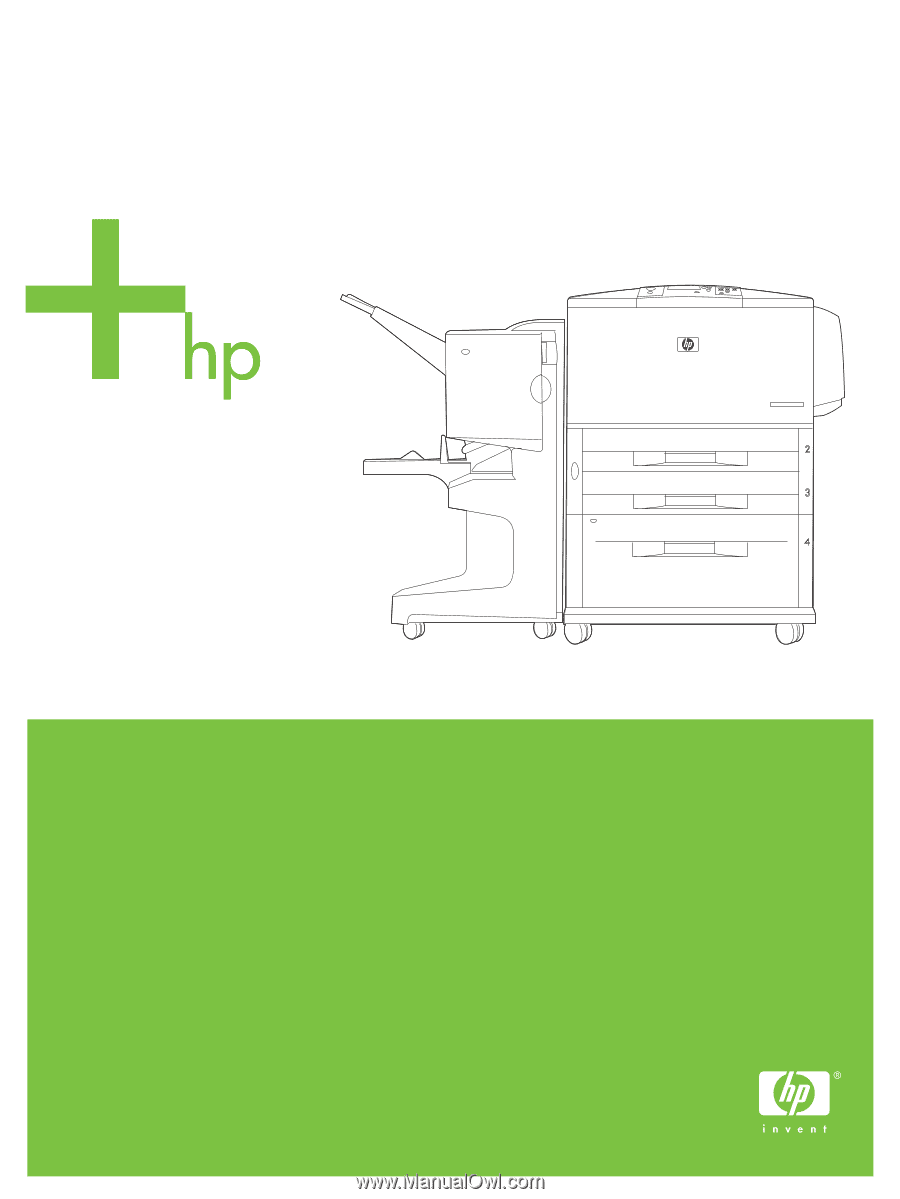
HP LaserJet 9040/9050
Getting Started Guide
Guide de mise en route
Leitfaden zur Inbetriebnahme
Guida introduttiva
Guía de instalación inicial
Beknopte handleiding
Guia de primeiros passos