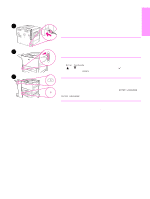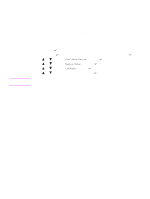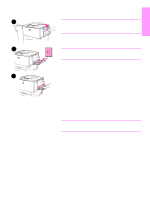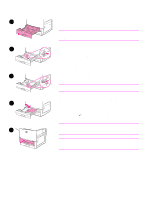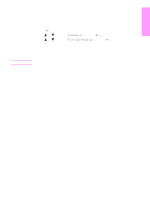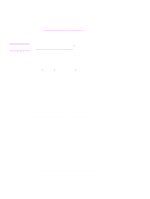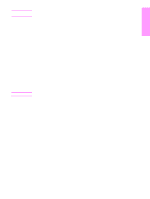HP 9040n HP LaserJet 9040/9050 - Getting Started Guide - Page 26
Step 14. Install printing software, Installing Windows printing software - desktop
 |
UPC - 829160954967
View all HP 9040n manuals
Add to My Manuals
Save this manual to your list of manuals |
Page 26 highlights
Step 14. Install printing software Note The printer comes with printing software on a CD-ROM. The printer drivers on this CD-ROM must be installed to take full advantage of the printer features. If you do not have access to a CD-ROM drive, you can download the printing software from the Internet at www.hp.com/support/lj9050_lj9040. Depending on the configuration of Windowsdriven computers, the installation program for the printer software automatically checks the computer for Internet access and provides an option to obtain the latest software from the Internet. Printer installation software for UNIX (HP-UX, Sun Solaris) networks is available for download at www.hp.com/support/net_printing. See the HP support flyer for more information. Installing Windows printing software This section describes how to install Windows printing software. The software is supported on Microsoft Windows 9X, Windows NT 4.0, Windows 2000, Windows Millennium (Me), Windows XP, and Windows Server 2003. To install the software 1 Quit all running programs. 2 Insert the CD-ROM into the CD-ROM drive. Depending on the computer configuration, the installation program may automatically run. If the program does not run automatically: On the Start menu, click Run. Type x:setup (where X is the letter of the CD-Rom drive), and click OK. 3 Follow the instructions on the computer screen. Installing Macintosh printing software This section describes how to install Macintosh printing software. The software is supported on Macintosh OS 7.5 or higher. To install Macintosh printing software for Mac OS 8.6 to 9.2 1 Connect the network cable between the HP Jetdirect print server and a network port. 2 Insert the CD-ROM into the CD-ROM drive. The CD-ROM menu runs automatically. If the CD-ROM menu does not run automatically, double-click the CD-ROM icon on the desktop, and then double-click the Installer icon. This icon is located in the Installer/ folder of the Starter CD-ROM (where is your language preference). For example, the Installer/English folder contains the Installer icon for the English printer software. 3 Follow the instructions on the computer screen. 4 Open the Apple Desktop Printer Utility located in the (Startup Disk): Applications: Utilities folder. 5 Double-click Printer (AppleTalk). 6 Next to Apple Talk Printer Selection, click Change. 7 Select the printer, click Auto Setup, and then click Create. 8 On the Printing menu, click Set Default Printer. 24 Printer Setup ENWW