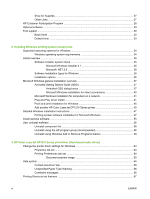HP CP1215 HP Color LaserJet CP1210 Series - Software Technical Reference - Page 11
List of s - printer
 |
UPC - 883585140114
View all HP CP1215 manuals
Add to My Manuals
Save this manual to your list of manuals |
Page 11 highlights
List of figures Figure 1-1 Welcome to the HP Color LaserJet CP1210 Series printer screen 6 Figure 1-2 HP Color LaserJet CP1210 Series Toolbox - Main screen 11 Figure 1-3 HP Color LaserJet CP1210 Series Toolbox - Status screen 13 Figure 1-4 HP Color LaserJet CP1210 Series Toolbox - Event Log screen 14 Figure 1-5 HP Color LaserJet CP1210 Series Toolbox - Help screen 15 Figure 1-6 HP Color LaserJet CP1210 Series Toolbox - Device Settings screen 16 Figure 1-7 HP Color LaserJet CP1210 Series Toolbox - Paper Handling screen 17 Figure 1-8 HP Color LaserJet CP1210 Series Toolbox - Print Quality screen 19 Figure 1-9 HP Color LaserJet CP1210 Series Toolbox - Print Density screen 20 Figure 1-10 HP Color LaserJet CP1210 Series Toolbox - Print Modes screen 21 Figure 1-11 HP Color LaserJet CP1210 Series Toolbox - Paper Type screen 23 Figure 1-12 HP Color LaserJet CP1210 Series Toolbox - System Setup screen 24 Figure 1-13 HP Color LaserJet CP1210 Series Toolbox - Setup Status Alerts screen 25 Figure 1-14 HP Color LaserJet CP1210 Series Toolbox - Service screen 26 Figure 1-15 HP Color LaserJet CP1210 Series Toolbox - Shop for Supplies screen 27 Figure 1-16 Software Installation - HP Customer Participation Program screen 28 Figure 1-17 Install More Software screen ...29 Figure 2-1 Windows Installer entry in Add/Remove programs 36 Figure 2-2 Animated GSG - Welcome to the HP LaserJet CP1210 Series printer screen 37 Figure 2-3 Animated GSG - Remove sealing tape screen 38 Figure 2-4 Animated GSG - Remove packing material screen 38 Figure 2-5 Animated GSG - Load paper screen 39 Figure 2-6 Animated GSG - Connect the power screen 39 Figure 2-7 Animated GSG - Install software first screen 40 Figure 2-8 Animated GSG - Install product software screen 40 Figure 2-9 Found New Hardware Wizard - Welcome to the Found New Hardware Wizard screen 42 Figure 2-10 Found New Hardware Wizard - What do you want the wizard to do? screen 43 Figure 2-11 Found New Hardware Wizard - Please choose your search and installation options. screen ...44 Figure 2-12 Found New Hardware Wizard - Completing the Found New Hardware Wizard screen 45 Figure 2-13 Welcome Back! screen ...46 Figure 2-14 Software Installation - Welcome screen 47 Figure 2-15 Software Installation - CD Browser screen 48 Figure 2-16 Software Installation - Software Wizard - Welcome screen 49 ENWW ix