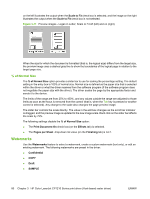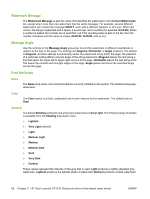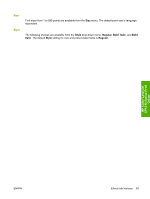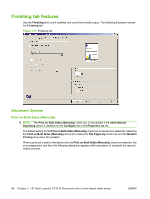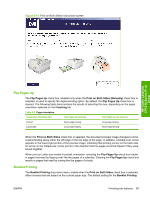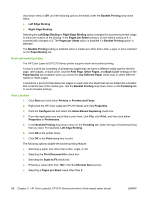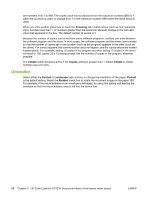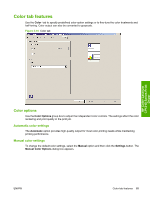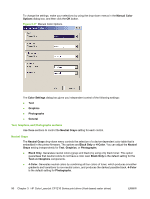HP CP1215 HP Color LaserJet CP1210 Series - Software Technical Reference - Page 97
Flip s Up, Booklet Printing, Print on Both Sides Manually, Finishing, Print on Both Sides
 |
UPC - 883585140114
View all HP CP1215 manuals
Add to My Manuals
Save this manual to your list of manuals |
Page 97 highlights
Figure 3-14 Print on Both Sides Instructions screen HP Color LaserJet CP1210 Series Print Driver Flip Pages Up The Flip Pages Up check box, enabled only when the Print on Both Sides (Manually) check box is selected, is used to specify the duplex-binding option. By default, the Flip Pages Up check box is cleared. The following table demonstrates the results of selecting this box, depending on the paper orientation selected on the Finishing tab. Table 3-2 Page orientation Orientation (Finishing tab) Flip Pages Up selected Flip Pages Up not selected Portrait Short-edge binding Long-edge binding Landscape Long-edge binding Short-edge binding When the Print on Both Sides check box is selected, the document preview image changes to show a spiral binding along either the left edge or the top edge of the page. In addition, a folded-over corner appears in the lower-right portion of the preview image, indicating that printing occurs on the back side. An arrow on the folded-over corner points in the direction that the pages would be flipped if they were bound together. When print on Letter-size media in portrait orientation, selecting the Flip Pages Up check box results in pages that read by flipping over like the pages of a calendar. Clearing the Flip Pages Up check box results in pages that read by turning like the pages of a book. Booklet Printing The Booklet Printing drop-down menu, visible when the Print on Both Sides check box is selected, offers choices that are based on the current paper size. The default setting for the Booklet Printing ENWW Finishing tab features 85