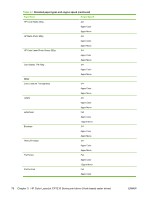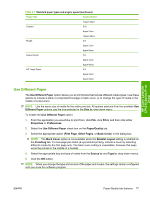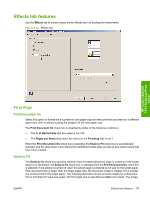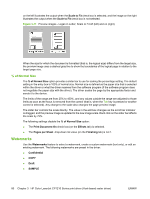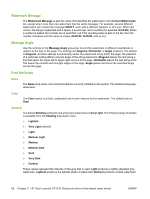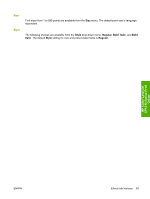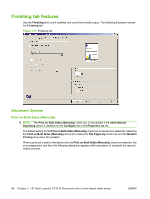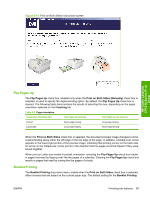HP CP1215 HP Color LaserJet CP1210 Series - Software Technical Reference - Page 92
% of Normal Size, Watermarks
 |
UPC - 883585140114
View all HP CP1215 manuals
Add to My Manuals
Save this manual to your list of manuals |
Page 92 highlights
on the left illustrates the output when the Scale to Fit check box is selected, and the image on the right illustrates the output when the Scale to Fit check box is not selected. Figure 3-11 Preview images - Legal on Letter; Scale to Fit off (left) and on (right) When the size for which the document is formatted (that is, the logical size) differs from the target size, the preview image uses a dashed gray line to show the boundaries of the logical page in relation to the target page size. % of Normal Size The % of Normal Size option provides a slider bar to use for scaling the percentage setting. The default setting in the entry box is 100% of normal size. Normal size is defined as the paper size that is selected within the driver or what the driver receives from the software program (if the software program does not negotiate the paper size with the driver). The driver scales the page by the appropriate factor and sends it to the device. The limits of the range are from 25% to 400%, and any values outside the range are adjusted to those limits as soon as the focus is removed from the control (that is, when the Tab key is pressed or another control is selected). Any change to the scale also changes the page preview image. The slider bar controls the scale directly. The value in the edit box changes as the scroll bar indicator is dragged, and the preview image is updated to the new image scale. Each click on the slider bar affects the scale by 75%. The following settings disable the % of Normal Size option: ● The Print Document On check box (on the Effects tab) is selected. ● The Pages per Sheet drop-down list value (on the Finishing tab) is not 1. Watermarks Use the Watermarks feature to select a watermark, create a custom watermark (text only), or edit an existing watermark. The following watermarks are preset in the driver: ● Confidential ● COPY ● Draft ● SAMPLE 80 Chapter 3 HP Color LaserJet CP1210 Series print driver (Host-based raster driver) ENWW