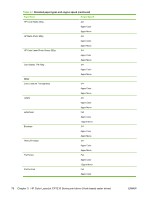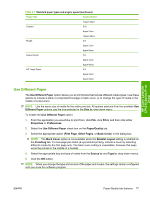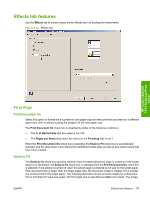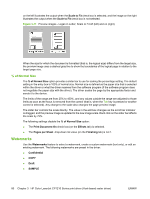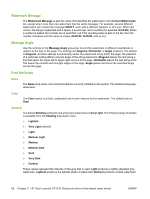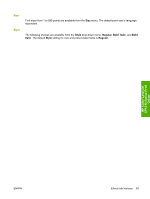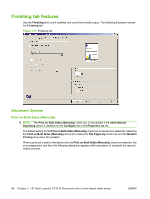HP CP1215 HP Color LaserJet CP1210 Series - Software Technical Reference - Page 91
Effects tab features, Fit to Print Document On, Scale to Fit
 |
UPC - 883585140114
View all HP CP1215 manuals
Add to My Manuals
Save this manual to your list of manuals |
Page 91 highlights
Effects tab features Use the Effects tab to create unique media effects such as scaling and watermarks. Figure 3-10 Effects tab HP Color LaserJet CP1210 Series Print Driver Fit to Page Print Document On Select this option to format the document for one paper size and then print the document on a different paper size, with or without scaling the image to fit the new paper size. The Print Document On check box is disabled by either of the following conditions: ● The % of Normal Size text box value is not 100. ● The Pages per Sheet drop-down list value (on the Finishing tab) is not 1. When the Print Document On check box is selected, the Scale to Fit check box is automatically selected, and the drop-down menu shows the predefined media sizes as well as any custom sizes that have been created. Scale to Fit The Scale to Fit check box specifies whether each formatted document page is scaled to fit the target paper size. By default, the Scale to Fit check box is selected when the Print Document On check box is selected. If the setting is turned off, each document page is centered at full size on the target paper. If the document size is larger than the target paper size, the document image is clipped. If it is smaller, it is centered within the target paper. The following illustration shows preview images for a document that is formatted for legal-size paper with the target size is specified as Letter size media. The image ENWW Effects tab features 79