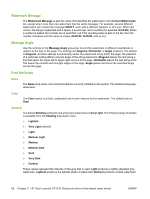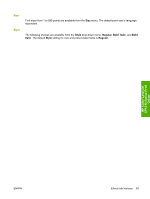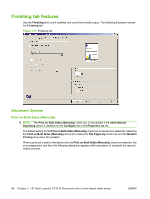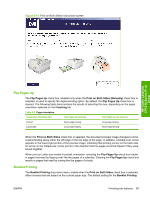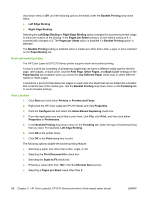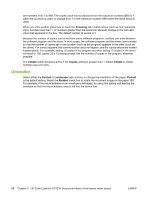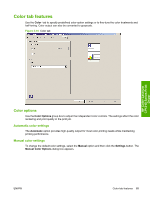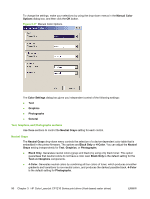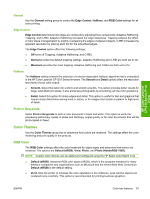HP CP1215 HP Color LaserJet CP1210 Series - Software Technical Reference - Page 98
Book and booklet printing, Print a booklet, s per Sheet - printer manual
 |
UPC - 883585140114
View all HP CP1215 manuals
Add to My Manuals
Save this manual to your list of manuals |
Page 98 highlights
drop-down menu is Off, and the following options are listed under the Booklet Printing drop-down menu. ● Left Edge Binding ● Right Edge Binding Selecting the Left Edge Binding or Right Edge Binding option changes the document preview image to show the location of the binding. If the Pages per Sheet setting is on the default setting of 1, it automatically changes to 2. The Pages per Sheet option is disabled if a Booklet Printing option is selected. The Booklet Printing setting is disabled when a media size other than Letter, Legal, or A4 is selected on the Paper/Quality tab. Book and booklet printing The HP Color LaserJet CP1210 Series printer supports book and booklet printing. A book is a print job consisting of at least two pages that can have a different media type for the first page, other pages, or back cover. Use the First Page, Other Pages, and Back Cover settings on the Paper/Quality tab (available when you select the Use Different Paper check box) to select different media for these pages. A booklet is a print job that places two pages on each side of a sheet that can be folded into a booklet that is half the size of the media type. Use the Booklet Printing drop-down menu on the Finishing tab to control booklet settings. Print a booklet 1. Click Start and click either Printers or Printers and Faxes. 2. Right-click the HP Color LaserJet CP1210 Series and click Properties. 3. Click the Configure tab and select the Allow Manual Duplexing check box. 4. From the application you would like to print from, click File, click Print, and then click either Properties or Preferences. 5. In the Booklet Printing drop-down menu on the Finishing tab, select the type of booklet printing that you want. For example, Left Edge Binding. 6. Click OK in the printer driver. 7. Click OK in the Print dialog box to print. The following options disable the booklet printing feature: ● Selecting a paper size other than Letter, Legal, or A4. ● Selecting the Print Document On check box. ● Selecting the Scale to Fit check box. ● Entering a value other than 100 in the % of Normal Size text box. ● Selecting a Pages per Sheet value other than 2. 86 Chapter 3 HP Color LaserJet CP1210 Series print driver (Host-based raster driver) ENWW