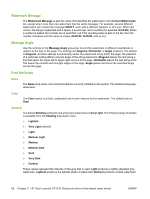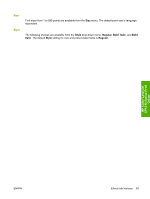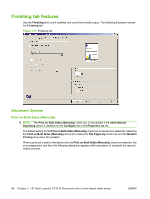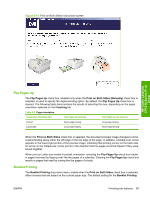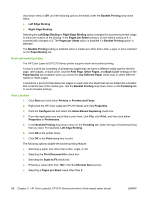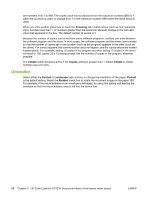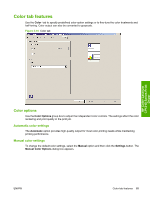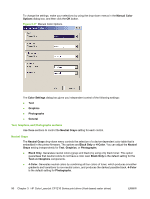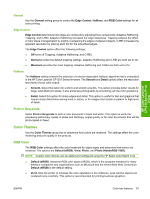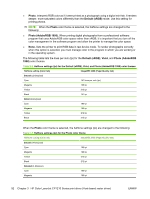HP CP1215 HP Color LaserJet CP1210 Series - Software Technical Reference - Page 99
Print a book, s per Sheet, Print Borders, Order, Copies
 |
UPC - 883585140114
View all HP CP1215 manuals
Add to My Manuals
Save this manual to your list of manuals |
Page 99 highlights
Print a book You can print a book in which the first page, other pages, and back cover have different media types. For more information, see Use Different Paper on page 77. Pages per Sheet Use the Pages per Sheet option to select the number of pages to print on one side of a single sheet of media. If you print more than one page per sheet, the pages appear smaller and are arranged on the sheet in the order that they would otherwise be printed. Values for the Pages per Sheet drop-down list are 1 (default), 2, 4, 6, 9, and 16. The preview document image changes to reflect changes in these settings, as shown by the examples in the following illustration. Figure 3-15 Page-order preview images HP Color LaserJet CP1210 Series Print Driver NOTE: Selecting a Pages per Sheet option other than 2 makes booklet printing unavailable. Print Page Borders Related controls indented beneath the Pages per Sheet edit box are Print Page Borders and Page Order, which become active when Pages per Sheet is greater than 1. Selecting the Print Page Borders check box sets a line around each page image on a printed sheet to help visually define the borders of each logical page. Page Order The Page Order options adjust the visual layout of pages when the Pages per Sheet is greater than 1. The Page Order drop-down menu contains the following selections: ● Right, then Down ● Down, then Right ● Left, then Down ● Down, then Left Copies This setting is useful for software programs that do not provide a copy count. If a copy count is available in the software program, set the copy count in the software program. Select the number of copies to print in the Copies text box by clicking the arrows to the right of the text box or by typing a value in the text box. For the HP Color LaserJet CP1210 Series printers, valid entries ENWW Finishing tab features 87