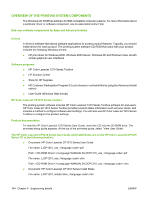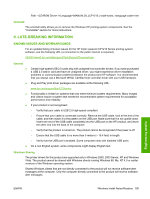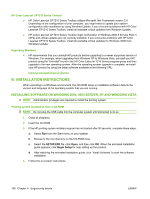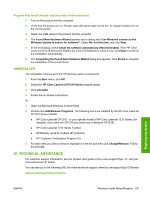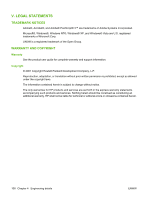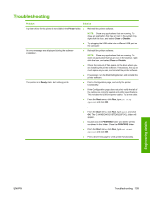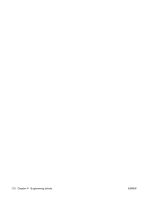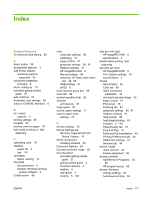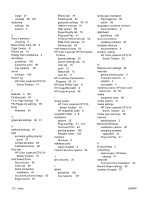HP CP1215 HP Color LaserJet CP1210 Series - Software Technical Reference - Page 121
Troubleshooting - printer troubleshooting
 |
UPC - 883585140114
View all HP CP1215 manuals
Add to My Manuals
Save this manual to your list of manuals |
Page 121 highlights
Troubleshooting Problem Solution A printer driver for the printer is not visible in the Printer folder. ● Reinstall the printer software. An error message was displayed during the software installation. The printer is in Ready state, but nothing prints. NOTE: Close any applications that are running. To close an application that has an icon in the system tray, right-click the icon, and select Close or Disable. ● Try plugging the USB cable into a different USB port on the computer. ● Reinstall the printer software. NOTE: Close any applications that are running. To close an application that has an icon in the task bar, rightclick the icon, and select Close or Disable. ● Check the amount of free space on the drive where you are installing the printer software. If necessary, free up as much space as you can, and reinstall the printer software. ● If necessary, run the Disk Defragmenter, and reinstall the printer software. ● Print a Configuration page, and verify the printer functionality. ● If the Configuration page does not print, verify that all of the cables are correctly seated and within specifications. This includes the USB and power cables. Try a new cable. ● From the Start menu, click Run, type net stop spooler and click OK. . ● From the Start menu, click Run, type spool and click OK. The C:\WINDOWS\SYSTEM32\SPOOL folder will appear. ● Double-click the PRINTERS folder and delete all files contained in this folder. Close the PRINTERS folder. ● From the Start menu, click Run, type net start spooler and click OK. ● Print a driver test page to verify printer functionality. Engineering details ENWW Troubleshooting 109