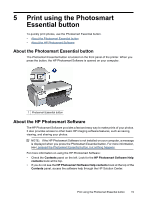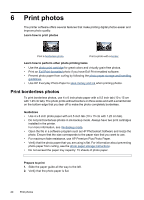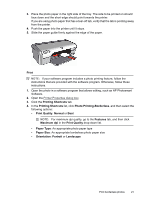HP D2460 User Guide - Page 18
Replace print cartridges, Ink-backup mode
 |
UPC - 808736786652
View all HP D2460 manuals
Add to My Manuals
Save this manual to your list of manuals |
Page 18 highlights
Chapter 3 Replace print cartridges When buying print cartridges, look for the print cartridge selection number. You can find the selection number in three places: • Selection number label: Look at the label on the print cartridge that you are replacing. 1 Selection number label • Printer documentation: For a list of print cartridge selection numbers, see the reference guide that came with the printer. • Print Cartridge Ordering Information dialog box: For a list of print cartridge selection numbers, open the printer Toolbox, click the Estimated Ink Level tab, and then click the Print Cartridge Information button. If a print cartridge runs out of ink, the printer can operate in ink-backup mode. For more information, see Ink-backup mode. For information about installing a replacement print cartridge, see Installation instructions. Ink-backup mode In the ink-backup mode, the printer operates with only one print cartridge. The ink-backup mode is initiated when a print cartridge is removed from the print cartridge cradle. NOTE: When the printer operates in ink-backup mode, a message is displayed on screen. If the message is displayed and two print cartridges are installed in the printer, verify that the protective piece of plastic tape has been removed from each print cartridge. When plastic tape covers the print cartridge contacts, the printer cannot detect that the print cartridge is installed. 16 Get started