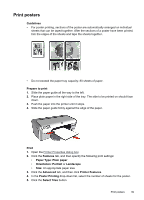HP D2460 User Guide - Page 41
Print posters, Select Tiles
 |
UPC - 808736786652
View all HP D2460 manuals
Add to My Manuals
Save this manual to your list of manuals |
Page 41 highlights
Print posters Guidelines • For poster printing, sections of the poster are automatically arranged on individual sheets that can be taped together. After the sections of a poster have been printed, trim the edges of the sheets and tape the sheets together. • Do not exceed the paper tray capacity: 80 sheets of paper. Prepare to print 1. Slide the paper guide all the way to the left. 2. Place plain paper in the right side of the tray. The side to be printed on should face down. 3. Push the paper into the printer until it stops. 4. Slide the paper guide firmly against the edge of the paper. Print 1. Open the Printer Properties dialog box. 2. Click the Features tab, and then specify the following print settings: • Paper Type: Plain paper • Orientation: Portrait or Landscape • Size: An appropriate paper size 3. Click the Advanced tab, and then click Printer Features. 4. In the Poster Printing drop-down list, select the number of sheets for the poster. 5. Click the Select Tiles button. Print posters 39