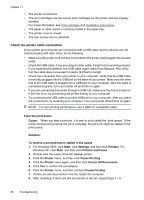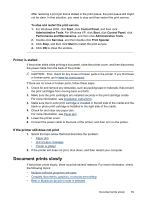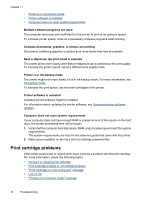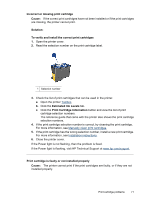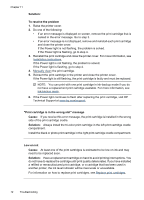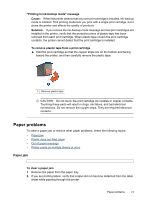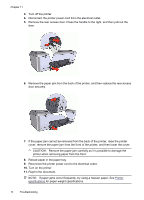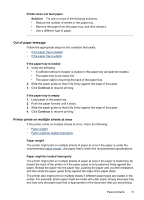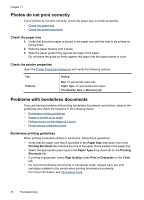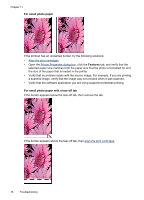HP D2460 User Guide - Page 75
Paper problems, Paper jam
 |
UPC - 808736786652
View all HP D2460 manuals
Add to My Manuals
Save this manual to your list of manuals |
Page 75 highlights
"Printing in ink-backup mode" message Cause: When the printer detects that only one print cartridge is installed, ink-backup mode is initiated. This printing mode lets you print with a single print cartridge, but it slows the printer and affects the quality of printouts. Solution: If you receive the ink-backup mode message and two print cartridges are installed in the printer, verify that the protective piece of plastic tape has been removed from each print cartridge. When plastic tape covers the print cartridge contacts, the printer cannot detect that the print cartridge is installed. To remove plastic tape from a print cartridge ▲ Hold the print cartridge so that the copper strips are on the bottom and facing toward the printer, and then carefully remove the plastic tape. 1 Remove plastic tape CAUTION: Do not touch the print cartridge ink nozzles or copper contacts. Touching these parts will result in clogs, ink failure, and bad electrical connections. Do not remove the copper strips. They are required electrical contacts. Paper problems To clear a paper jam or resolve other paper problems, check the following topics: • Paper jam • Printer does not feed paper • Out of paper message • Printer prints on multiple sheets at once Paper jam To clear a paper jam 1. Remove the paper from the paper tray. 2. If you are printing labels, verify that a label did not become detached from the label sheet while passing through the printer. Paper problems 73