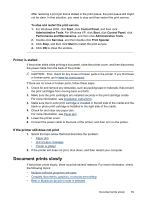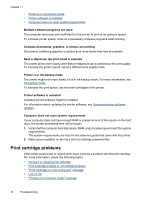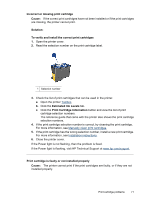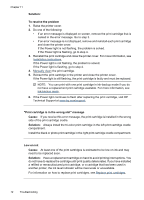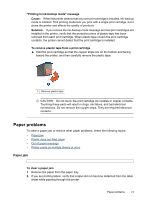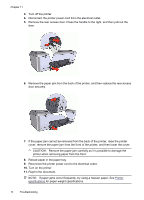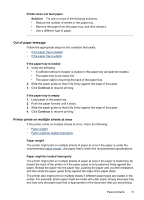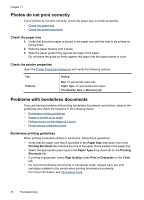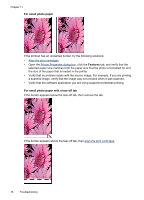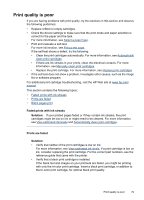HP D2460 User Guide - Page 76
CAUTION, Reconnect the printer power cord to the electrical outlet.
 |
UPC - 808736786652
View all HP D2460 manuals
Add to My Manuals
Save this manual to your list of manuals |
Page 76 highlights
Chapter 11 3. Turn off the printer. 4. Disconnect the printer power cord from the electrical outlet. 5. Remove the rear access door. Press the handle to the right, and then pull out the door. 6. Remove the paper jam from the back of the printer, and then replace the rear access door securely. 7. If the paper jam cannot be removed from the back of the printer, raise the printer cover, remove the paper jam from the front of the printer, and then lower the cover. CAUTION: Remove the paper jam carefully as it is possible to damage the printer when removing paper from the front. 8. Reload paper in the paper tray. 9. Reconnect the printer power cord to the electrical outlet. 10. Turn on the printer. 11. Reprint the document. NOTE: If paper jams occur frequently, try using a heavier paper. See Printer specifications for paper weight specifications. 74 Troubleshooting