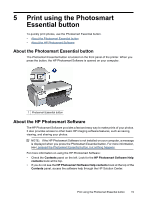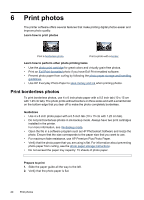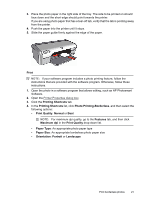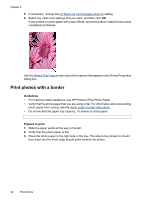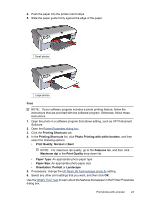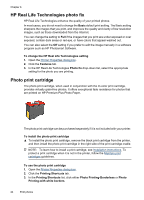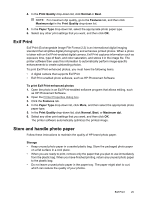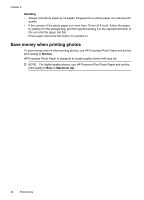HP D2460 User Guide - Page 23
Print, Printing Shortcuts, Photo Printing-Borderless, Print Quality, Normal, Features, Maximum dpi
 |
UPC - 808736786652
View all HP D2460 manuals
Add to My Manuals
Save this manual to your list of manuals |
Page 23 highlights
3. Place the photo paper in the right side of the tray. The side to be printed on should face down and the short edge should point towards the printer. If you are using photo paper that has a tear-off tab, verify that the tab is pointing away from the printer. 4. Push the paper into the printer until it stops. 5. Slide the paper guide firmly against the edge of the paper. Print NOTE: If your software program includes a photo printing feature, follow the instructions that are provided with the software program. Otherwise, follow these instructions. 1. Open the photo in a software program that allows editing, such as HP Photosmart Software. 2. Open the Printer Properties dialog box. 3. Click the Printing Shortcuts tab. 4. In the Printing Shortcuts list, click Photo Printing-Borderless, and then select the following options: • Print Quality: Normal or Best NOTE: For maximum dpi quality, go to the Features tab, and then click Maximum dpi in the Print Quality drop-down list. • Paper Type: An appropriate photo paper type • Paper Size: An appropriate borderless photo paper size • Orientation: Portrait or Landscape Print borderless photos 21