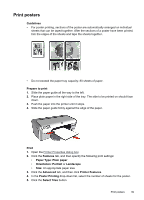HP D2460 User Guide - Page 40
Prepare to print, Print, Printing Shortcuts, Two-sided Duplex Printing, Print On Both Sides, Left
 |
UPC - 808736786652
View all HP D2460 manuals
Add to My Manuals
Save this manual to your list of manuals |
Page 40 highlights
Chapter 7 Prepare to print 1. Slide the paper guide all the way to the left. 2. Place plain paper in the right side of the tray. The side to be printed on should face down. 3. Push the paper into the printer until it stops. 4. Slide the paper guide firmly against the edge of the paper. Print 1. Open the Printer Properties dialog box. 2. Click the Printing Shortcuts tab. 3. In the Printing Shortcuts list, click Two-sided (Duplex) Printing. 4. In the Print On Both Sides drop-down list, select one of the following binding options: • Left Edge Booklet • Right Edge Booklet 5. Select any other print settings that you want, and then click OK. 6. When prompted, reload the printed pages in the paper tray as shown below. 7. Click Continue to finish printing the booklet. Use the What's This? help to learn about the features that appear in the Printer Properties dialog box. 38 Print other documents