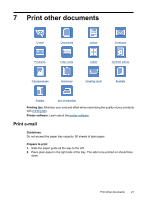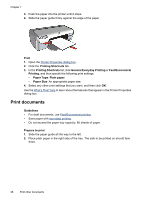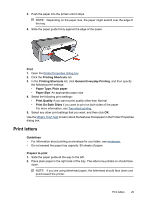HP D2460 User Guide - Page 34
Print index cards and other small media, Print, Features, Paper Type, Specialty Papers, Print Quality
 |
UPC - 808736786652
View all HP D2460 manuals
Add to My Manuals
Save this manual to your list of manuals |
Page 34 highlights
Chapter 7 Print 1. Open the Printer Properties dialog box. 2. Click the Features tab, and then specify the following print settings: • Paper Type: Click More, click Specialty Papers, and then select an appropriate card type. • Print Quality: Normal or Best • Size: An appropriate card size 3. Select any other print settings that you want, and then click OK. Use the What's This? help to learn about the features that appear in the Printer Properties dialog box. NOTE: If an out-of-paper message is displayed, see Out of paper message for help in resolving the problem. Print index cards and other small media Guidelines Do not exceed the paper tray capacity: 20 cards. Prepare to print 1. Slide the paper guide all the way to the left. 2. Place the cards in the right side of the tray. The side to be printed on should face down and the short edge should point toward the printer. 3. Push the cards into the printer until they stop. 4. Slide the paper guide firmly against the edge of the cards. Print 1. Open the Printer Properties dialog box. 2. Click the Features tab, and then specify the following print settings: • Paper Type: Plain paper • Size: An appropriate card size 3. Select any other print settings that you want, and then click OK. Use the What's This? help to learn about the features that appear in the Printer Properties dialog box. 32 Print other documents