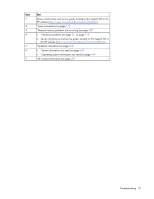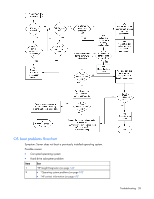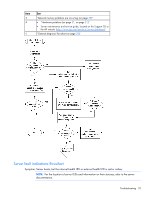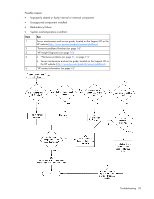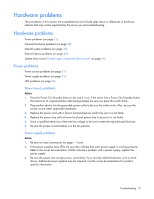HP DL145 ProLiant DL100 Series Servers User Guide - Page 31
Hardware problems, Power problems
 |
UPC - 829160273594
View all HP DL145 manuals
Add to My Manuals
Save this manual to your list of manuals |
Page 31 highlights
Hardware problems The procedures in this section are comprehensive and include steps about or references to hardware features that may not be supported by the server you are troubleshooting. Hardware problems Power problems (on page 31) General hardware problems (on page 33) Internal system problems (on page 35) External device problems (on page 42) System short circuit ("System open circuits and short circuits" on page 41) Power problems Power source problems (on page 31) Power supply problems (on page 31) UPS problems (on page 32) Power source problems Action: 1. Press the Power On/Standby button to be sure it is on. If the server has a Power On/Standby button that returns to its original position after being pressed, be sure you press the switch firmly. 2. Plug another device into the grounded power outlet to be sure the outlet works. Also, be sure the power source meets applicable standards. 3. Replace the power cord with a known functional power cord to be sure it is not faulty. 4. Replace the power strip with a known functional power strip to be sure it is not faulty. 5. Have a qualified electrician check the line voltage to be sure it meets the required specifications. 6. Be sure the proper circuit breaker is in the On position. Power supply problems Action: 1. Be sure no loose connections (on page 17) exist. 2. If the power supplies have LEDs, be sure they indicate that each power supply is working properly. Refer to the server documentation. If LEDs indicate a problem with a power supply, replace the power supply. 3. Be sure the system has enough power, particularly if you recently added hardware, such as hard drives. Additional power supplies may be required. Use the server documentation for productspecific information. Troubleshooting 31