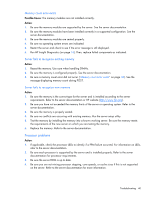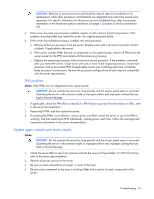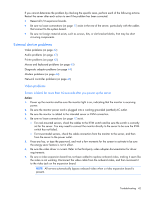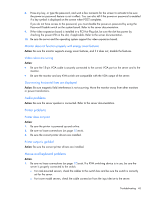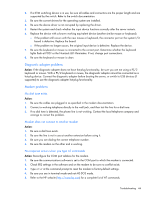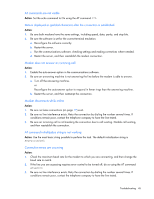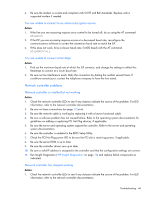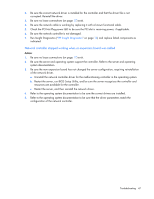HP DL145 ProLiant DL100 Series Servers User Guide - Page 42
External device problems, Video problems
 |
UPC - 829160273594
View all HP DL145 manuals
Add to My Manuals
Save this manual to your list of manuals |
Page 42 highlights
If you cannot determine the problem by checking the specific area, perform each of the following actions. Restart the server after each action to see if the problem has been corrected. • Reseat all I/O expansion boards. • Be sure no loose connections (on page 17) exist in the rest of the server, particularly with the cables that connect to the system board. • Be sure no foreign material exists, such as screws, bits, or slot bracket blanks, that may be short circuiting components. External device problems Video problems (on page 42) Audio problems (on page 43) Printer problems (on page 43) Mouse and keyboard problems (on page 43) Diagnostic adapter problems (on page 44) Modem problems (on page 44) Network controller problems (on page 46) Video problems Screen is blank for more than 60 seconds after you power up the server Action: 1. Power up the monitor and be sure the monitor light is on, indicating that the monitor is receiving power. 2. Be sure the monitor power cord is plugged into a working grounded (earthed) AC outlet. 3. Be sure the monitor is cabled to the intended server or KVM connection. 4. Be sure no loose connections (on page 17) exist. o For rack-mounted servers, check the cables to the KVM switch and be sure the switch is correctly set for the server. You may need to connect the monitor directly to the server to be sure the KVM switch has not failed. o For tower-model servers, check the cable connection from the monitor to the server, and then from the server to the power outlet. 5. Press any key, or type the password, and wait a few moments for the screen to activate to be sure the energy saver feature is not in effect. 6. Be sure the video driver is current. Refer to the third-party video adapter documentation for driver requirements. 7. Be sure a video expansion board has not been added to replace onboard video, making it seem like the video is not working. Disconnect the video cable from the onboard video, and then reconnect it to the video jack on the expansion board. NOTE: All servers automatically bypass onboard video when a video expansion board is present. Troubleshooting 42