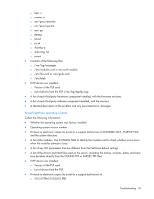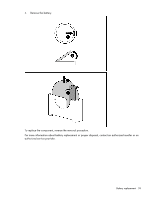HP DL145 ProLiant DL100 Series Servers User Guide - Page 55
Linux operating systems, Application software problems, Software locks up
 |
UPC - 829160273594
View all HP DL145 manuals
Add to My Manuals
Save this manual to your list of manuals |
Page 55 highlights
5. Be sure you have two good backups before you start. Test the backups using a backup utility. 6. Check the operating system and application software resources to be sure you have the latest information. 7. If the last-known functioning configuration does not work, try to recover the system with operating system recovery software: o Microsoft® operating systems: Windows Server® 2003-Automated System Recovery Diskette. If the operating system was factory-installed, click Start>All Programs>Accessories>System Tools to access the backup utility. Refer to the operating system documentation for more information. Windows® 2000-Emergency Repair Diskette. If the operating system was factory-installed, click Start>Programs>System Tools to access the Emergency Repair Disk Utility. Refer to the operating system documentation for more information. o Novell NetWare-Repair traditional volumes with VREPAIR. On NetWare 5.X systems, repair NSS volumes with the NSS menu command, and on NetWare 6 systems, repair NSS volumes using the NSS/PoolVerify command followed by the NSS/PoolRebuild command, if necessary. Refer to the NetWare documentation for more information. o Caldera UnixWare and SCO OpenServer from Caldera-Emergency boot diskette. Refer to the Caldera UnixWare or SCO OpenServer from Caldera documentation for more information. o Sun Solaris-Device Configuration Assistant boot diskette. Refer to the Solaris documentation for more information. o IBM OS/2-Power up the server from the startup diskettes. Refer to the OS/2 documentation for more information. o Linux-Refer to the operating system documentation for information. Linux operating systems For troubleshooting information specific to Linux operating systems, refer to the Linux for ProLiant website (http://h18000.www1.hp.com/products/servers/linux). Application software problems Software locks up Action: 1. Check the application log and operating system log for entries indicating why the software failed. 2. Check for incompatibility with other software on the server. 3. Check the support website of the software vendor for known problems. 4. Review log files for changes made to the server which may have caused the problem. 5. Scan the server for viruses with an updated virus scan utility. Errors occur after a software setting is changed Action: Check the system logs to determine what changes were made, and then change settings to the original configuration. Troubleshooting 55