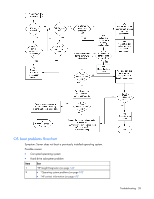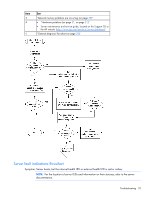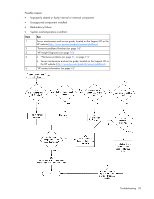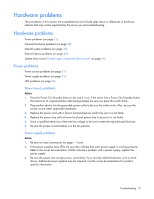HP DL145 ProLiant DL100 Series Servers User Guide - Page 33
General hardware problems, Problems with new hardware
 |
UPC - 829160273594
View all HP DL145 manuals
Add to My Manuals
Save this manual to your list of manuals |
Page 33 highlights
o If the video does not work, refer to "Video problems (on page 42)." CAUTION: Only authorized technicians trained by HP should attempt to remove the system board. If you believe the system board requires replacement, contact HP Technical Support ("Contacting HP" on page 48) before proceeding. o If the system fails in this minimum configuration, one of the primary components has failed. If you have already verified that the processor, PPM, power supply, and memory are working before getting to this point, replace the system board. If not, be sure each of those components is working. o If the system boots and video is working, add each component back to the server one at a time, restarting the server after each component is added to determine if that component is the cause of the problem. When adding each component back to the server, be sure to disconnect power to the server and follow the guidelines and cautionary information in the server documentation. General hardware problems Problems with new hardware (on page 33) Unknown problem (on page 32) Third-party device problems (on page 34) Testing the device (on page 34) Problems with new hardware Action: 1. Refer to the server documentation to be sure the hardware being installed is a supported option on the server. Remove unsupported hardware. 2. Refer to the release notes included with the hardware to be sure the problem is not caused by a last minute change to the hardware release. If no documentation is available, refer to the HP support website (http://www.hp.com/support). 3. Be sure the new hardware is installed properly. Refer to the device, server, and operating system documentation to be sure all requirements are met. Common problems include: o Incomplete population of a memory bank o Installation of a processor without a corresponding PPM o Installation of a SCSI device without termination or without proper ID settings o Setting of an IDE device to Primary/Secondary when the other device is set to CS o Connection of the data cable, but not the power cable, of a new device 4. Be sure no memory, I/O, or interrupt conflicts exist. 5. Be sure no loose connections (on page 17) exist. 6. Be sure all cables are connected to the correct locations and are the correct lengths. For more information, refer to the server documentation. 7. Be sure other components were not unseated accidentally during the installation of the new hardware component. Troubleshooting 33