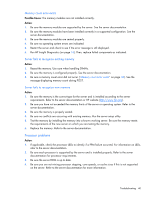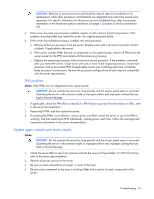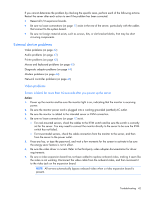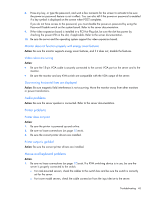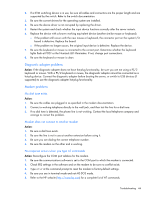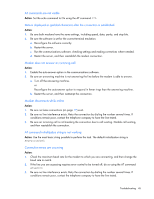HP DL145 ProLiant DL100 Series Servers User Guide - Page 40
Processor problems, Memory count error exists, Server fails to recognize existing memory
 |
UPC - 829160273594
View all HP DL145 manuals
Add to My Manuals
Save this manual to your list of manuals |
Page 40 highlights
Memory count error exists Possible Cause: The memory modules are not installed correctly. Action: 1. Be sure the memory modules are supported by the server. See the server documentation. 2. Be sure the memory modules have been installed correctly in a supported configuration. See the server documentation. 3. Be sure the memory modules are seated properly. 4. Be sure no operating system errors are indicated. 5. Restart the server and check to see if the error message is still displayed. 6. Run HP Insight Diagnostics (on page 16). Then, replace failed components as indicated. Server fails to recognize existing memory Action: 1. Reseat the memory. Use care when handling DIMMs. 2. Be sure the memory is configured properly. See the server documentation. 3. Be sure a memory count error did not occur ("Memory count error exists" on page 40). See the message displaying memory count during POST. Server fails to recognize new memory Action: 1. Be sure the memory is the correct type for the server and is installed according to the server requirements. Refer to the server documentation or HP website (http://www.hp.com). 2. Be sure you have not exceeded the memory limits of the server or operating system. Refer to the server documentation. 3. Be sure the memory is properly seated. 4. Be sure no conflicts are occurring with existing memory. Run the server setup utility. 5. Test the memory by installing the memory into a known working server. Be sure the memory meets the requirements of the new server on which you are testing the memory. 6. Replace the memory. Refer to the server documentation. Processor problems Action: 1. If applicable, check the processor LEDs to identify if a PPM failure occurred. For information on LEDs, refer to the server documentation. 2. Be sure each processor is supported by the server and is installed properly. Refer to the server documentation for processor requirements. 3. Be sure the server ROM is up to date. 4. Be sure you are not mixing processor stepping, core speeds, or cache sizes if this is not supported on the server. Refer to the server documentation for more information. Troubleshooting 40