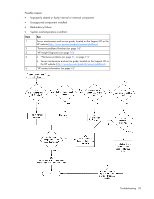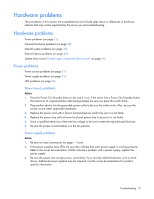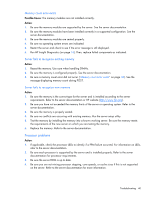HP DL145 ProLiant DL100 Series Servers User Guide - Page 35
Internal system problems, CD-ROM and DVD drive problems, DAT drive problems
 |
UPC - 829160273594
View all HP DL145 manuals
Add to My Manuals
Save this manual to your list of manuals |
Page 35 highlights
CAUTION: Clearing NVRAM deletes the configuration information. Refer to the server documentation for complete instructions before performing this operation or data loss could occur. 5. Clearing NVRAM can resolve various problems. Clear the NVRAM, but do not use the backup .SCI file if prompted. Have available any .CFG, .OVL, or .PCF files that are required. Internal system problems CD-ROM and DVD drive problems System does not boot from the drive Action: 1. Be sure the drive boot order is set so that the server boots from the CD-ROM drive first. 2. If the CD-ROM drive jumpers are set to CS (the factory default), be sure the CD-ROM drive is installed as device 0 on the cable so that it is in position for the server to boot from the drive. 3. Be sure no loose connections (on page 17) exist. 4. Be sure the media from which you are attempting to boot is not damaged and is a bootable CD. 5. If attempting to boot from a USB CD-ROM drive, refer to the operating system and server documentation to be sure both support booting from a USB CD-ROM drive. Data read from the drive is inconsistent, or drive cannot read data Action: 1. Clean the drive and media. 2. If a paper or plastic label has been applied to the surface of the CD or DVD in use, remove the label and any adhesive residue. 3. Be sure the inserted CD or DVD format is valid for the drive. For example, be sure you are not inserting a DVD into a drive that only supports CDs. Drive is not detected Action: 1. Be sure no loose connections (on page 17) exist. 2. Refer to the drive documentation to be sure cables are connected as required. 3. Be sure the cables are working properly. Replace with known functional cables to test whether the original cables were faulty. 4. Be sure the correct, current driver is installed. DAT drive problems Sense error codes are displayed Action: Refer to the Troubleshooting DAT Drives white paper for information on DAT drive sense error codes. Search for it on the HP website (http://www.hp.com). Troubleshooting 35