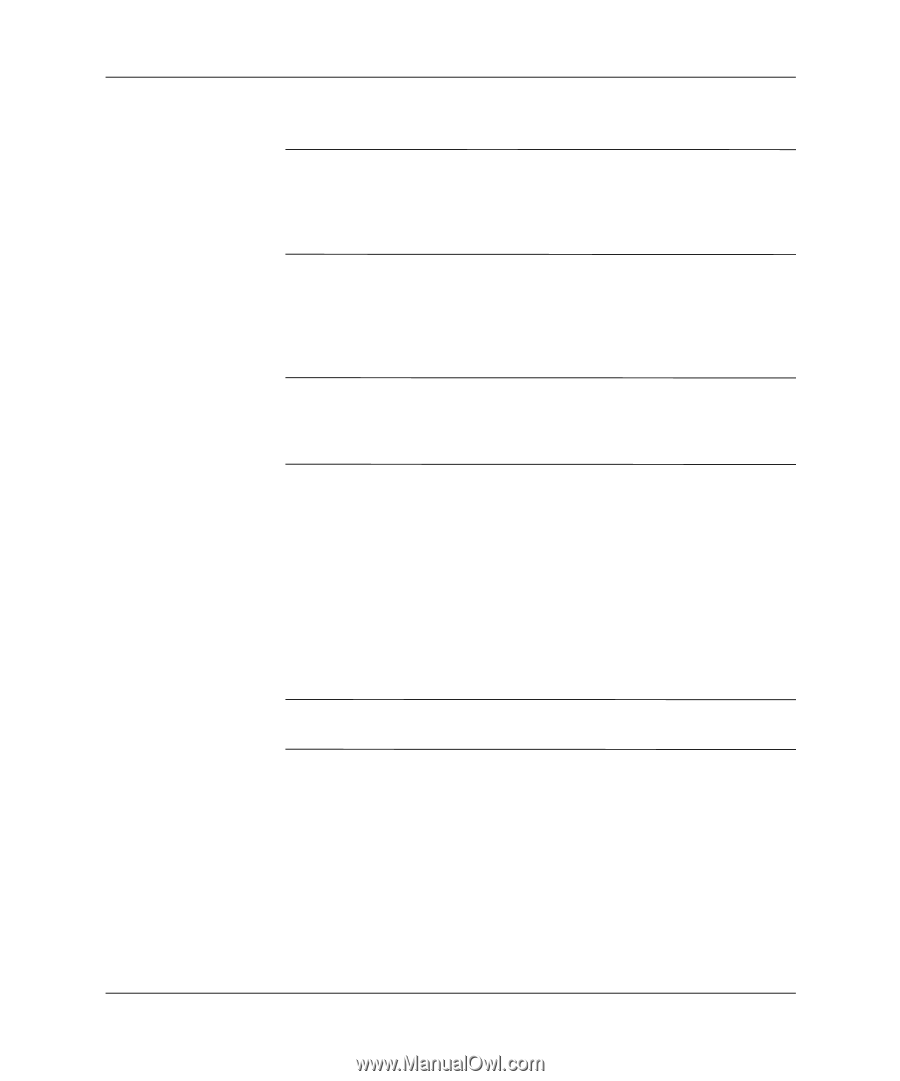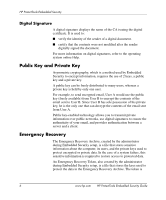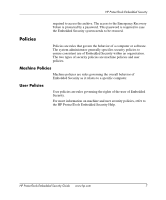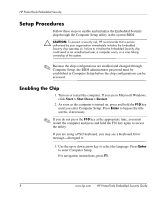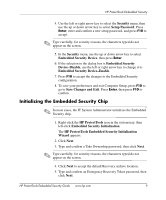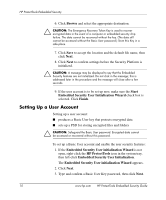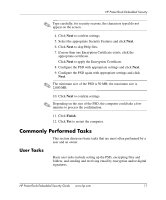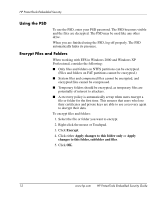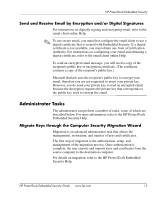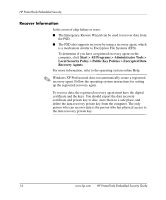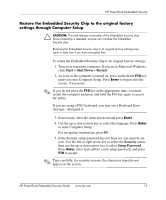HP Dc7100 HP ProtectTools Embedded Security Guide - Page 14
Setting Up a User Account, Embedded Security User Initialization Wizard
 |
UPC - 829160356877
View all HP Dc7100 manuals
Add to My Manuals
Save this manual to your list of manuals |
Page 14 highlights
HP ProtectTools Embedded Security 6. Click Browse and select the appropriate destination. Ä CAUTION: The Emergency Recovery Token Key is used to recover encrypted data in the event of a computer or embedded security chip failure. The data cannot be recovered without the key. (The data still cannot be accessed without the Basic User password.) Store this Key in a safe place. 7. Click Save to accept the location and the default file name, then click Next. 8. Click Next to confirm settings before the Security Platform is initialized. Ä CAUTION: A message may be displayed to say that the Embedded Security features are not initialized. Do not click in the message; this is addressed later in the procedure and the message will close after a few seconds. 9. If the user account is to be set up now, make sure the Start Embedded Security User Initialization Wizard check box is selected. Click Finish. Setting Up a User Account Setting up a user account: ■ produces a Basic User key that protects encrypted data ■ sets up a PSD for storing encrypted files and folders Ä CAUTION: Safeguard the Basic User password. Encrypted data cannot be accessed or recovered without this password. To set up a Basic User account and enable the user security features: 1. If the Embedded Security User initialization Wizard is not open, right-click the HP ProtectTools icon in the system tray, then left-click Embedded Security User Initialization. The Embedded Security User initialization Wizard appears. 2. Click Next. 3. Type and confirm a Basic User Key password, then click Next. 10 www.hp.com HP ProtectTools Embedded Security Guide