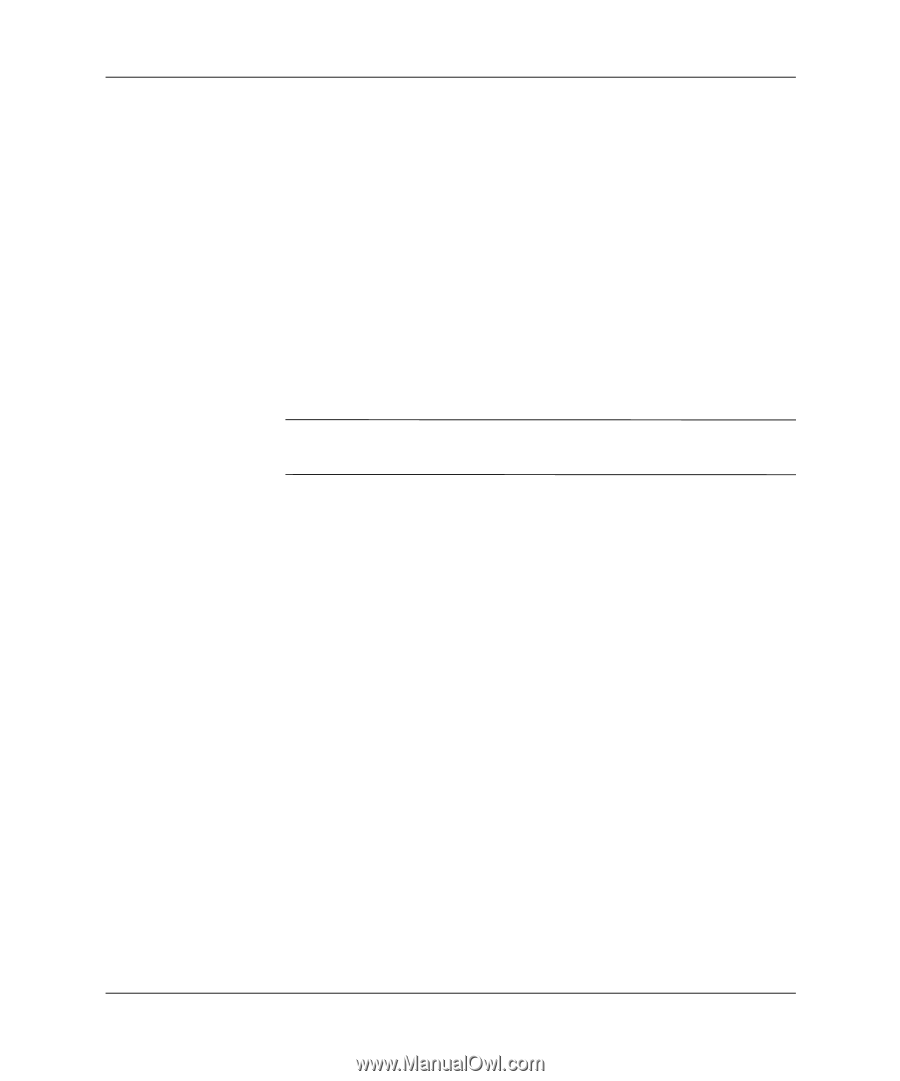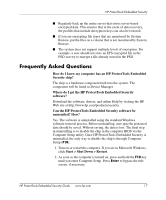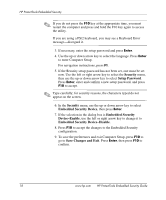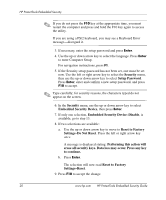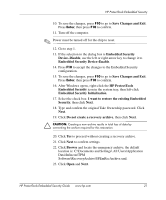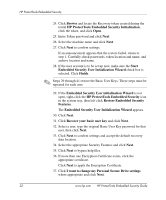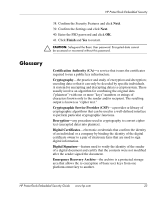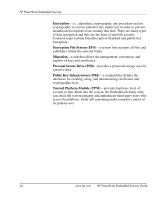HP Dc7100 HP ProtectTools Embedded Security Guide - Page 26
Embedded Security User initialization Wizard
 |
UPC - 829160356877
View all HP Dc7100 manuals
Add to My Manuals
Save this manual to your list of manuals |
Page 26 highlights
HP ProtectTools Embedded Security 24. Click Browse and locate the Recovery token created during the initial HP ProtectTools Embedded Security Initialization, click the token, and click Open. 25. Enter Token password and click Next. 26. Select the machine name and click Next. 27. Click Next to confirm settings. If an announcement appears that the restore failed, return to step 1. Carefully check passwords, token location and name, and archive location and name. 28. If the user account is to be set up now, make sure the Start Embedded Security User Initialization Wizard check box is selected. Click Finish. ✎ Steps 29 through 41 restore the Basic User Keys. These steps must be repeated for each user. 29. If the Embedded Security User initialization Wizard is not open, right-click the HP ProtectTools Embedded Security icon in the system tray, then left-click Restore Embedded Security Features. The Embedded Security User Initialization Wizard appears. 30. Click Next. 31. Click Recover your basic user key and click Next. 32. Select a user, type the original Basic User Key password for that user, then click Next. 33. Click Next to confirm settings and accept the default recovery data location. 34. Select the appropriate Security Features and click Next. 35. Click Next to bypass help files. 36. If more than one Encryption Certificate exists, click the appropriate certificate. Click Next to apply the Encryption Certificate. 37. Click I want to change my Personal Secure Drive settings where appropriate and click Next. 22 www.hp.com HP ProtectTools Embedded Security Guide