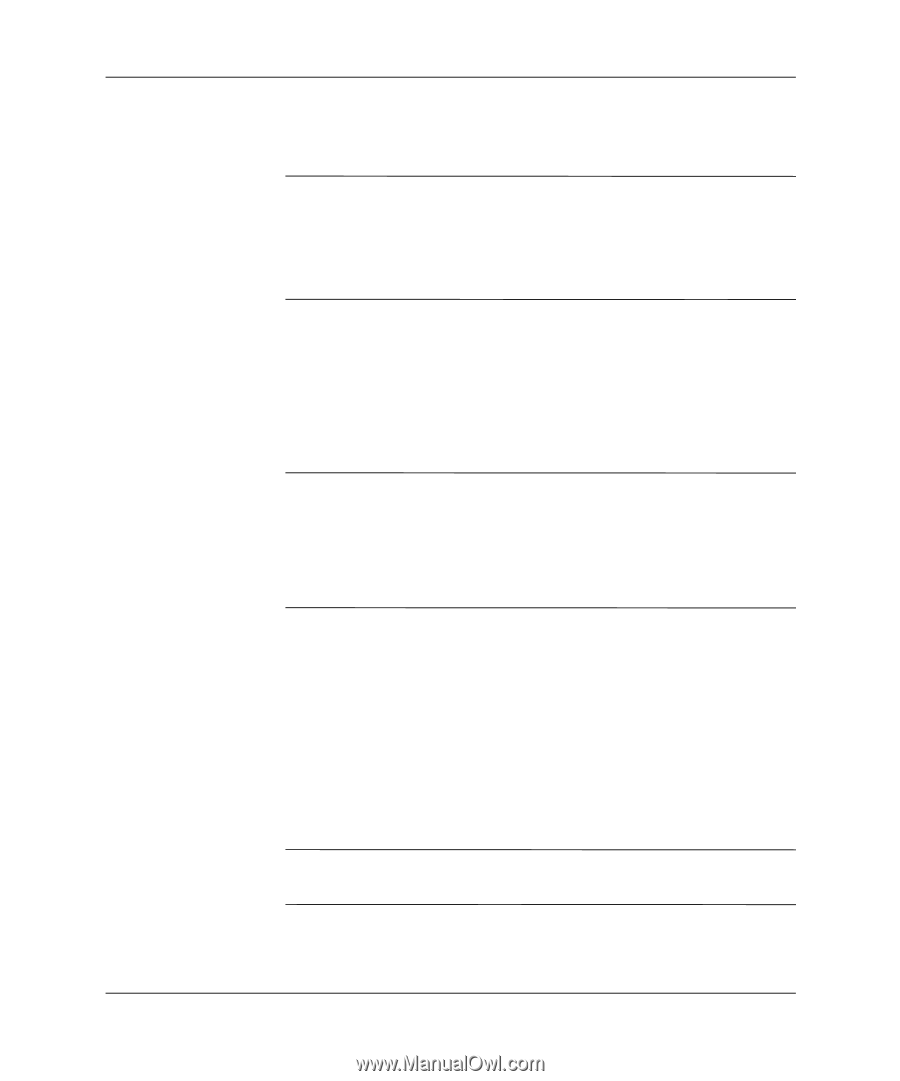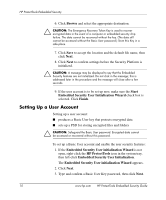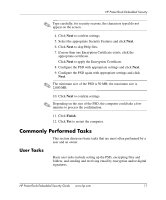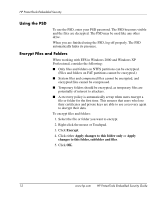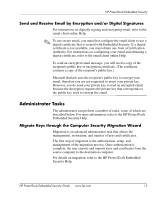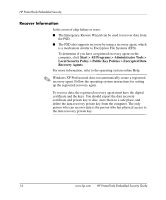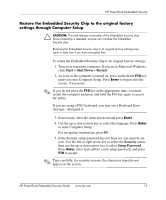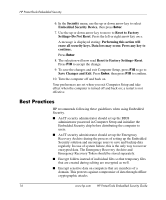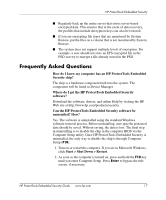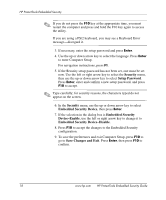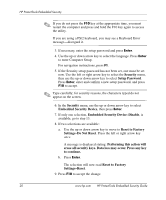HP Dc7100 HP ProtectTools Embedded Security Guide - Page 19
Restore the Embedded Security Chip to the original factory, settings through Computer Setup
 |
UPC - 829160356877
View all HP Dc7100 manuals
Add to My Manuals
Save this manual to your list of manuals |
Page 19 highlights
HP ProtectTools Embedded Security Restore the Embedded Security Chip to the original factory settings through Computer Setup Ä CAUTION: This task releases ownership of the Embedded Security chip. Once ownership is released, anyone can initialize the Embedded Security chip. Restoring the Embedded Security chip to its original factory settings may result in data loss if you have encrypted files. To return the Embedded Security chip to its original factory settings: 1. Turn on or restart the computer. If you are in Microsoft Windows, click Start > Shut Down > Restart. 2. As soon as the computer is turned on, press and hold the F10 key until you enter Computer Setup. Press Enter to bypass the title screen, if necessary. ✎ If you do not press the F10 key at the appropriate time, you must restart the computer and press and hold the F10 key again to access the utility. If you are using a PS/2 keyboard, you may see a Keyboard Error message-disregard it. 3. If necessary, enter the setup password and press Enter. 4. Use the up or down arrow key to select the language. Press Enter to enter Computer Setup. For navigation instructions, press F1. 5. If the Security setup password has not been set, one must be set now. Use the left or right arrow key to select the Security menu, then use the up or down arrow key to select Setup Password. Press Enter, enter and confirm a new setup password, and press F10 to accept. ✎ Type carefully; for security reasons, the characters typed do not appear on the screen. HP ProtectTools Embedded Security Guide www.hp.com 15