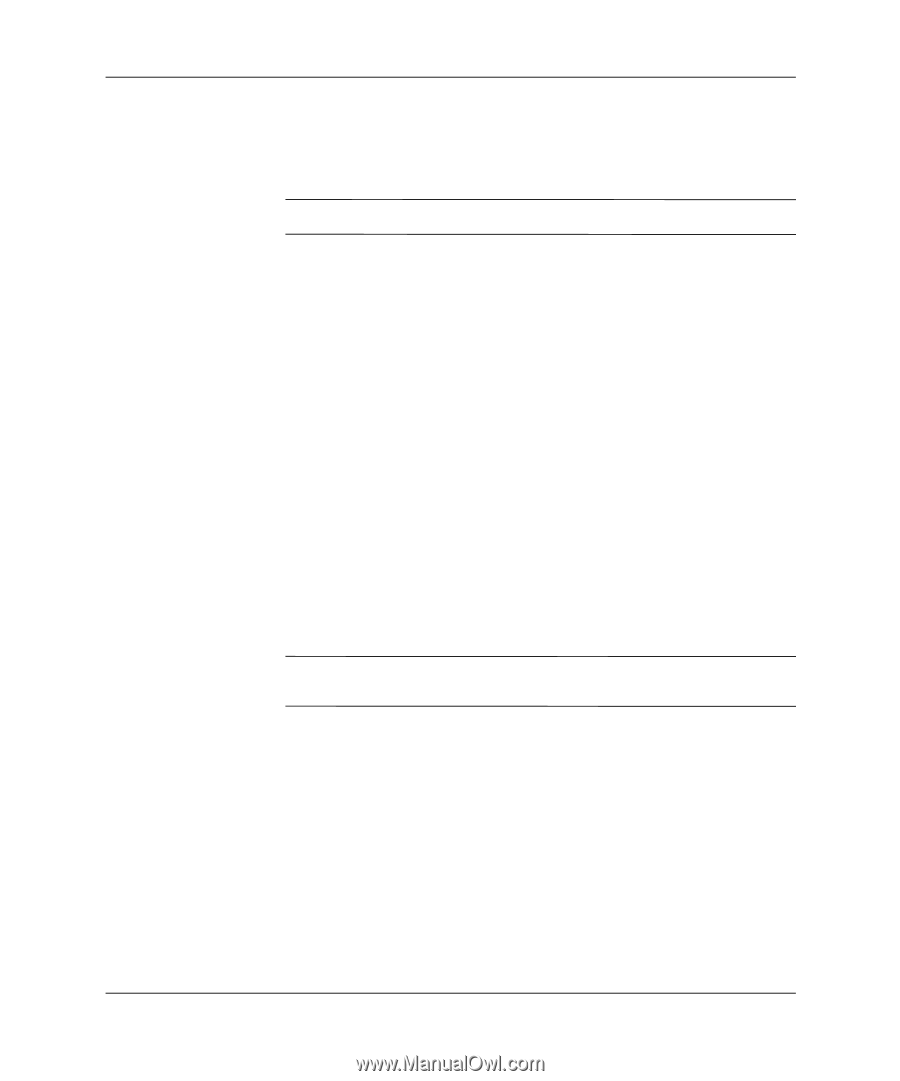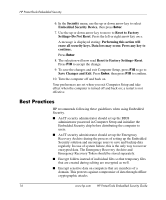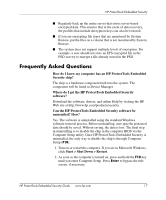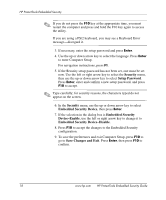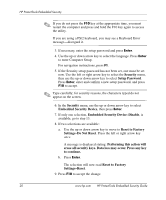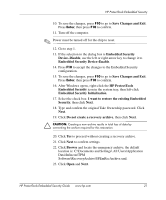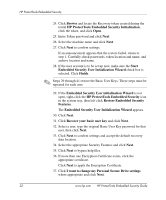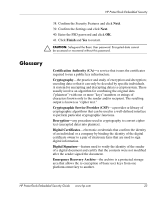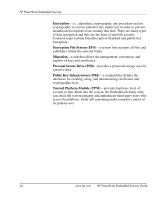HP Dc7100 HP ProtectTools Embedded Security Guide - Page 25
Save Changes and Exit, Embedded Security Initialization
 |
UPC - 829160356877
View all HP Dc7100 manuals
Add to My Manuals
Save this manual to your list of manuals |
Page 25 highlights
HP ProtectTools Embedded Security 10. To save the changes, press F10 to go to Save Changes and Exit. Press Enter, then press F10 to confirm. 11. Turn off the computer. ✎ Power must be turned off for the chip to reset. 12. Go to step 1. 13. If the selection in the dialog box is Embedded Security Device-Disable, use the left or right arrow key to change it to Embedded Security Device-Enable. 14. Press F10 to accept the changes to the Embedded Security configuration. 15. To save the changes, press F10 to go to Save Changes and Exit. Press Enter, then press F10 to confirm. 16. After Windows opens, right-click the HP ProtectTools Embedded Security icon in the system tray, then left-click Embedded Security Initialization. 17. Select the check box: I want to restore the existing Embedded Security, then click Next. 18. Type and confirm the original Take Ownership password. Click Next. 19. Click Do not create a recovery archive, then click Next. Ä CAUTION: Creating a new archive results in total loss of data by overwriting the archive required for this restoration. 20. Click Yes to proceed without creating a recovery archive. 21. Click Next to confirm settings. 22. Click Browse and locate the emergency archive; the default location is: C:\Documents and Settings\ All Users\Application Data\Infineon\TPM Software\RecoveryArchive\SPEmRecArchive.xml. 23. Click Open and Next. HP ProtectTools Embedded Security Guide www.hp.com 21