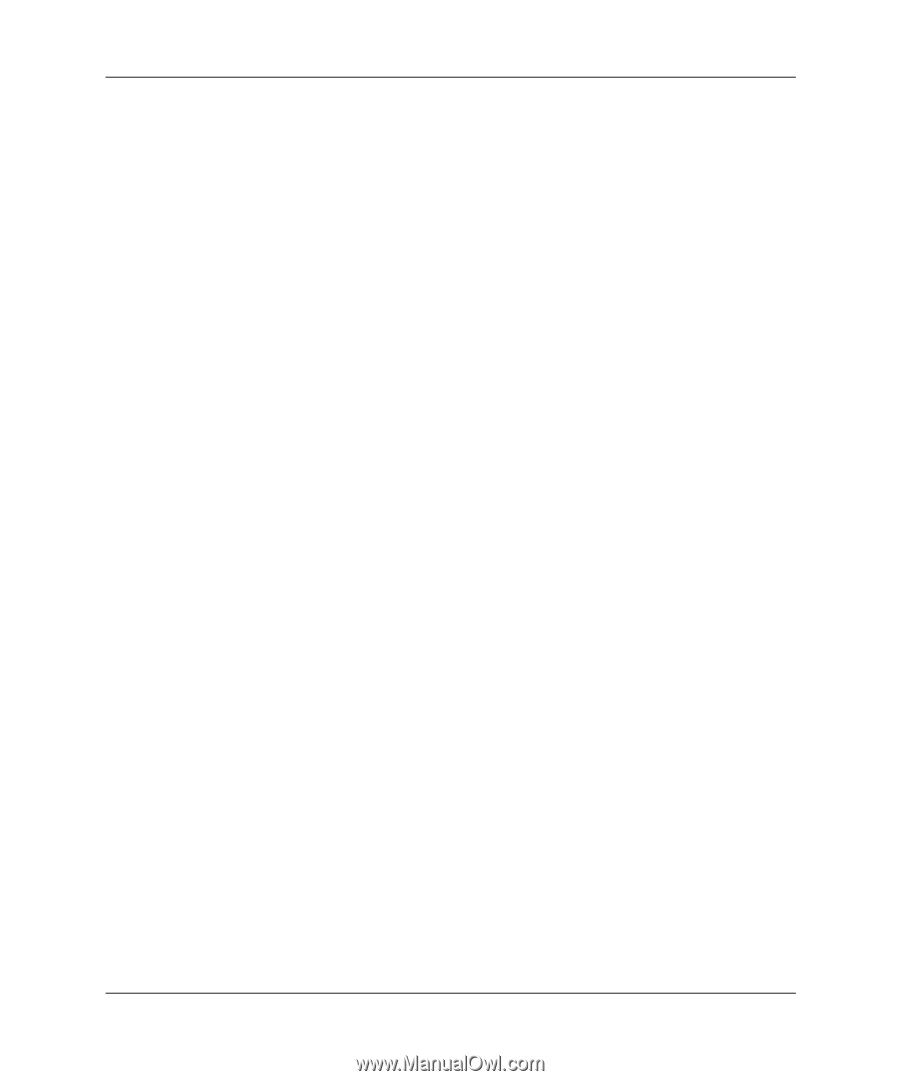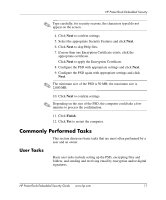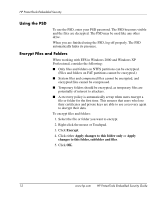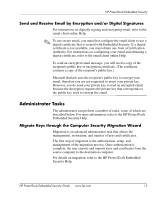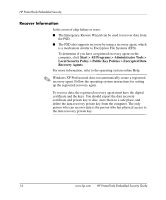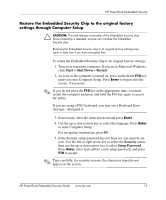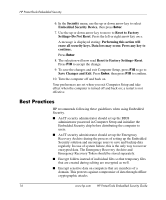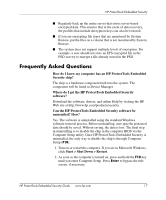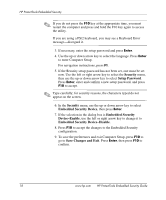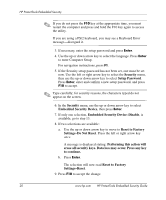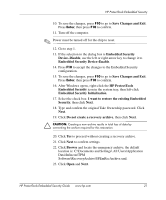HP Dc7100 HP ProtectTools Embedded Security Guide - Page 20
Best Practices, Save Changes and Exit
 |
UPC - 829160356877
View all HP Dc7100 manuals
Add to My Manuals
Save this manual to your list of manuals |
Page 20 highlights
HP ProtectTools Embedded Security 6. In the Security menu, use the up or down arrow key to select Embedded Security Device, then press Enter. 7. Use the up or down arrow key to move to Reset to Factory Settings-Do Not Reset. Press the left or right arrow key once. A message is displayed stating: Performing this action will erase all security keys. Data loss may occur. Press any key to continue. Press Enter. 8. The selection will now read Reset to Factory Settings-Reset. Press F10 to accept the change. 9. To save the changes and exit Computer Setup, press F10 to go to Save Changes and Exit. Press Enter, then press F10 to confirm. 10. Turn the computer off and back on. Your preferences are set when you exit Computer Setup and take effect when the computer is turned off and back on; a restart is not effective. Best Practices HP recommends following these guidelines when using Embedded Security. ■ An IT security administrator should set up the BIOS administrator password in Computer Setup and initialize the Embedded Security chip before distributing the computer to users. ■ An IT security administrator should set up the Emergency Recovery Archive during the process of setting up the Embedded Security solution and encourage users to save and backup data regularly. In case of system failure, this is the only way to recover encrypted data. The Emergency Recovery Archive and Emergency Recovery Token should be stored separately. ■ Encrypt folders instead of individual files so that temporary files that are created during editing are encrypted as well. ■ Encrypt sensitive data on computers that are members of a domain. This protects against compromise of data through offline cryptographic attacks. 16 www.hp.com HP ProtectTools Embedded Security Guide