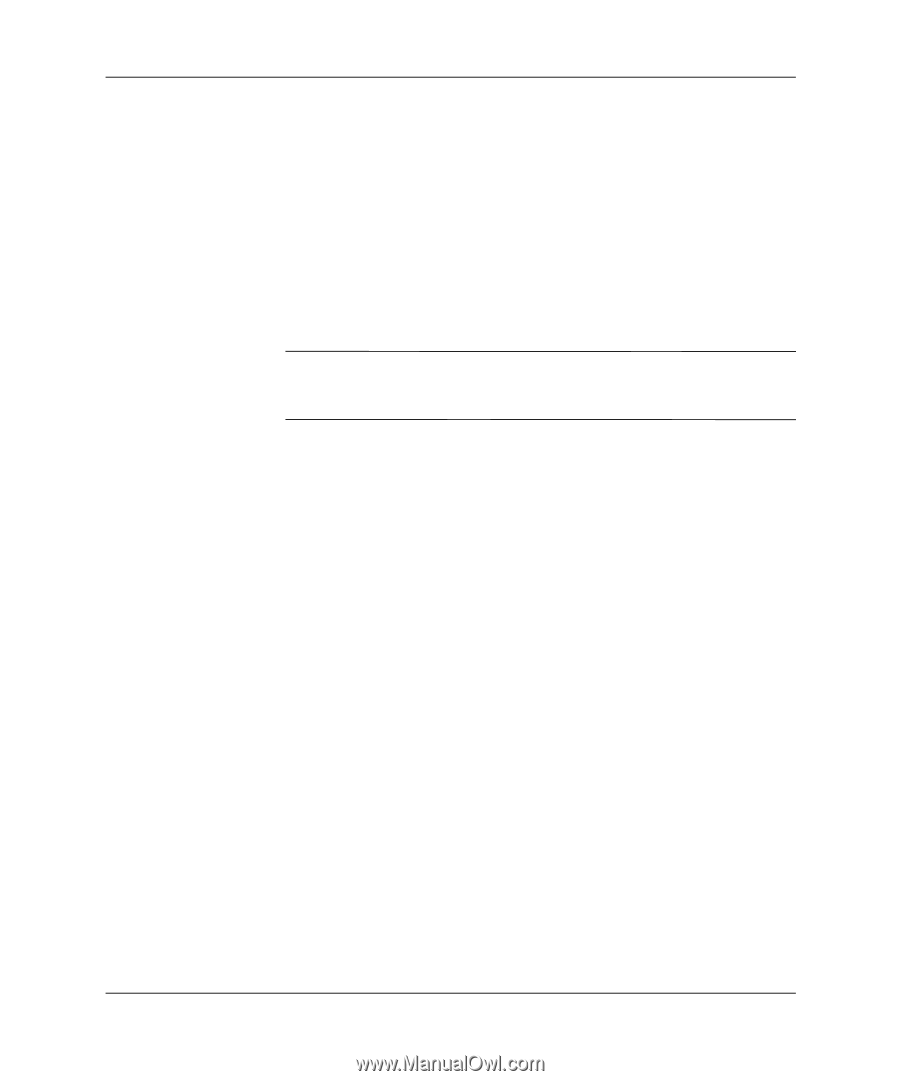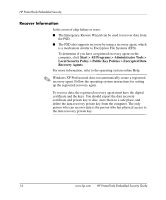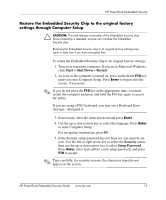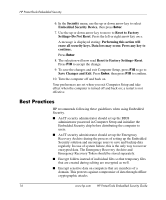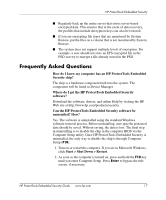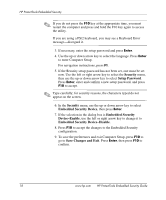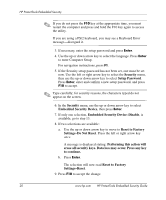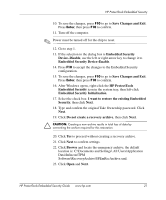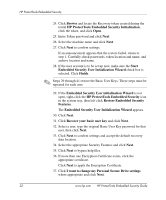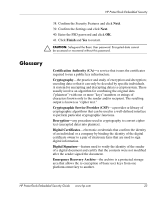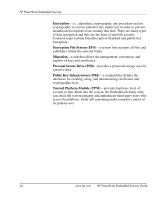HP Dc7100 HP ProtectTools Embedded Security Guide - Page 23
Troubleshooting, Embedded Security > Info > Self Test
 |
UPC - 829160356877
View all HP Dc7100 manuals
Add to My Manuals
Save this manual to your list of manuals |
Page 23 highlights
HP ProtectTools Embedded Security Troubleshooting My Embedded Security is not working. What should I do? 1. Right-click the HP ProtectTools icon in the system tray, then left-click Manage Embedded Security. 2. Click Embedded Security > Info > Self Test. Also check under Embedded Security State, Chip, Owner and User. I restored my system after a crash. What should I do now? Ä CAUTION: In most cases, the IT System Administrator performs this procedure. Permanent data loss can result if the procedure is not performed properly. To recover data after replacement of the ProtectTools chip, you must have the following: ■ SPEmRecToken.xml-the Emergency Recovery Token Key ■ SPEmRecArchive.xml-hidden folder, default location: C:\Documents and Settings\All Users\Application Data\Infineon\TPM Software\Recovery Archive ■ ProtectTools passwords ❏ F10 Setup ❏ Take Ownership ❏ Emergency Recovery Token ❏ Basic User 1. Turn on or restart the computer. If you are in Microsoft Windows, click Start > Shut Down > Restart. 2. As soon as the computer is turned on, press and hold the F10 key until you enter Computer Setup. Press Enter to bypass the title screen, if necessary. HP ProtectTools Embedded Security Guide www.hp.com 19