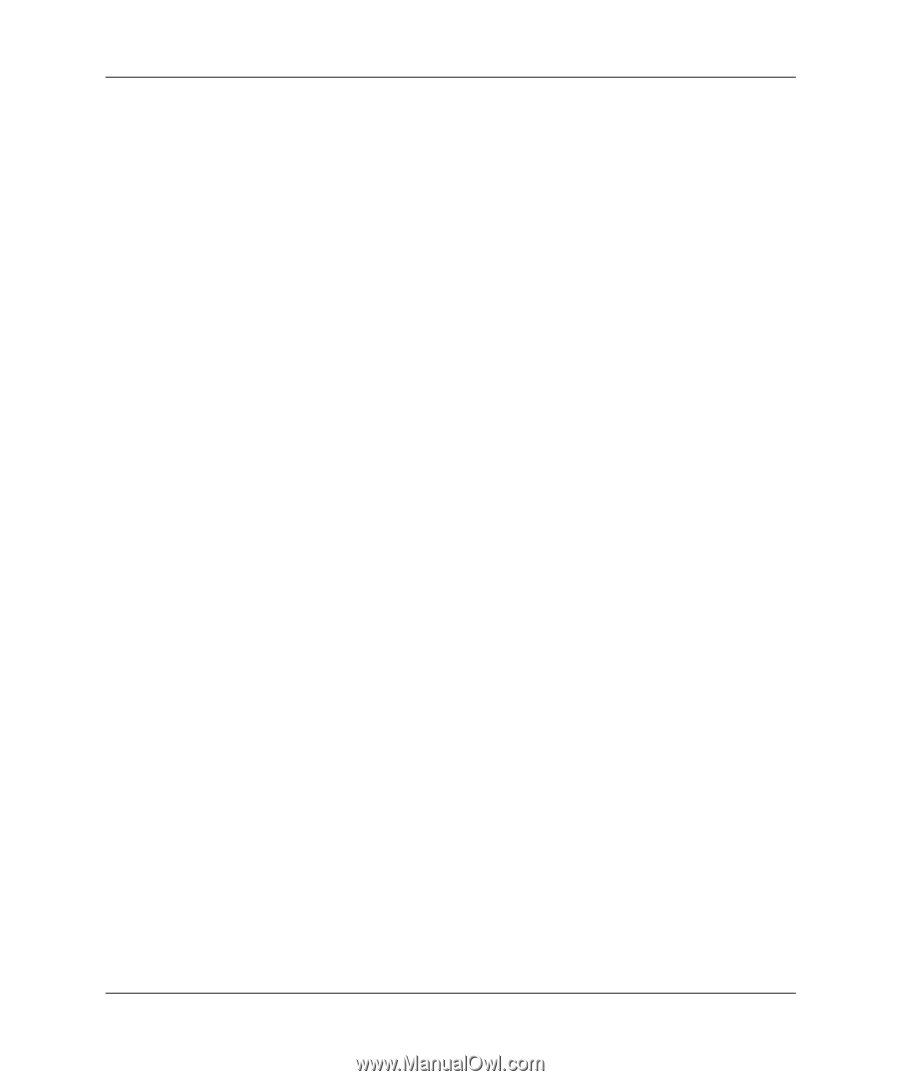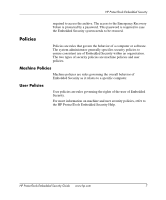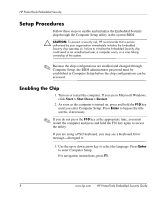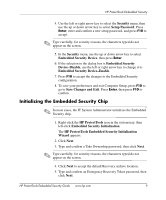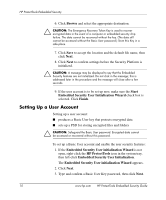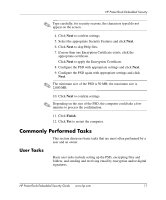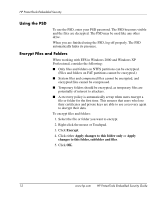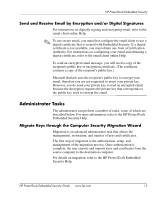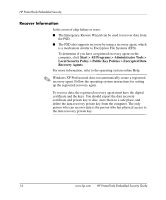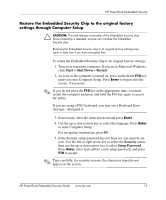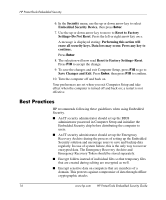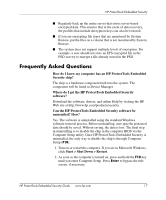HP Dc7100 HP ProtectTools Embedded Security Guide - Page 16
Using the PSD, Encrypt Files and Folders, When working with EFS in Windows 2000 and Windows XP
 |
UPC - 829160356877
View all HP Dc7100 manuals
Add to My Manuals
Save this manual to your list of manuals |
Page 16 highlights
HP ProtectTools Embedded Security Using the PSD To use the PSD, enter your PSD password. The PSD becomes visible and the files are decrypted. The PSD may be used like any other drive. When you are finished using the PSD, log off properly. The PSD automatically hides its presence. Encrypt Files and Folders When working with EFS in Windows 2000 and Windows XP Professional, consider the following: ■ Only files and folders on NTFS partitions can be encrypted. (Files and folders on FAT partitions cannot be encrypted.) ■ System files and compressed files cannot be encrypted, and encrypted files cannot be compressed. ■ Temporary folders should be encrypted, as temporary files are potentially of interest to attackers. ■ A recovery policy is automatically set up when users encrypt a file or folder for the first time. This ensures that users who lose their certificates and private keys are able to use a recovery agent to decrypt their data. To encrypt files and folders: 1. Select the file or folder you want to encrypt. 2. Right-click the mouse or Touchpad. 3. Click Encrypt. 4. Click either Apply changes to this folder only or Apply changes to this folder, subfolder and files. 5. Click OK. 12 www.hp.com HP ProtectTools Embedded Security Guide