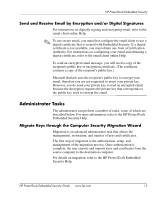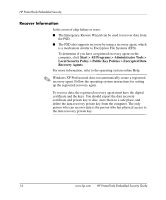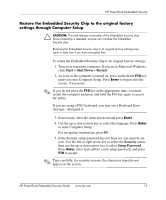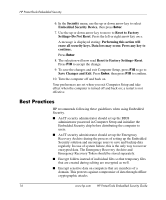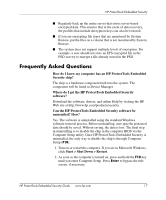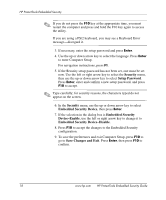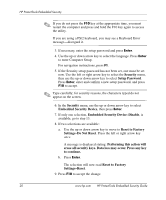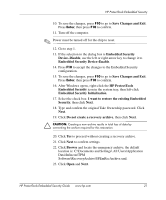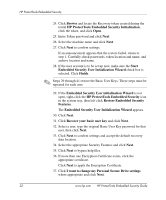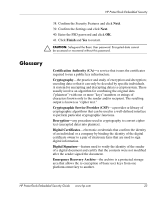HP Dc7100 HP ProtectTools Embedded Security Guide - Page 22
to accept., Type carefully; for security reasons, the characters typed do
 |
UPC - 829160356877
View all HP Dc7100 manuals
Add to My Manuals
Save this manual to your list of manuals |
Page 22 highlights
HP ProtectTools Embedded Security ✎ If you do not press the F10 key at the appropriate time, you must restart the computer and press and hold the F10 key again to access the utility. If you are using a PS/2 keyboard, you may see a Keyboard Error message-disregard it. 3. If necessary, enter the setup password and press Enter. 4. Use the up or down arrow key to select the language. Press Enter to enter Computer Setup. For navigation instructions, press F1. 5. If the Security setup password has not been set, one must be set now. Use the left or right arrow key to select the Security menu, then use the up or down arrow key to select Setup Password. Press Enter, enter and confirm a new setup password, and press F10 to accept. ✎ Type carefully; for security reasons, the characters typed do not appear on the screen. 6. In the Security menu, use the up or down arrow key to select Embedded Security Device, then press Enter. 7. If the selection in the dialog box is Embedded Security Device-Enable, use the left or right arrow key to change it to Embedded Security Device-Disable. 8. Press F10 to accept the changes to the Embedded Security configuration. 9. To save the preferences and exit Computer Setup, press F10 to go to Save Changes and Exit. Press Enter, then press F10 to confirm. 18 www.hp.com HP ProtectTools Embedded Security Guide