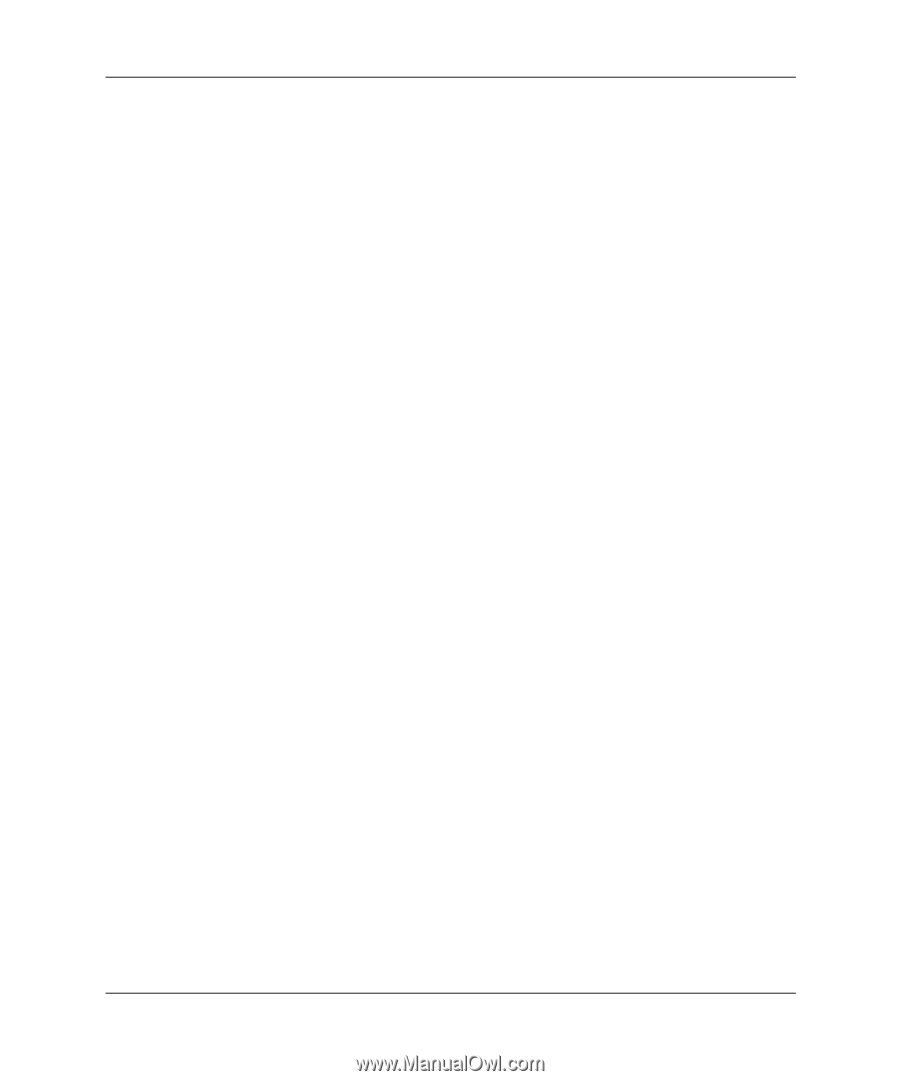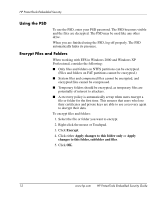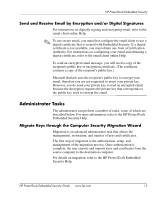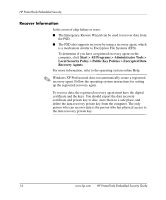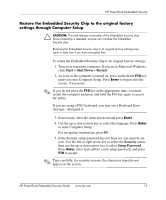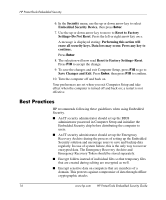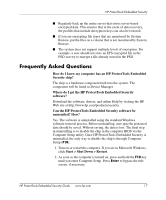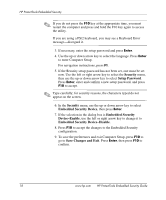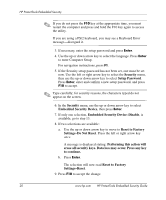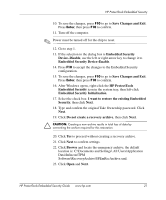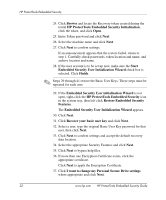HP Dc7100 HP ProtectTools Embedded Security Guide - Page 21
Frequently Asked Questions, Where do I get the HP ProtectTools Embedded Security - driver download
 |
UPC - 829160356877
View all HP Dc7100 manuals
Add to My Manuals
Save this manual to your list of manuals |
Page 21 highlights
HP ProtectTools Embedded Security ■ Regularly back up the entire server that stores server-based encrypted data. This ensures that in the event of data recovery, the profiles that include decryption keys can also be restored. ■ If you are encrypting file types that are monitored by System Restore, put the files on a volume that is not monitored by System Restore. ■ The system does not support multiple levels of encryption. For example, a user should not store an EFS encrypted file in the PSD, nor try to encrypt a file already stored in the PSD. Frequently Asked Questions How do I know my computer has an HP ProtectTools Embedded Security chip? The chip is a hardware component built into the system. The component will be listed in Device Manager. Where do I get the HP ProtectTools Embedded Security software? Download the software, drivers, and online Help by visiting the HP Web site at http://www.hp.com/products/security. Can the HP ProtectTools Embedded Security software be uninstalled? How? Yes. The software is uninstalled using the standard Windows software removal process. Before uninstalling, user-specific protected data should be saved. Without saving, the data is lost. The final step in uninstalling is to disable the chip in the computer BIOS via the Computer Setup utility. Once HP ProtectTools Embedded Security is uninstalled, the only way to disable the chip is through Computer Setup (F10). 1. Turn on or restart the computer. If you are in Microsoft Windows, click Start > Shut Down > Restart. 2. As soon as the computer is turned on, press and hold the F10 key until you enter Computer Setup. Press Enter to bypass the title screen, if necessary. HP ProtectTools Embedded Security Guide www.hp.com 17