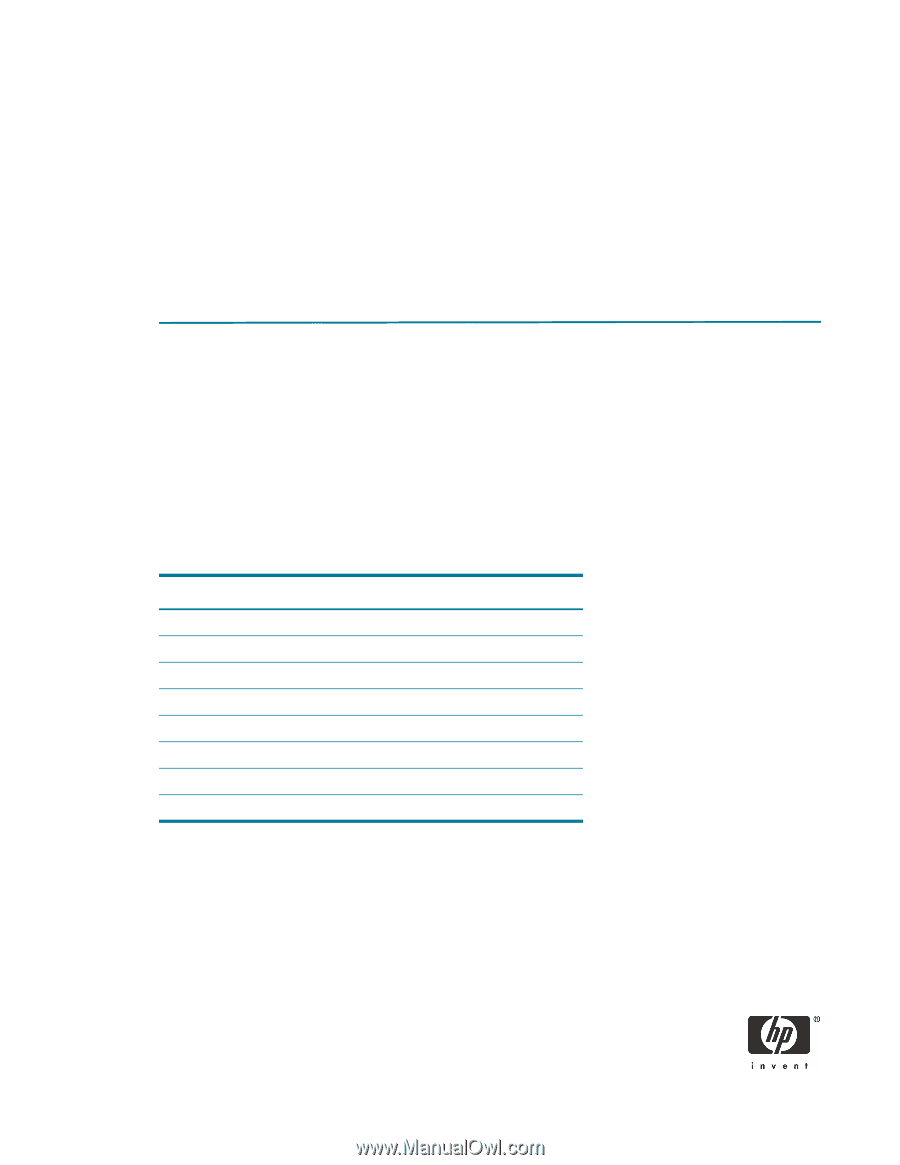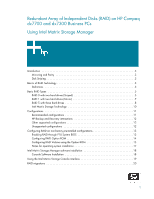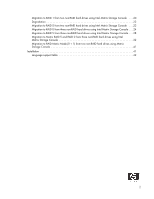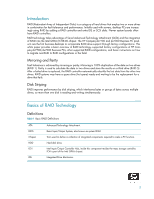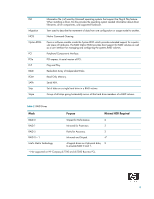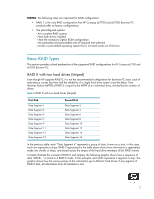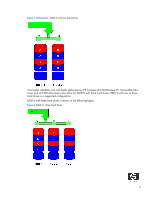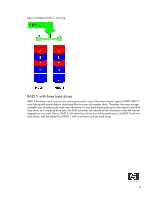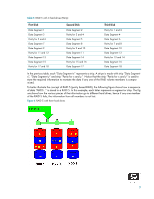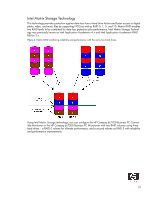HP Dc7700 Redundant Array of Independent Disks (RAID) on HP Compaq dc7700 and - Page 5
Basic RAID Types
 |
UPC - 882780715318
View all HP Dc7700 manuals
Add to My Manuals
Save this manual to your list of manuals |
Page 5 highlights
NOTES: The following notes are important for RAID configuration: • RAID 1 is the only RAID configuration that HP Compaq dc7700 and dx7300 Business PC products offer as factory configurations. • The preconfigured systems: - Are complete RAID systems. - Have both drives installed. - Have the necessary Option ROM configuration. - Are preloaded and preinstalled with all required Intel software. - Include a preinstalled operating system that is mirrored mode out of the box. Basic RAID Types This section provides a brief explanation of the supported RAID configurations for HP Compaq dc7700 and dx7300 Business PCs. RAID 0 with two hard drives (Striped) Even though HP supports RAID 0, it is not the recommended configuration for business PC users. Lack of redundancy causes less than half the reliability of a single hard drive system since the Mean Time Between Failure (MTBF) of RAID 0 is equal to the MTBF of an individual drive, divided by the number of drives. Table 3 RAID 0 with two hard drives (Striped) First Disk Data Segment 1 Data Segment 3 Data Segment 5 Data Segment 7 Data Segment 9 Data Segment 11 Data Segment 13 Data Segment 15 Second Disk Data Segment 2 Data Segment 4 Data Segment 6 Data Segment 8 Data Segment 10 Data Segment 12 Data Segment 14 Data Segment 16 In the previous table, each "Data Segment n" represents a group of data, known as a strip. In this case, each row represents a stripe. RAID 0 represented in the table above shows how information is segmented, made into chunks or strips, and stored across the stripes of the hard drive members of this RAID volume. To better illustrate the concept of RAID 0 and striping, the following graphic shows how a sequence of data "ABCD..." is stored in a RAID 0 mode. In this example, each letter represents a segment or strip. The graphic shows how the various pieces of the information go to different hard drives. If any segment of RAID 0 fails, all information from all members is lost. 5