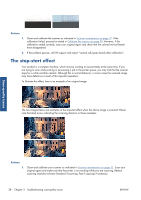HP Designjet T2300 HP Designjet T2300 eMFP Printer series - Image Quality Trou - Page 28
Variable line thickness or missing lines, Inaccurately reproduced colors - colors matching
 |
View all HP Designjet T2300 manuals
Add to My Manuals
Save this manual to your list of manuals |
Page 28 highlights
2. If the problem persists, clean and calibrate the scanner as indicated in Scanner maintenance on page 37. Then proceed to analyze pattern number 2 of the diagnostic plot at the intersections between CIS modules. The example below shows a good result on the left and a bad result on the right: the latter has light vertical banding 0.5 cm wide at the intersection between two CIS modules. If you see the kind of result shown on the right, call HP support and report "vertical light bands in area fills at the intersection between CIS modules, after calibrating the scanner". Variable line thickness or missing lines When scanning some CAD plots at Standard resolution, mostly when working with grayscale or blackand-white prints that contain very thin lines, you may see a variation in line thickness, or even some missing lines, in some places: Scan-quality issues Actions 1. Repeat the scan or copy using a higher resolution (High or Max if scanning, Normal or Best if copying). You should also set background cleaning to 0, or set the content type to Mixed. You might also deactivate the automatic de-skew as explained in A copied or scanned image is very skewed on page 36. In case you were working in black-and-white mode, we recommend using grayscale instead. 2. If the problem persists, turn the original plot 90 degrees before scanning it again. 3. If the problem persists, clean and calibrate the scanner as indicated in Scanner maintenance on page 37. 4. If the problem persists, see Defocus, blurring and fading colors on page 30. Inaccurately reproduced colors You have to deal with several variables if you want perfect color matching between the original you are scanning and the copy or scanned file you obtain as a result. If you find undesired colors in cases like the example shown below (original on the left, scanned image on the right), you can follow these guidelines. 24 Chapter 3 Troubleshooting scan-quality issues ENWW