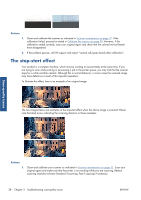HP Designjet T2300 HP Designjet T2300 eMFP Printer series - Image Quality Trou - Page 31
Flare in the image when scanning glossy originals, Vertical red and green bands over white or black
 |
View all HP Designjet T2300 manuals
Add to My Manuals
Save this manual to your list of manuals |
Page 31 highlights
If your scanned pattern looks like the incorrect one on the right, whether the clipping is in dark and/or light areas, call HP support and report "Clipping in dark/light areas". Flare in the image when scanning glossy originals If the scanner is miscalibrated, or if the original plot you are trying to scan is very glossy or reflective, you can sometimes find flare in the scanned image, as in the following example: original on the left, scanned image on the right. Scan-quality issues Image © www.convincingblack.com, reproduced with permission. Actions 1. Clean the original and the scanner's glass plate, then scan again. 2. If the problem persists, recalibrate the scanner as indicated in Scanner maintenance on page 37. Make sure you clean the maintenance sheet before calibrating the scanner, and check that the maintenance sheet is not damaged (if so, call HP support and ask for a new maintenance sheet). Re-scan your original after the calibration is completed. 3. If the problem persists, see Clipping in dark or light areas on page 26. Vertical red and green bands over white or black background If the scanner has not been calibrated for a long period of time, or if the last calibration failed, you can sometimes see defects like the following. Please note the black arrow indicating the scanning direction in this example: original on the left, scanned image on the right. ENWW Flare in the image when scanning glossy originals 27