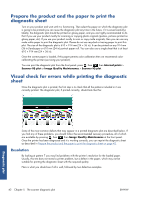HP Designjet T2300 HP Designjet T2300 eMFP Printer series - Image Quality Trou - Page 48
Loss of shadow or highlight details, Printer banding
 |
View all HP Designjet T2300 manuals
Add to My Manuals
Save this manual to your list of manuals |
Page 48 highlights
three colored crosses that may be used to identify the problem in question. The correct pattern is shown on the left, an example of misalignment on the right. Loss of shadow or highlight details Looking at pattern 16, you may find a problem with the color calibration of the printer (CLC process). If you can distinguish lightness steps beyond the upper and lower specified thresholds, then the printer is fine. Here you can see examples of correct functioning on the left, incorrect on the right. If the printer does not pass this test, you should run a color calibration if the paper loaded in the printer can be calibrated (coated or glossy paper, for instance). The color calibration can be launched from the front panel by pressing , then , then Image Quality Maintenance > Color calibration. Printer banding Looking at patterns 1, 2, and 3, you can see vertical banding problems due to a miscalibrated paper advance in the printer. You can also see some banding in patterns 4, 9, 10, and 11, indicating that the printheads need to be cleaned. You can launch printhead cleaning from the front panel by pressing , then , then Image Quality Maintenance > Clean printheads. 44 Chapter 5 The scanner diagnostic plot ENWW Diagnostic plot