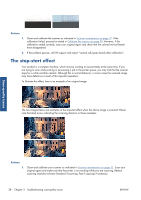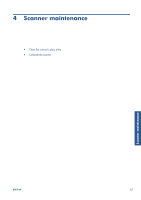HP Designjet T2300 HP Designjet T2300 eMFP Printer series - Image Quality Trou - Page 36
Vertical black band 20 cm wide
 |
View all HP Designjet T2300 manuals
Add to My Manuals
Save this manual to your list of manuals |
Page 36 highlights
Scan-quality issues Actions 1. Turn your original 90 degrees and repeat your scan. 2. If the problem persists, open the scanner lid. Clean the motor wheels (small black rubber) and the pressure rolls (wide white plastic). Check that all the pressure rolls can move freely. If you find dust particles or objects that obstruct the movement of the rollers, try to remove them, then close the scanner lid and repeat your scan. 3. If the problem persists, restart the scanner by turning it off and on again. If you find an error message on the front panel during this operation, call HP support and report the error message. If no error message appears, try repeating your scan. 4. If the problem persists, analyze patterns 4, 13 and 14 of the diagnostic plot. The plot should look like this: If you see an image resembling the incorrect examples below, call HP support and report an "incorrect paper advance" problem. Vertical black band 20 cm wide Your scanner contains various different CIS modules, each of which covers an area 20 cm (7.9 in) wide. If one of the modules fails, and the scanner hardware check does not detect the failure, you may see a black vertical band, corresponding to the area covered by a single CIS module, in your scanned image or copy. Here is an example (on the right). Please note the black arrow indicating the scanning direction in this example. Original Scan affected by a CIS failing module 32 Chapter 3 Troubleshooting scan-quality issues ENWW