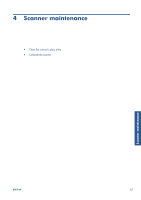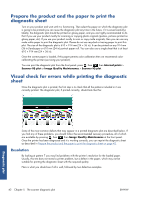HP Designjet T2300 HP Designjet T2300 eMFP Printer series - Image Quality Trou - Page 44
If calibration fails, perfectly centered in the scanner. - supplies
 |
View all HP Designjet T2300 manuals
Add to My Manuals
Save this manual to your list of manuals |
Page 44 highlights
The supplied maintenance sheet required to perform scanner calibration looks like this: Load the maintenance sheet into the scanner face up, centered and with as little skew as possible. Once the calibration is finished, the maintenance sheet should be carefully placed into its solid cover, and saved in a fresh and dry place. Otherwise, it could be damaged, which could affect the operation of your scanner in the future. Check that the maintenance sheet is not dirty, wrinkled, scratched or folded before calibrating the scanner. If necessary, call HP support and ask for a new maintenance sheet. If calibration fails 1. Ensure that the product is turned on and ready for normal operation. 2. Ensure that the scanner is working correctly. To test it, scan a small document to file. 3. Ensure that the scanner is clean before calibration. If in doubt, clean the scanner and restart the calibration process. 4. Eject and reload the calibration sheet, checking that it is clean, in good condition, face up and perfectly centered in the scanner. 5. If the above steps do not help, eject the sheet and restart the product (turn off and on). When the system has restarted, repeat the calibration. 6. If you cannot perform the calibration successfully in three consecutive attempts, call HP support and report the error code that appears in the front panel. Scanner maintenance 40 Chapter 4 Scanner maintenance ENWW