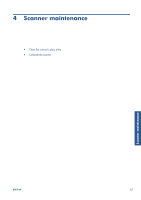HP Designjet T2300 HP Designjet T2300 eMFP Printer series - Image Quality Trou - Page 40
Incorrect edge detection, mostly when scanning tracing paper, A copied or scanned image is very
 |
View all HP Designjet T2300 manuals
Add to My Manuals
Save this manual to your list of manuals |
Page 40 highlights
Incorrect edge detection, mostly when scanning tracing paper Tracing or translucent papers can be scanned with your product with good results, although totally transparent papers are not supported. Nevertheless, the resulting image may have extra margins or some clipping of the content in some situations when detection of the edge of the paper is not accurate, which may also happen when scanning plain paper if the glass plate is dirty. In order to avoid these undesired effects, please follow these recommendations. Actions 1. Carefully clean the scanner's glass plate and the original to be scanned with a cloth. Turn the original 90 degrees if possible and re-scan it afterwards. Remember to select Translucent as the paper type at the scanner if your original is translucent. 2. If the problem persists, please calibrate your scanner, and re-scan your original again afterwards. 3. If the problem persists in the case of translucent paper, attach a sheet of white paper to the back of the original to be scanned. Remember to select White paper as the paper type for the scanner in this case. A copied or scanned image is very skewed Originals are often loaded into the scanner with some degree of skew. In order to correct for this unavoidable problem, the scanner has a built-in automatic de-skew algorithm, which measures the skew in the original and rotates the scanned image so that the result is perfectly straight. However, in some cases the de-skew algorithm may increase the skew rather than correcting it. In other cases, the skew is so bad that it cannot be automatically corrected. To load the original with minimum skew, grasp the original with the image facing up and your hands at left and right edges. You are recommended to avoid resting your hands or the original on the scanner's input tray. Push the original into the scanner insertion slot until you feel the whole top border of the original pressing against the scanner rubber rolls, which will load the original after a delay of 0.5 seconds. Now you can take your hands off the original. If you are not happy with the way the scanner has grabbed your original, you can press and try again. The action of the automatic de-skew algorithm can be deactivated by pressing , then , then Scan preferences or Copy preferences (you might want to deactivate it in one case but not in the other). You can also deactivate the automatic de-skew from the Settings button at every new scanner job. Scan-quality issues 36 Chapter 3 Troubleshooting scan-quality issues ENWW