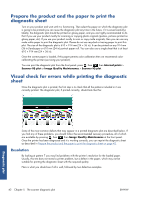HP Designjet T2300 HP Designjet T2300 eMFP Printer series - Image Quality Trou - Page 49
Streaks, Grain, Scan or copy the diagnostic plot - printhead replacement
 |
View all HP Designjet T2300 manuals
Add to My Manuals
Save this manual to your list of manuals |
Page 49 highlights
Streaks Looking at patterns 1, 2, 3, 9 and 16, you may find vertical streaks as in the examples shown below, if the printer's printheads are not working correctly. Replacing the printhead for the color showing the streaks may solve the problem. Grain Looking at patterns 1, 2, and 3, you may find problems in the printer's paper advance or the printheads that cause visible grain in area fills. The following examples show this defect: original on the left, printed image on the right. Scan or copy the diagnostic plot There are two options for evaluating the diagnostic plot: scanning into a JPEG file, or copying onto paper. We recommend using the scan option, so that the generated file can be analyzed more easily by a remote support engineer if necessary. If you decide to scan the plot, first adjust your computer's monitor as described in Monitor calibration on page 46. Once you have scanned the diagnostic plot, please remember to open the scanned file in any image viewer software and select a zoom of 100% for correct visual evaluation of patterns. If you decide to copy, make sure that a paper roll at least 36 in (914 mm) wide is loaded in the printer. Ideally, the same type of paper used to print the diagnostic plot should be used for copying it. These are the settings that you should select: ENWW Scan or copy the diagnostic plot 45 Diagnostic plot