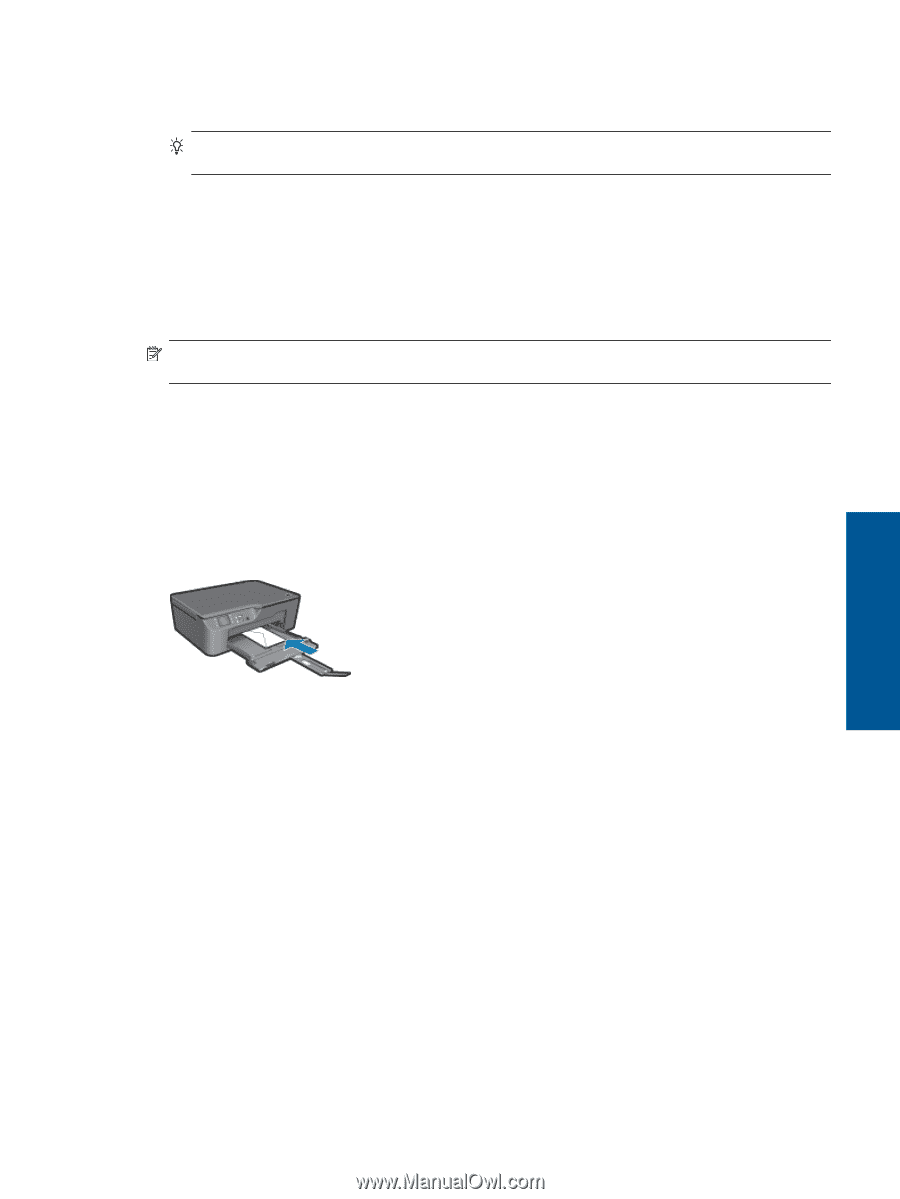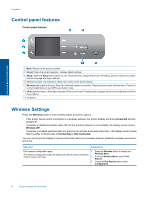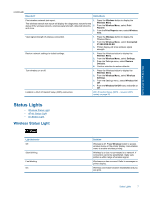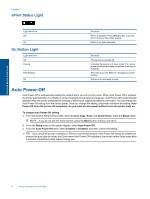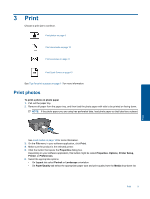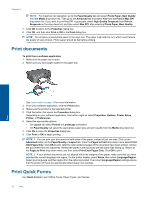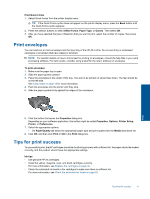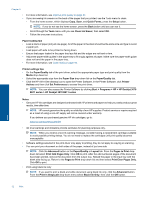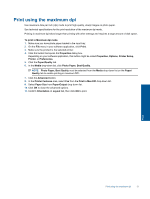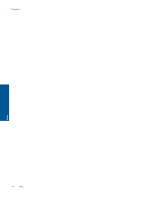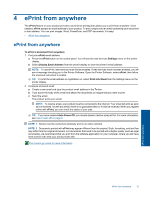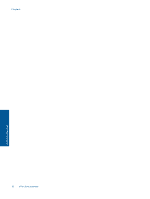HP Deskjet 3070A User Guide - Page 13
Print envelopes, Tips for print success - specifications
 |
View all HP Deskjet 3070A manuals
Add to My Manuals
Save this manual to your list of manuals |
Page 13 highlights
Print Quick Forms 1. Select Quick Forms from the printer display menu. TIP: If the Quick Forms option does not appear on the printer display menu, press the Back button until the Quick Forms option appears. 2. Press the selction buttons to select Office Forms, Paper Type, or Games. Then select OK. 3. After you have selected the type of Selection that you want to print, select the number of copies, then press OK. Print envelopes You can load one or more envelopes into the input tray of the HP All-in-One. Do not use shiny or embossed envelopes or envelopes that have clasps or windows. NOTE: For specific details on how to format text for printing on envelopes, consult the help files in your word processing software. For best results, consider using a label for the return address on envelopes. To print envelopes 1. Make sure the paper tray is open. 2. Slide the paper guides outward. 3. Place the envelopes in the center of the tray. The side to be printed on should face down. The flap should be on the left side. See Load media on page 18 for more information. 4. Push the envelopes into the printer until they stop. 5. Slide the paper guides firmly against the edges of the envelopes. Print 6. Click the button that opens the Properties dialog box. Depending on your software application, this button might be called Properties, Options, Printer Setup, Printer, or Preferences. 7. Select the appropriate options. • On Paper/Quality tab select the appropriate paper type and print quality from the Media drop-down list. 8. Click OK, and then click Print or OK in the Print dialog box. Tips for print success To successfully print, the HP cartridges should be functioning properly with sufficient ink, the paper should be loaded correctly, and the product should have the appropriate settings. Ink tips • Use genuine HP ink cartridges. • Install the yellow, magenta, cyan, and black cartridges correctly. For more information, see Replace the cartridges on page 30. • Check the estimated ink levels in the cartridges to make sure there is sufficient ink. For more information, see Check the estimated ink levels on page 29. Tips for print success 11