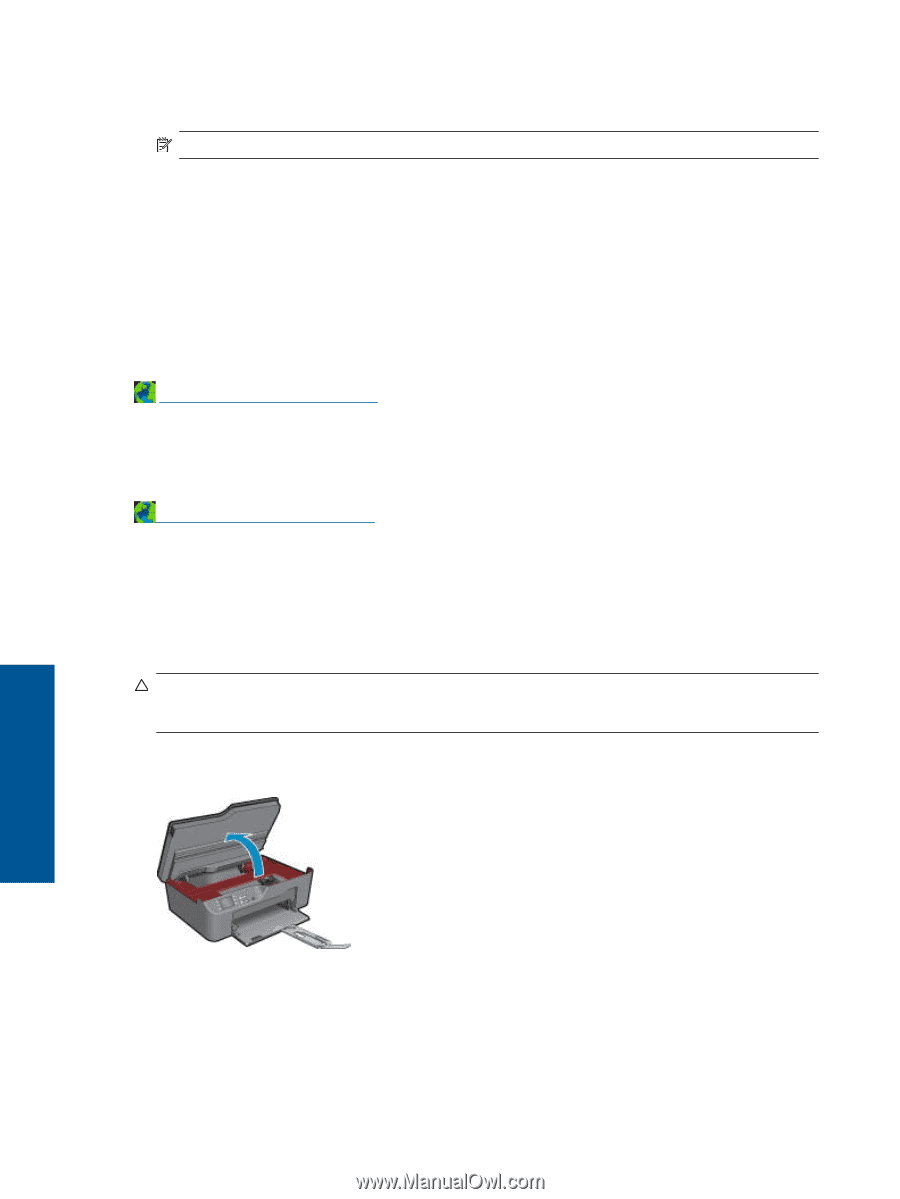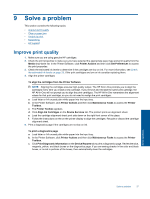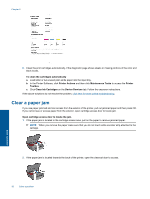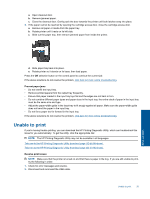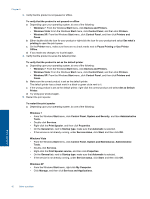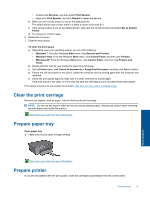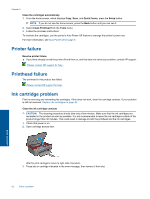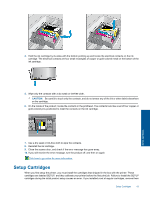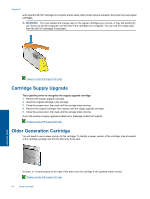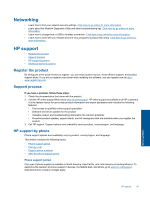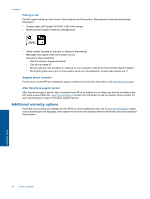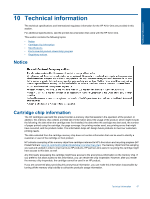HP Deskjet 3070A User Guide - Page 44
Printer failure, Printhead failure, Ink cartridge problem - scan
 |
View all HP Deskjet 3070A manuals
Add to My Manuals
Save this manual to your list of manuals |
Page 44 highlights
Chapter 9 Clean the cartridges automatically. 1. From the home screen, which displays Copy, Scan, and Quick Forms, press the Setup button. NOTE: If you do not see the home screen, press the Back button until you can see it. 2. Select Clean Printhead from the Tools menu. 3. Follow the onscreen instructions. To maintain the cartridges, use the printer's Auto Power-Off feature to manage the printer's power use. For more information, see Auto Power-Off on page 8 Printer failure Resolve printer failure. ▲ If you have already turned the printer off and then on, and this does not solve your problem, contact HP support. Please contact HP support for help . Printhead failure The printhead in this product has failed. Please contact HP support for help . Ink cartridge problem First try removing and reinserting the cartridges. If this does not work, clean the cartridge contacts. If your problem is still not resolved, Replace the cartridges on page 30. Clean the ink cartridge contacts CAUTION: The cleaning procedure should take only a few minutes. Make sure that the ink cartridges are reinstalled in the product as soon as possible. It is not recommended to leave the ink cartridges outside of the product longer than 30 minutes. This could result in damage to both the printhead and the ink cartridges. 1. Check that power is on. 2. Open cartridge access door. Solve a problem Wait for print carriage to move to right side of product. 3. Press tab on cartridge indicated in the error message, then remove it from slot. 42 Solve a problem