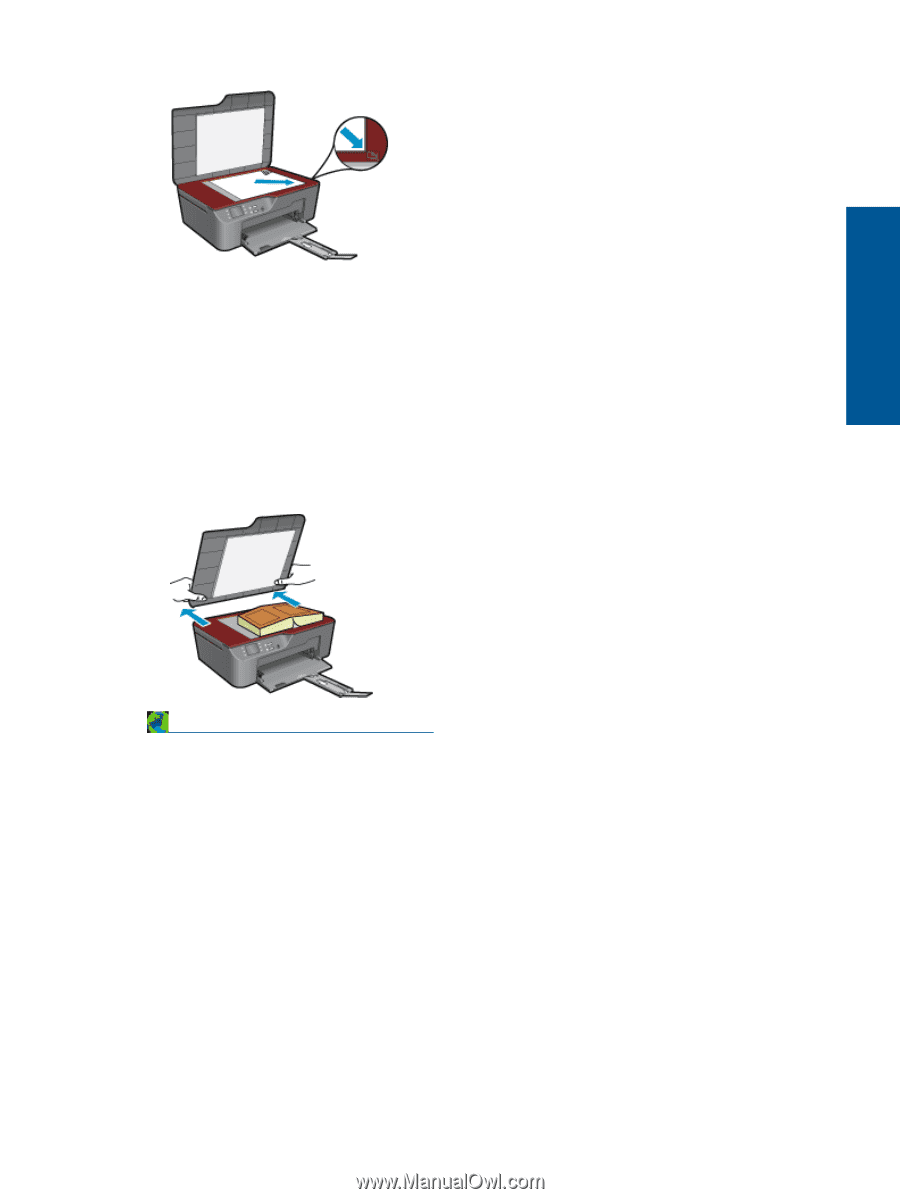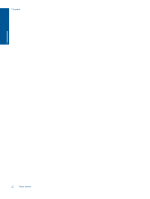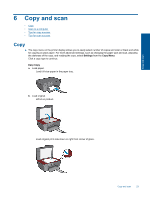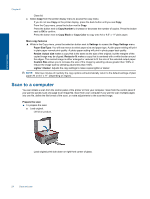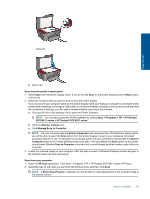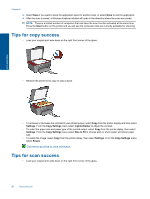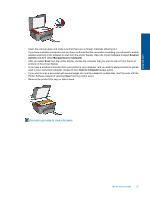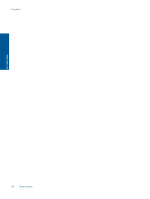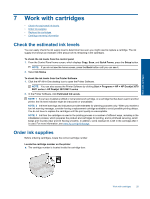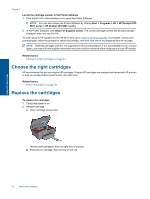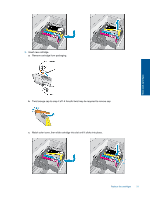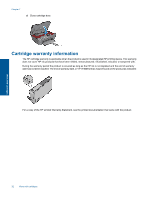HP Deskjet 3070A User Guide - Page 29
Scanner, Actions, Manage Scan to Computer, Scan to Computer
 |
View all HP Deskjet 3070A manuals
Add to My Manuals
Save this manual to your list of manuals |
Page 29 highlights
Copy and scan • Clean the scanner glass and make sure that there are no foreign materials adhering to it. • If you have a wireless connection and you have confirmed that the connection is working, you will need to enable wireless scanning in the software to scan from the printer display. Open the Printer Software to select Scanner Actions and then select Manage Scan to Computer. • After you select Scan from the printer display, choose the computer that you want to scan to from the list of printers on the printer display. • If you have a wireless connection from your printer to your computer, and you want to always be able to quickly scan to your connected computer, choose to have Scan to Computer always active. • If you want to scan a document with several pages into one file instead of multiple files, start the scan with the Printer Software instead of selecting Scan from the control panel. • Remove the printer lid to copy or scan a book. Click here to go online for more information. Tips for scan success 27