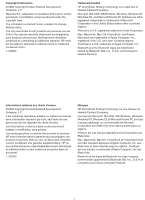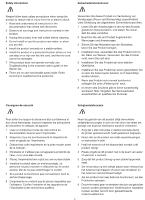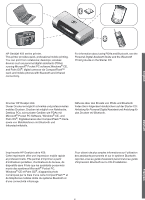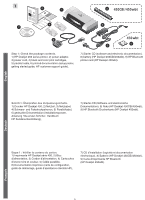HP Deskjet 450 HP Deskjet 450 - Getting Started Guide
HP Deskjet 450 - Mobile Printer Manual
 |
UPC - 844844844303
View all HP Deskjet 450 manuals
Add to My Manuals
Save this manual to your list of manuals |
HP Deskjet 450 manual content summary:
- HP Deskjet 450 | HP Deskjet 450 - Getting Started Guide - Page 1
getting started guide • Windows: Install the printer software first. Only connect the USB or parallel cable when prompted. • Mac OS: Connect the printer before installing the printer software. beknopte handleiding • Windows: Installeer eerst de printersoftware. Sluit de USB-kabel of parallelle kabel - HP Deskjet 450 | HP Deskjet 450 - Getting Started Guide - Page 2
errors or omissions contained herein. 1, 9/2003 Trademark Credits HP ZoomSmart Scaling Technology is a trademark of Hewlett-Packard Company. Microsoft, MS-DOS, MS Windows, Windows, Windows NT, Windows CE, and Microsoft Pocket PC Software are either registered trademarks or trademarks of Microsoft - HP Deskjet 450 | HP Deskjet 450 - Getting Started Guide - Page 3
. 6 Install the product in a protected location where no one can step on or trip over the line cord, and the line cord cannot be damaged. 7 If the product does not operate normally, see Troubleshooting in the onscreen user's guide on the Starter CD. 8 There are no user-serviceable parts inside - HP Deskjet 450 | HP Deskjet 450 - Getting Started Guide - Page 4
producto de las tomas de corriente de pared antes de limpiarlo. 4 No instale ni utilice este producto cerca del agua o cuando usted esté mojado. 5 Instale el producto de manera segura, sobre una superficie estable. 6 Instale el producto en un lugar protegido donde nadie pueda pisar o tropezarse con - HP Deskjet 450 | HP Deskjet 450 - Getting Started Guide - Page 5
HP Deskjet 450 series printer. This printer provides quick, professional mobile printing. You can print from notebooks; desktops; wireless devices such as personal digital assistants (PDAs) running Microsoft® Pocket PC software,Windows® CE, and Palm OS®; digital cameras via CompactFlash™ card; and - HP Deskjet 450 | HP Deskjet 450 - Getting Started Guide - Page 6
1) HP Deskjet 450 series printer, 2) power adaptor, 3) power cord, 4) black and color print cartridges, 5) parallel cable, 6) printed documentation (setup poster, getting started guide, HP customer support guide), 7) Starter CD (software and electronic documentation), 8) battery (HP Deskjet 450CBi - HP Deskjet 450 | HP Deskjet 450 - Getting Started Guide - Page 7
tape. Remove all packing tape from the printer. 3 1 2 3 4 6 5 7 8 9 10 Step 3: Identify printer parts (front). 1) Input tray extension, 2) input tray, 3) paper guide, 4) card slot, 5) alignment guide, 6) print cartridge latch, 7) print cartridge socket, 8) output slot, 9) front access cover - HP Deskjet 450 | HP Deskjet 450 - Getting Started Guide - Page 8
LED, 2) left print cartridge LED, 3) right print cartridge LED, 4) Cancel button, 5) Resume button, 6) Resume LED, 7) Power button, 8) Power LED, 9) Infrared LED. Note: See LED Reference to diagnose printing problems. 1 23 4 5 6 10 9 7 8 Identify printer parts (back). 1) Battery contacts - HP Deskjet 450 | HP Deskjet 450 - Getting Started Guide - Page 9
4 1 2 1 2 Identify printer parts (bottom). 1) Card holder, 2) cover of replaceable ink service module. Step 4: Install the battery (HP Deskjet 450CBi/450wbt). 1) Slide the battery into the battery slot at an angle until the battery is flushed with the contacts. 2) Push the battery into the - HP Deskjet 450 | HP Deskjet 450 - Getting Started Guide - Page 10
faulty and need to be replaced. Step 5: Install the HP Bluetooth printer card (HP Deskjet 450wbt). Note: Make sure that your Bluetooth host device and operating system are supported by the printer. For more information, refer to http://www.hp.com/support/dj450. 1) Insert the Bluetooth card with the - HP Deskjet 450 | HP Deskjet 450 - Getting Started Guide - Page 11
the input tray to its open position. Note: For Windows, only connect the printer to the computer when you have completed the software installation or when prompted to do so during installation. Step 7: Turn on the printer and install the print cartridges. 1) Press the Power button to turn on the - HP Deskjet 450 | HP Deskjet 450 - Getting Started Guide - Page 12
2 5) Insert and push the color print cartridge into the left cradle and the black print cartridge into the right cradle. 6) Snap the cartridge latch onto the print cartridge. 7) Close the front access cover. Note: Do not open the front access cover until the printer has completed the initialization - HP Deskjet 450 | HP Deskjet 450 - Getting Started Guide - Page 13
, refer to the Readme file in the Starter CD to complete the printer installation. 3) Follow the onscreen instructions to complete the printer installation. Schritt 9: Installieren Sie die Software, und schließen Sie den Drucker an. 1) Legen Sie die Starter-CD in das CD-Laufwerk ein, und folgen - HP Deskjet 450 | HP Deskjet 450 - Getting Started Guide - Page 14
Faxes in Windows XP.) If you do not see the printer icon, double-click Add Printer and select the COM port assigned for your Bluetooth device. Click Next. Select HP and hp deskjet 450 series in the Add Printer Wizard. Follow the onscreen instructions to complete the printer installation. Schritt 10 - HP Deskjet 450 | HP Deskjet 450 - Getting Started Guide - Page 15
-click the printer icon and click Ports (Windows 2000, Windows XP, Windows NT 4.0) or Details (Windows 98 and Windows Me). 5) Make sure that the printer is assigned to the COM port or virtual Bluetooth port created for your Bluetooth device. Step 11: Test the software installation. Print a document - HP Deskjet 450 | HP Deskjet 450 - Getting Started Guide - Page 16
-click the printer icon and click Printing Preferences (Windows 2000 and Windows XP), Properties (Windows 98 and Windows Me), or Document Defaults (Windows NT 4.0). 3) Click the Services tab, and then click Align Print Cartridges. 4) Click Align in the dialog and follow the onscreen instructions to - HP Deskjet 450 | HP Deskjet 450 - Getting Started Guide - Page 17
the HP Inkjet Utility and click Calibrate Device. 2) Follow the onscreen instructions to complete the alignment procedure. Step 14: Register the printer. Register the printer to receive important support and technical information. If you did not register your printer while installing the software - HP Deskjet 450 | HP Deskjet 450 - Getting Started Guide - Page 18
using the printer and troubleshooting, refer to the following resources: • the onscreen documentation on the Starter CD • HP Instant Support (For more information, see the onscreen user's guide.) • the product support site at http://www.hp.com/support/dj450 • the HP customer support guide (in box - HP Deskjet 450 | HP Deskjet 450 - Getting Started Guide - Page 19
along an extra black or photo print cartridge, store it in the travel holder (part number C8233A) to prevent ink leakage. • You can bring the printer along in a carrying case (part number C8232A). The carrying case has compartments for both your notebook and the printer. The compartments can also be - HP Deskjet 450 | HP Deskjet 450 - Getting Started Guide - Page 20
the battery in the onscreen user's guide. Power LED is amber. Battery is 10-40% charged and printer is turned on and idle. • Plug guide. Battery charge LED is green. Battery is charging. • No action required. English Battery charge LED is red. Battery is faulty. • Replace the battery (part - HP Deskjet 450 | HP Deskjet 450 - Getting Started Guide - Page 21
the print cartridges and try to print. If the error persists, replace the cartridges. See Replacing the print cartridges in the onscreen user's guide. Left print cartridge LED on. Tri-color print cartridge is low on ink. • Replace the print cartridge. See Replacing the print cartridges in the - HP Deskjet 450 | HP Deskjet 450 - Getting Started Guide - Page 22
is low on ink. • Replace the print cartridge. See Replacing the print cartridges in the onscreen user's guide. Right and Left print cartridge LEDs on. Tri-color and black or photo print cartridges are low on ink. • Replace the print cartridges. See Replacing the print cartridges in the onscreen - HP Deskjet 450 | HP Deskjet 450 - Getting Started Guide - Page 23
the ink service module, replace it immediately by following the instructions that come with it. • Otherwise, visit www.hp.com/support/dj450 or see Customer Support to get a replacement. Infrared LED on. In the meantime, you can remove the black print cartridge and print using only the tri-color - HP Deskjet 450 | HP Deskjet 450 - Getting Started Guide - Page 24
Infrarot-Referenz Vor der Verwendung müssen Sie zuerst den Infrarotanschluss an Ihrem Hostgerät aktivieren. 1. Starten Sie das System neu und drücken Sie F2 während das System hochfährt. 2. Wählen Sie das Menü Systemkomponenten und aktivieren Sie den Infrarotanschluss. 3. Stellen Sie den Modus FIR - HP Deskjet 450 | HP Deskjet 450 - Getting Started Guide - Page 25
LED-Anzeige Strom-LED blinkt. Erklärung und empfohlene Vorgehensweise Der Drucker druckt. • Keine Aktion erforderlich. LEDs für Strom, Fortfahren sowie linke und rechte Druckpatrone. Der Drucker wird eingeschaltet. • Keine Aktion erforderlich. Strom-LED ist grün und FortfahrenLED blinkt. Der - HP Deskjet 450 | HP Deskjet 450 - Getting Started Guide - Page 26
LED-Anzeige Erklärung und empfohlene Vorgehensweise LED für rechte Druckpatrone ist an. Die Schwarze oder Foto-Druckpatrone ist bald leer. • Ersetzen Sie die Druckpatrone. Siehe Auswechseln der Druckpatronen im Online-Benutzerhandbuch. LED-Anzeigen für rechte und linke Druckpatrone sind an. Die - HP Deskjet 450 | HP Deskjet 450 - Getting Started Guide - Page 27
das Tinten-Servicemodul verfügbar ist, wechseln Sie es unter Beachtung der mitgelieferten Anweisungen sofort aus. • Andernfalls besuchen Sie www.hp.com/support/dj450 oder lesen Sie unter Kundendienst nach, um Ersatz anzufordern. In der Zwischenzeit können Sie die schwarze Druckpatrone entfernen und - HP Deskjet 450 | HP Deskjet 450 - Getting Started Guide - Page 28
en attente. • Branchez le bloc d'alimentation et commencez à recharger la batterie. Reportez-vous à la section Chargement et utilisation de la batterie du guide de l'utilisateur en ligne. Le témoin d'alimentation est ambré. La batterie est chargée entre 10 et 40 % et l'imprimante est sous tension - HP Deskjet 450 | HP Deskjet 450 - Getting Started Guide - Page 29
le voyant de reprise clignote. L'imprimante est bloquée, attend le séchage des supports spéciaux, manque de papier ou effectue une impression DPOF (format de commande Reportez-vous à la section Remplacement des cartouches d'encre du guide de l'utilisateur en ligne. Les voyants droit et gauche de - HP Deskjet 450 | HP Deskjet 450 - Getting Started Guide - Page 30
encre. Reportez-vous à la section Remplacement des cartouches d'encre du guide de l'utilisateur en ligne. Le voyant droit de cartouche d'encre Bourrage papier ou blocage du poste de service. • Retirez le papier coincé. Reportez-vous à la section Le support d'impression a provoqué un bourrage dans - HP Deskjet 450 | HP Deskjet 450 - Getting Started Guide - Page 31
service d'encre presque plein. • Si vous disposez d'un module de service d'encre de rechange, installez-le immédiatement en suivant les instructions qui l'accompagnent. • Sinon, consultez www.hp.com/support section Mode d'impression à une cartouche du guide de l'utilisateur en ligne. L'imprimante reç - HP Deskjet 450 | HP Deskjet 450 - Getting Started Guide - Page 32
op de Starter-CD. Stampante serie HP Deskjet 450. Questa stampante consente di effettuare stampa mobile in modo rapido e professionale. È possibile stampare da computer portatili e da scrivania, da periferiche wireless, quali PDA con Microsoft® Pocket PC Software, Windows® CE e Palm OS®, macchine - HP Deskjet 450 | HP Deskjet 450 - Getting Started Guide - Page 33
software ed elettronica), 8) batteria (HP Deskjet 450CBi/450wbt), 9) scheda stampante HP Bluetooth (HP Deskjet 450wbt). Paso 1: Examine el contenido del paquete. 1) impresora HP Deskjet 450 series, 2) adaptador de corriente, 3) cable de alimentación, 4) cartuchos de impresión en negro y a color - HP Deskjet 450 | HP Deskjet 450 - Getting Started Guide - Page 34
2 Stap 2: de tape verwijderen. Verwijder alle verpakkingstape van de printer. 3 1 2 3 4 6 5 7 8 9 10 Stap del embalaje. Quite toda la cinta del embalaje de la impresora. Paso 3: Identifique las partes de la impresora (vista frontal). 1) extensión de la bandeja de entrada, 2) bandeja de - HP Deskjet 450 | HP Deskjet 450 - Getting Started Guide - Page 35
Alloggiamento per la scheda CompactFlash™, 7) Porta USB, 8) Alloggiamento per blocco di sicurezza, 9) Batteria, 10) Cursore per sgancio batteria. Identifique las partes de la impresora (panel de control). 1) LED de carga de la batería, 2) LED del cartucho de impresión izquierdo, 3) LED del cartucho - HP Deskjet 450 | HP Deskjet 450 - Getting Started Guide - Page 36
nel suo vano fin quando non scatta in posizione. Identifique las partes de la impresora (vista inferior). 1) portatarjeta, 2) cubierta del módulo auxiliar de tinta reemplazable. Paso 4: Instalación de la batería (HP Deskjet 450CBi/450wbt). 1) Deslice la batería en la ranura para batería en posici - HP Deskjet 450 | HP Deskjet 450 - Getting Started Guide - Page 37
en aan vervanging toe. Stap 5: de HP Bluetooth printerkaart installeren (HP Deskjet 450wbt). Opmerking: Controleer of het Bluetooth-hostapparaat en het besturingssysteem door de printer worden ondersteund. Ga voor meer informatie naar http://www.hp.com/support/dj450. 1) Plaats de Bluetooth-kaart - HP Deskjet 450 | HP Deskjet 450 - Getting Started Guide - Page 38
Til de invoerlade omhoog om deze te openen. Opmerking: sluit de printer onder Windows pas aan op de computer nadat u de software heeft geïnstalleerd of wanneer dit tijdens de installatie van de software wordt gevraagd. Stap 7: de printer aanzetten en de inktpatronen plaatsen. 1) Druk op de Aan/Uit - HP Deskjet 450 | HP Deskjet 450 - Getting Started Guide - Page 39
fino a 45 fogli di carta nel vassoio. 3) Far scorrere la guida della carta fino a toccare il bordo della carta. 5) Inserte el cartucho de impresión a color en el soporte izquierdo y el cartucho de impresión negro en el soporte derecho. 6) Cierre el seguro del cartucho sobre el cartucho de impresi - HP Deskjet 450 | HP Deskjet 450 - Getting Started Guide - Page 40
, raadpleegt u het Leesmij-bestand op de Starter-CD om de installatie van de printer te voltooien. 3) Volg de aanwijzingen op het scherm om de installatie van de printer te voltooien. Fase 9: Installare il software e collegare la stampante. 1) Inserire il CD di avviamento nell'unità CD-ROM, quindi - HP Deskjet 450 | HP Deskjet 450 - Getting Started Guide - Page 41
Start en op Printers en faxen in Windows XP.) Wanneer het printerpictogram niet wordt weergegeven, dubbelklikt u op Printer toevoegen en selecteert u de COM-poort die is toegekend voor uw Bluetooth-apparaat. Klik op Volgende. Selecteer HP en hp deskjet 450 serie in de wizard Printer toevoegen. Volg - HP Deskjet 450 | HP Deskjet 450 - Getting Started Guide - Page 42
en klik op Poorten (Windows 2000, Windows XP, Windows NT 4.0) of Details (Windows 98 en Windows Me). 5) Controleer of de printer is toegekend aan de COM-poort of aan de virtuele Bluetooth-poort die is aangemaakt voor uw Bluetooth-apparaat. Stap 11: de software-installatie testen. Druk een - HP Deskjet 450 | HP Deskjet 450 - Getting Started Guide - Page 43
en klik op Printers (Windows NT 4.0, Windows 98, Windows Me en Windows 2000) of klik op Start en op Printers en faxen (Windows XP). 2) Klik strumenti. Paso 12: Alineación de los cartuchos de impresión (Windows). Siempre que instale un cartucho de impresión, alinee los cartuchos de impresión para - HP Deskjet 450 | HP Deskjet 450 - Getting Started Guide - Page 44
van de software kunt u de printer later registreren op http://www.register.hp.com. Fase 13: Allineare le cartucce di stampa (Mac). Ogni volta che si installa una cartuccia di stampa, occorre allineare le cartucce per garantire la massima qualità di stampa. 1) Aprire l'utilità HP Inkjet e fare clic - HP Deskjet 450 | HP Deskjet 450 - Getting Started Guide - Page 45
is klaar voor gebruik. Voor informatie over het gebruik van de printer en het oplossen van problemen kunt u de volgende bronnen raadplegen: • de elektronische documentatie op de Starter-CD • HP Instant Support (zie de elektronische gebruikershandleiding voor meer informatie.) • de website voor - HP Deskjet 450 | HP Deskjet 450 - Getting Started Guide - Page 46
vereiste adapterstekker meenemen. • Gebruik alleen de netadapter die bij de printer is geleverd. Gebruik geen andere spanningstransformator of -omvormer. De netadapter di parte C8233A) per prevenire eventuali perdite. • È possibile portarsi dietro la stampante in una custodia (N. di parte C8232A). - HP Deskjet 450 | HP Deskjet 450 - Getting Started Guide - Page 47
de batterij op. Zie Batterij opladen en gebruiken in de elektronische gebruikershandleiding. Aan/uit-lichtje is geel. Batterij is 10 à 40% opgeladen en de printer staat aan en drukt niet af. • Sluit de netadapter aan en laad de batterij op. Zie Batterij opladen en gebruiken in de elektronische - HP Deskjet 450 | HP Deskjet 450 - Getting Started Guide - Page 48
/Uit-lampje is groen en het lampje Doorgaan knippert. De printer is geblokkeerd, de printer wacht totdat speciaal afdrukmateriaal droog is, het papier is op voor linker inktpatroon knippert. Driekleurenpatroon heeft aandacht nodig. • Installeer de inktpatroon opnieuw en probeer af te drukken. Als - HP Deskjet 450 | HP Deskjet 450 - Getting Started Guide - Page 49
om de afdruktaak voort te zetten. Als er geen papierstoring is, drukt u op de doorgaan-knop. Als dit niet werkt, zet de printer dan uit en weer aan, en stuur de afdruktaak opnieuw. Vastgelopen afdrukmateriaal of stilgevallen wagen. • Verwijder het vastgelopen papier. Zie Vastgelopen afdrukmateriaal - HP Deskjet 450 | HP Deskjet 450 - Getting Started Guide - Page 50
bij de module geleverde instructies. • Ga anders naar www.hp.com/support/dj450 of zie Klantenondersteuning om een vervangende module te bestellen. is vervangen. Als de inktservicemodule vol is, stopt de printer met afdrukken. Inktservicemodule vol. • Als u een reserve-inktservicemodule - HP Deskjet 450 | HP Deskjet 450 - Getting Started Guide - Page 51
su schermo. La spia LED di alimentazione è ambra. Battery is 10-40% charged and printer is turned on and idle. • Inserire l'adattatore di alimentazione per cominciare a ricaricare la batteria di carica della batteria è rossa. La batteria è difettosa. • Sostituire la batteria (N. di parte C8233A). - HP Deskjet 450 | HP Deskjet 450 - Getting Started Guide - Page 52
Spie LED La spia LED di alimentazione lampeggia. Spiegazione ed azione consigliata La stampante sta stampando. • Non occorre fare nulla. Accendere, riprendere, spegnere e La stampante si sta accendendo. riaccende le spie LED delle cartucce, • Non occorre fare nulla. sinistra e destra. Italiano - HP Deskjet 450 | HP Deskjet 450 - Getting Started Guide - Page 53
LED Riprendi lampeggia. Supporto inceppato o motore di alimentazione carta bloccato. • Togliere la carta inceppata. Vedere Il supporto di stampa è inceppato nel Manuale dell'utente su schermo. Dopo aver tolto la carta inceppata, premere il pulsante Riprendi per continuare il processo di stampa. Se - HP Deskjet 450 | HP Deskjet 450 - Getting Started Guide - Page 54
di ricambio, sostituirlo immediatamente seguendo le istruzioni in dotazione allo stesso. • Per acquistare un contenitore di ricambio, visitare www.hp.com/support/dj450 o consultare la sezione Assistenza clienti. Nel frattempo, togliere la cartuccia di stampa in bianco e nero e stampare solo con - HP Deskjet 450 | HP Deskjet 450 - Getting Started Guide - Page 55
Referencia de infrarrojos Debe activar el puerto de infrarrojos en el equipo host antes de utilizarlo. 1. Reinice el sistema y pulse F2 mientras se inicia el sistema. 2. Seleccione el menú Dispositivos del sistema y establezca el Puerto de infrarrojos como Activado. 3. Establezca Modo como FIR. 4. - HP Deskjet 450 | HP Deskjet 450 - Getting Started Guide - Page 56
Indicación LED El LED de alimentación parpadea. Explicación y acción recomendada La impresora está imprimiendo. • No se requiere ninguna acción. Ciclo de indicadores LED: Alimentación, reanudación, cartucho de impresión izquierdo y derecho. La impresora está en el proceso de encendido. • No se - HP Deskjet 450 | HP Deskjet 450 - Getting Started Guide - Page 57
Indicación LED El LED del cartucho de impresión derecho está encendido. Explicación y acción recomendada El cartucho de impresión negro o para fotografías tiene poca tinta. • Sustituya el cartucho de impresión. Consulte Cambio de los cartuchos de impresión en la Guía del usuario en pantalla. Los - HP Deskjet 450 | HP Deskjet 450 - Getting Started Guide - Page 58
• De lo contrario, visite www.hp.com/support/dj450 o consulte el apartado Asistencia al sólo con el cartucho tricolor. Los resultados de color y la velocidad de impresión podrían verse afectados ón. Power LED, Resume LED, Left and Right print cartridge LEDs cycle at fast rate. Error de la impresora. - HP Deskjet 450 | HP Deskjet 450 - Getting Started Guide - Page 59
Hewlett-Packard Limited Warranty Statement HP product Software Accessories Print cartridges Printer peripheral hardware (see below for details) Duration of Limited Warranty 90 days 1 year if sold with printer; 90 days if purchased separately Until the HP print cartridge has been depleted of HP ink - HP Deskjet 450 | HP Deskjet 450 - Getting Started Guide - Page 60
Hewlett-Packard (HP) gewährleistet dem Endkunden, dass die obengenannten HP Produkte Probleme ab, einschließlich solcher, die sich auf die folgenden Ursachen zurückführen lassen: a Unsachgemäße Wartung oder Modifikationen; b Verwendung von Software, Druckmedien, Ersatzteilen oder Zubehör, die von HP - HP Deskjet 450 | HP Deskjet 450 - Getting Started Guide - Page 61
) Etendue de la Garantie limitée 1 Hewlett-Packard garantit à l'utilisateur final que les produits HP spécifiés précédemment ne comporteront aucun logiciels, la Garantie limitée HP ne s'applique qu'à l'impossibilité d'exécuter des instructions de programmation. HP ne garantit pas le fonctionnement - HP Deskjet 450 | HP Deskjet 450 - Getting Started Guide - Page 62
Beperkte garantieverklaring van Hewlett-Packard HP-product Software Accessoires Inktpatronen Printerrandapparatuur (zie details hieronder) Geldigheid van beperkte garantie 1 Hewlett-Packard verstrekt aan de eindgebruiker de garantie dat bovengenoemde producten van HP vrij zijn van materiaal- en - HP Deskjet 450 | HP Deskjet 450 - Getting Started Guide - Page 63
1 La Hewlett-Packard garantisce al cliente finale che i prodotti HP specificati in precedenza saranno esenti da difetti di materiale e di manodopera per la durata specificata sopra, a decorrere dalla data d'acquisto da parte del cliente stesso. 2 Per i prodotti software, la garanzia limitata HP vale - HP Deskjet 450 | HP Deskjet 450 - Getting Started Guide - Page 64
Declaración de Garantía Limitada de Hewlett-Packard Producto HP Duración de la garantía limitada Software Accesorios Cartuchos de impresión Hardware periférico de la impresora (véase más abajo para los detalles) 90 días 1 año si se venden con la impresora, 90 días - HP Deskjet 450 | HP Deskjet 450 - Getting Started Guide - Page 65
- HP Deskjet 450 | HP Deskjet 450 - Getting Started Guide - Page 66
- HP Deskjet 450 | HP Deskjet 450 - Getting Started Guide - Page 67
¥ƒ≤◊G ∫ó©J hCG øe ó- hCG ,¿ƒfÉ≤dG ¬H íª°ùj ...òdG ó◊G AÉæãà°SÉH ,Gòg ¿Éª°†dG .AÓª©dG A'Dƒg π㟠HP äÉéàæe ™«H ≈∏Y á≤Ñ£ŸG ájQÉÑLE'G á«fƒfÉ≤dG OhóÙG ¿Éª°†dG ióe HP äÉéàæe ƒ∏N Úeóîà°ùŸG øe É¡FÓª©d Hewlett-Packard ácô°T øª°†J 1 áæ«ÑŸG IÎØ∏d áeóîà°ùŸG OGƒŸG hCG dG ' ܃«Y ájCG øe √ÓYCG IQƒcòŸG d 𫪩dG - HP Deskjet 450 | HP Deskjet 450 - Getting Started Guide - Page 68
JCÉH GkQƒa É¡dGóHEÉH ºb ,ôÑëdG ¢TƒWôN øe áÄ∏àªe IƒÑY ∂∏ªJ âæc GPEG ºYO ¢VGô©à°SG hCG http://www.hp.com/support/dj450 ™bƒe IQÉjõH ºb ,∂dP øe 'óH hCG .∫GóÑà°SÓd Customer Support 𫪩dG (LED) ô°TƒD e ìÉÑ°üe ìÉÑ°üe ,πª©j (LED) ábÉ£dG ô°TDƒe ìÉÑ°üe á°TƒWôN ô°TDƒe ìÉÑ°üe ,¢†eƒj (LED) á©HÉàªdG ΩóY AÉæKCG - HP Deskjet 450 | HP Deskjet 450 - Getting Started Guide - Page 69
(LED) ô°TƒD e ìÉÑ°üe ™°Vh »a (LED) øªjC'G áYÉÑ£dG ¢TƒWôN dG . ôÑëdG ≈∏Y e IQƒq°üdG hCG Oƒ°SC'G h ¿GƒdC'G áYÉÑW ¢û«WGôN Replacing the print cartridges áYÉÑq£dG ¢û«WGôN ∫GóÑà°SG ô¶fG .áYÉÑ£dG ¢û«WGôN ∫óÑà°SCG .á°TÉq°ûdG ≈∏Y dG π«dO »a øªjC'G áYÉÑ£dG ¢TƒWôN (LED) ô°TDƒe ìÉÑ°üe ™°Vh »a ô°ùjC'Gh dG - HP Deskjet 450 | HP Deskjet 450 - Getting Started Guide - Page 70
áYÉÑ£dG ¢TƒWôN êÉàëj .¢TƒWôîdG ∫GóÑà°SÉH ºb ,CÉ£îdG qôªà°SG GPEG .™Ñq£J ¿CG ∫hÉMh áYÉÑq£dG ¢û«WGôN â«ÑãJ IOÉYEÉH ºb ≈∏Y dG π«dO »a Replacing the print cartridges áYÉÑq£dG ¢û«WGôN ∫GóÑà°SG ô¶fG .á°TÉq°ûdG .¢†eƒj (LED) áYÉÑ£dG ¢TƒWôîd øªjC'G ô°TDƒe .√ÉÑàfÓd IQƒq°üdG áYÉÑ£H ¢UÉîdG hCG Oƒ°SC'Gh ¿GƒdC - HP Deskjet 450 | HP Deskjet 450 - Getting Started Guide - Page 71
øë°ûdG IOÉYEG ô¶fG .áqjQÉq£ÑdG øë°T IOÉYEG »a AóÑ«d AÉHô¡µdG ∫ƒëe π«°UƒàH ºb . á°TÉq°ûdG ≈∏Y dG π«dO »a Charging and using the battery .¿Éeô¡c ¿ƒd hP LED ábÉ£dG ô°TDƒe . áqjQÉq£ÑdG øë°T AGôLEG ...CG ܃∏£e ô«Z .ô°†NCG Å°†j LED áqjQÉq£ÑdG øë°T ô°TDƒe »```HôY . áÑ«©e áqjQÉq£ÑdG .(C8233A) AõédG - HP Deskjet 450 | HP Deskjet 450 - Getting Started Guide - Page 72
http://www.register.hp.com .(Mac) áYÉÑq£dG ¢û«WGôN IGPÉëe :13 Iƒ£N π°üëàd áYÉÑ£dG ¢TƒWôN IGPÉëªH ºb ,áYÉÑ£dG ¢TƒWôN â«ÑãàH Ωƒ≤J ÉeóæY ºK HP Inkjet äÉeGóîà°SG ≈∏Y G π«dO ô¶fCG ,äÉeƒ∏©ªdG øe ójõªd) HP Instant Support ● .(á°TÉ°ûdG http://www.hp.com/support/dj450 ' èàæŸG ºYód âfÎfE'G ™bƒe ● .(¥hóæ°ü - HP Deskjet 450 | HP Deskjet 450 - Getting Started Guide - Page 73
óYGE ≈∏Y §¨°VCGh GC óHGC QR ≈∏Y §¨°†dÉH ºb hCG (Windows NT 4.0, Windows øªjC'G ¢ShɪdG QõH §¨°VG (2 .(Windows XP) Ωɶf »a äÉ°ùcÉah äÉ©HÉW 2000) èeGôH »a áYÉÑ£dG J ôeCG ≈∏Y §¨°VCG ºK á©HÉ£dG áfƒ≤jCG ≈∏Y Me) h (Windows 98) ¢üFÉ°üN ,(Windows XP) h (Windows .(Windows NT 4.0) èeÉfôH »a dG äÉ°VGôàaG hGC - HP Deskjet 450 | HP Deskjet 450 - Getting Started Guide - Page 74
dG øe πc XP »a äÉ°ùcÉah äÉ©HÉqW QÉàNGh GC óHGC ≈∏Y §¨°VCG hCG windows 2000 h á©HÉqW ¬aÉ°VGC ôeCG ¥ƒa ø«Jôe §¨°VG ,áYÉqÑq£dG áfƒ≤jCG óéJ ºd GPEG .(Windows ºb .»dÉàdG §¨°VG .∂H á°UÉîdG çƒJƒ∏H IGOC' COM OGôªdG òØæªdG QÉ«àNÉH ºbh ™ÑqJG .äÉ©HÉ£dG ¬aÉ°VCG èdÉ©e øe hp Deskjet 450 k Sh HP QÉ«àNÉH .á©HÉ£dG - HP Deskjet 450 | HP Deskjet 450 - Getting Started Guide - Page 75
dG ¢TƒWôN øe »bGƒdG §jô°ûdG ´õfG ∂dP ó©Hh ,áYÉÑ£dG .ábÉ£dG ∂∏°S π«°UƒJ :6 Iƒ£N ™aôH ºb (2 .(AC) OOôàe QÉ«J ábÉW òØæªHh á©HÉ£dÉH ábÉ£dG ∂∏°S π°U (1 Windows :á¶MÓe .É¡H ¢UÉîdG íàØdG ™°Vh ≈dEG ∫ÉNOE'G á«æ«°U óæY hCG èeGôÑdG â«ÑãJ πªµJ ¿CG ó©H ôJƒ«ÑªµdÉH á©HÉq£dG π«q°UƒàH ºb §≤a .â«ÑãàdG AÉæKCG ∂dP - HP Deskjet 450 | HP Deskjet 450 - Getting Started Guide - Page 76
4 1 2 .(HP Deskjet 450CBi/450wbt) áqjQÉq£ÑdG â«ÑãJ :4 Iƒ£N ájQÉ£ÑdG ¢†eƒJ ≈qàM ájhGõH É¡H ¢UÉîdG Ö≤ãdG πNGO áqjQÉq£ÑdG Öë°ùH ºb (1 5 .(HP Deskjet 450wbt) çƒJƒ∏H HP á©HÉW ábÉ£H â«ÑãJ :5 Iƒ£N ójõªd .á©HÉq£dG ¬ªYóJ dG Ωɶfh dG çƒJƒ∏H IGOCG ¿CG óqcCÉJ :á¶MÓe http://www.hp.com/support/dj450 ≈dEG - HP Deskjet 450 | HP Deskjet 450 - Getting Started Guide - Page 77
3 1 2 3 6 7 2 4 5 8 9 10 .(á«eÉeC'G) á©HÉ£dG AGõLCG ∞jqô©J :3 Iƒ£N Ö≤K (4 ,¥QƒdG äÉ¡Lƒe (3 ,∫ÉNOE'G áq«æ«°U (2 ,∫ÉNOE'G áq«æ«°U OGóàeG (1 ¢TƒWôN ∞jƒéJ (7 ,áYÉÑ£dG ¢TƒWôN ê'õe (6 ,IGPÉëªdG ó°Tôe (4 ,ábÉ£ÑdG ,(q»eÉeC'G πNóe) ∫ƒ°UƒdG AÉ£Z (9 ,(äÉLôîªdG) äÉYƒÑ£ªdG Ö≤K (8 ,áYÉÑ£dG .AGôªëdG âëJ á©° - HP Deskjet 450 | HP Deskjet 450 - Getting Started Guide - Page 78
dG Palm OS®h software, Windows® á©°TC'G äÓ°Uh h çƒJƒ∏H ™e ádƒªëªdG ∞JGƒ¡dGh CompactFlash™ .AGôªëdG âëqàdG »```HôY 1 6 1 8 4 2 7 5 ,(á«fhôàµdE'G äGóæà°ùªdGh èeGôÑdG dG AóH èeóe ¢Uôb (7 ,(HP Deskjet 450CBi/,450wbt) áqjQÉq£ÑdG (8 .(HP Deskjet 450wbt) 450 çƒJƒ∏H HP á©HÉW ábÉ£H (9 9 3 .IƒÑ©dG - HP Deskjet 450 | HP Deskjet 450 - Getting Started Guide - Page 79
ájQÉéàdG áeÓ©dG äGOɪàYG ácô°ûd ájQÉéJ áeÓY »g HP ZoomSmart ¢SÉ«≤dG É«LƒdƒæµJ .Hewlett-Packard CEh ,Windows NTh ,Windows h ,MS-DOS h ,Microsoft äÉ«éeôHh äÉeÓY hCG á∏é°ùe ájQÉéJ äÉeÓY »g Microsoft Pocket PC ,Windows ≥WÉæªdG/∫hódG hCG/h ᫵jôeC'G IóëàªdG äÉj'ƒdG »a Microsoft ácô°ûd ájQÉéJ .iôNC'G . - HP Deskjet 450 | HP Deskjet 450 - Getting Started Guide - Page 80
printed on recycled paper imprimé sur papier recyclé copyright © 2003 Hewlett-Packard Development Company, L.P. printed in Germany imprimé en Allemagne http://www.hp.com/support/dj450 *C8145-90004* *C8145-90004* C8145-90004
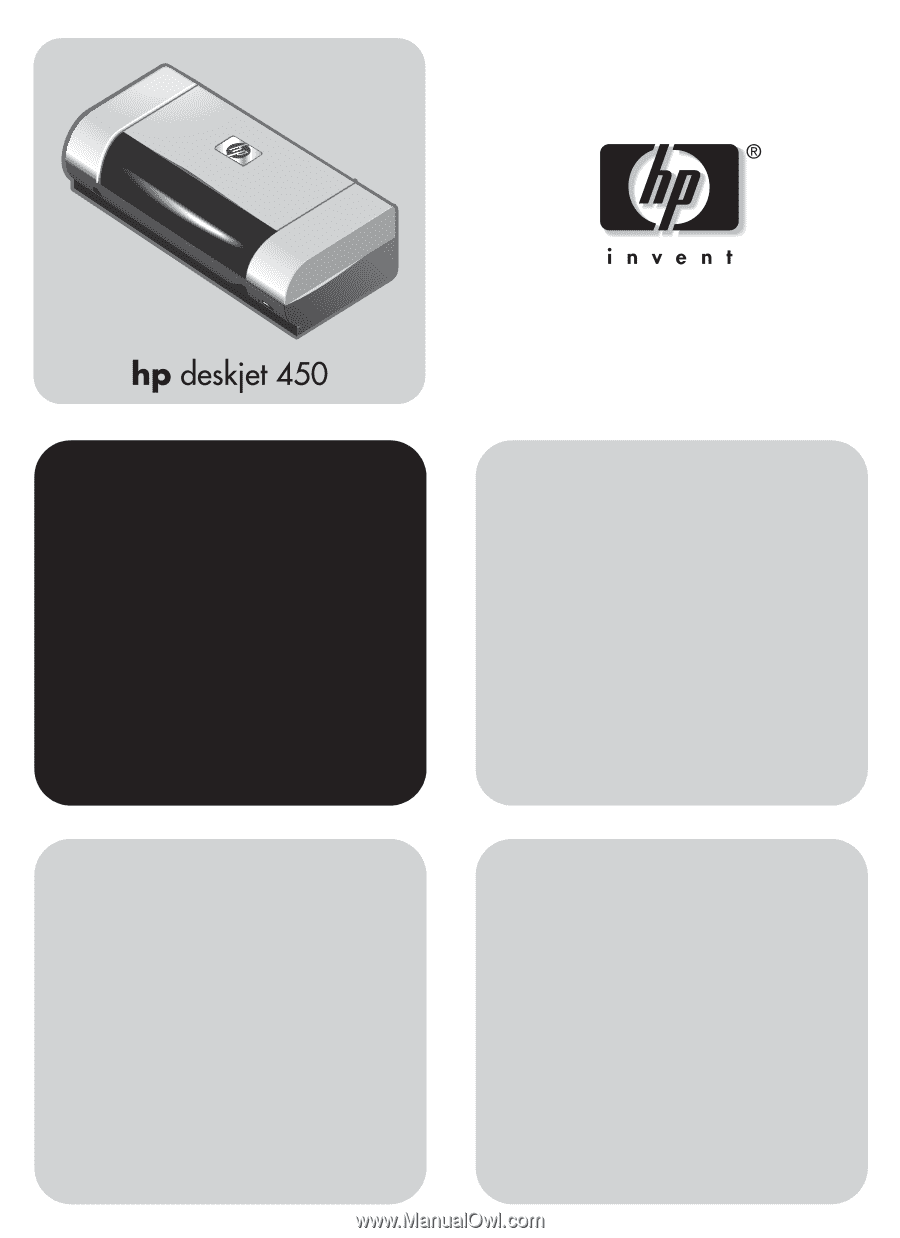
getting started guide
•
Windows:
Install the printer software first.
Only connect the USB or parallel cable when
prompted.
•
Mac OS:
Connect the printer before installing
the printer software.
Leitfaden zur Inbetriebnahme
•
Windows:
Installieren sie zuerst die
Druckersoftware. Schließen Sie das
USB-Kabel bzw. Parallelkabel erst an, wenn
die entsprechende Anweisung angezeigt wird.
•
Mac OS:
Schließen Sie vor der Installation
der Druckersoftware den Drucker an.
guide de mise en marche
•
Windows
:
Commencez par installer le logiciel
de l’imprimante. Ne branchez le câble USB ou
parallèle que lorsque vous y serez convié(e).
•
Mac OS :
Branchez l’imprimante avant
d’installer le logiciel de l’imprimante.
beknopte handleiding
•
Windows:
Installeer eerst de printersoftware.
Sluit de USB-kabel of parallelle kabel alleen
aan wanneer u dit gevraagd wordt.
•
Mac OS:
Sluit de printer aan voordat u de
printersoftware installeert.
guida introduttiva
•
Windows:
Installare prima il software della
stampante. Collegare il cavo USB o parallelo
solo quando richiesto.
•
Mac OS:
Collegare la stampante prima di
installare il software della stampante.
guía de instalación inicial
•
Windows:
Instale el software de la impresora
primero. Sólo conecte el cable USB o paralelo
cuando se le solicite.
•
Mac OS:
Conecte la impresora antes de
instalar el software de la impresora.
𫨰ûàdG AóH π«dO
●
𫨰ûJ Ωɶf ≈∏Y
Windows
â«ÑãàH ºb :
πHÉc π°U .
k
’h
C
G á©HÉ£dG èeÉfôH
USB
h
C
G
.∂dP Ö∏£àj ÉeóæY §≤a …RGƒàªdG
●
𫨰ûJ Ωɶf ≈∏Y
OS
MAC
πÑb á©HÉ£dG π°Uh :
.á©HÉ£dG èeGôH â«ÑãJ