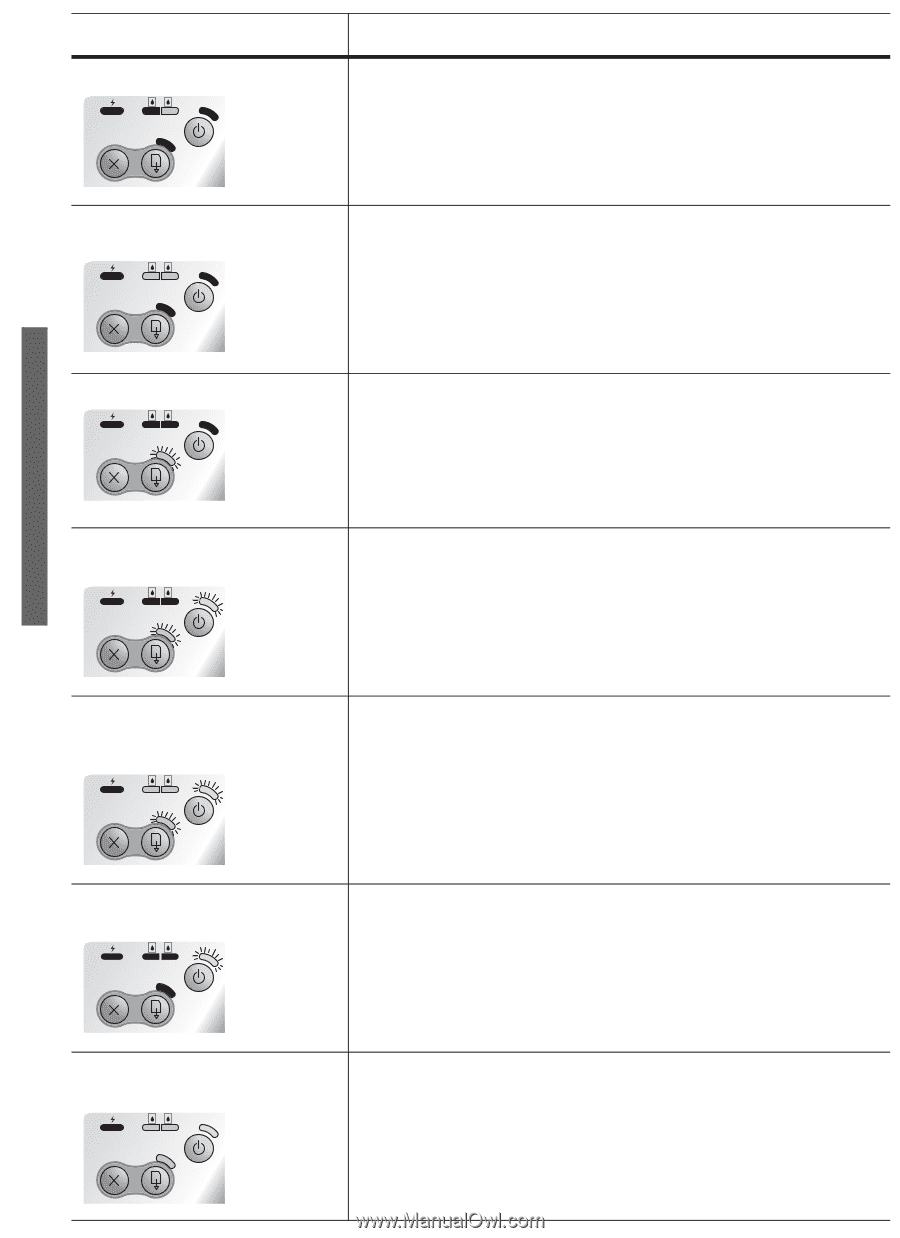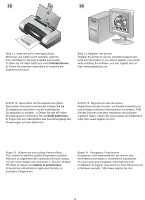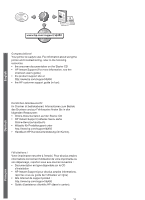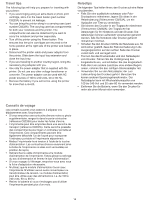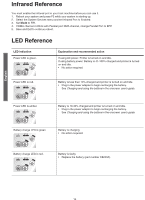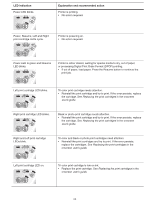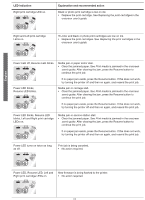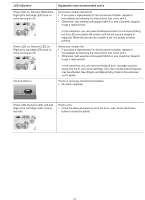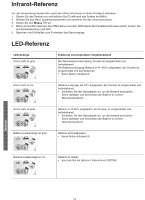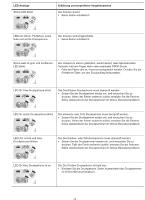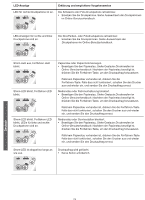HP Deskjet 450 HP Deskjet 450 - Getting Started Guide - Page 22
English - ink
 |
UPC - 844844844303
View all HP Deskjet 450 manuals
Add to My Manuals
Save this manual to your list of manuals |
Page 22 highlights
English LED indication Right print cartridge LED on. Explanation and recommended action Black or photo print cartridge is low on ink. • Replace the print cartridge. See Replacing the print cartridges in the onscreen user's guide. Right and Left print cartridge LEDs on. Tri-color and black or photo print cartridges are low on ink. • Replace the print cartridges. See Replacing the print cartridges in the onscreen user's guide. Power LED off, Resume LED blinks. Media jam or paper motor stall. • Clear the jammed paper. See Print media is jammed in the onscreen user's guide. After clearing the jam, press the Resume button to continue the print job. Power LED blinks, Resume LED blinks. If no paper jam exists, press the Resume button. If this does not work, try turning the printer off and then on again, and resend the print job. Media jam or carriage stall. • Clear the jammed paper. See Print media is jammed in the onscreen user's guide. After clearing the jam, press the Resume button to continue the print job. If no paper jam exists, press the Resume button. If this does not work, try turning the printer off and then on again, and resend the print job. Power LED blinks, Resume LED blinks, Left and Right print cartridge LEDs on. Media jam or service station stall. • Clear the jammed paper. See Print media is jammed in the onscreen user's guide. After clearing the jam, press the Resume button to continue the print job. If no paper jam exists, press the Resume button. If this does not work, try turning the printer off and then on again, and resend the print job. Power LED turns on twice as long as off. Print job is being canceled. • No action required. Power LED, Resume LED, Left and Right print cartridge LEDs on. New firmware is being flashed to the printer. • No action required.